
A feature where users can enable Full-Screen Widgets is rolling out on the internet. But this feature is only compatible with Windows 11 25201 build, which is Insider Build. And can be used by installing an open-source tool as it is still in an experimental phase. In this article, you learn how to download, install and enable full-screen Widgets on Windows 11 25201.
How to Turn on or Enable Full-Screen Widgets on Windows 11 Build 25201
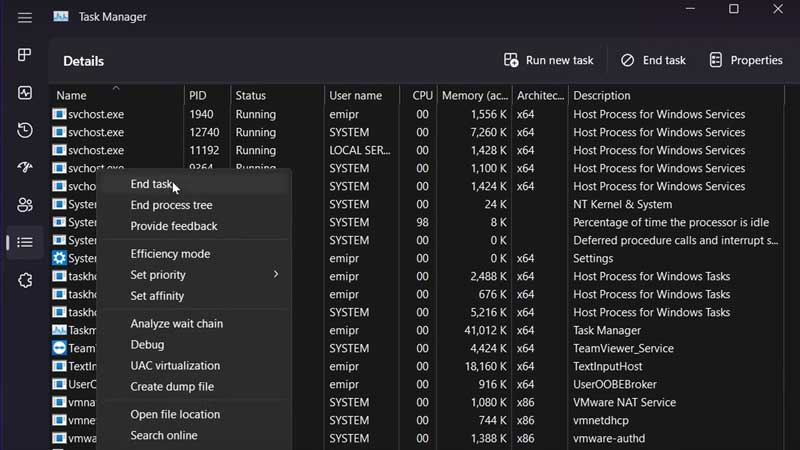
You first need to download and install ViVeTool on your Windows 11 25201 PC. You can download it from GitHub by following the steps below. As well as install and enable it.
- You will have to download “Windows 11 ViveTool” first on your PC.
- To do that, click to open this link “Releases.thebookisclosed/ViVe – GitHub“.
- Click on the “ViVeTool-v0.3.1.zip” file under the Assets, it’s the latest version at the time of publishing this article.
- Now go to the downloads folder and double-click on the RAR. Then choose “Extract To“, under the destination path choose Local Disk(C:) > Windows > System32 and then click on the New folder button beside the destination path.
- Choose “OK” and then copy the location of that file.
- After that, go back to your display and search “cmd” on your Windows search bar.
- Choose “Run as administrator” from the right side box with Command Prompt app.
- Paste the location that you copied after extraction beside the last text, after typing cd, for example, “cd C:\Windows\System32\ViVeTool-v0.3.1” and hit the enter key.
- Now type “vivetool /enable /id:34300186” and press enter to enable the feature.
- Come back to your desktop, right-click on the taskbar and choose “Task Manager“.
- Go to the details, three lines like an icon, and scroll down to look for “Widgets.exe“.
- Right-click on it and choose “End task“, to confirm it.
- Now come back to the desktop and go to the widgets section, on the top right corner, you’ll see an expand icon.
- Tap on it to get Full-Screen Widgets on your Windows 11.
In this guide, you learned how to enable Full-Screen Widgets on Windows 11 Build 25201 and what you need to download and install for it. Also check out, How to Remove Widgets From Windows 11 and How to Enable Classic Boot Menu in Windows 11.
