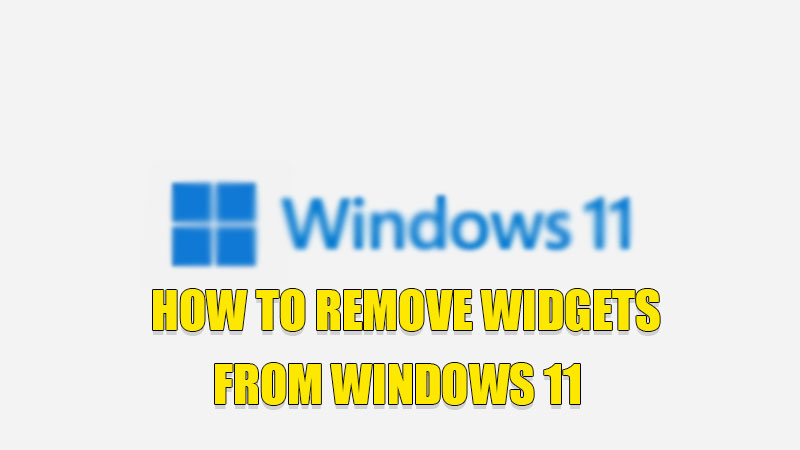
Widgets are the best way to keep track of important things that are interesting to you. But sometimes this feature becomes annoying due to its size and also RAM consumption habit. Yes, this feature can consume startup time as it uses the internet to gather updates for the topics you have selected. Hopefully, you can easily get rid of this feature. So, today in this guide I am going to explain to you how to remove widgets from Windows 11.
Steps to Remove Widgets from Windows 11
You can easily get rid of widgets from your computer using different methods. These tricks are discussed below in detail.
Removing Widgets Using Taskbar Settings of Windows 11
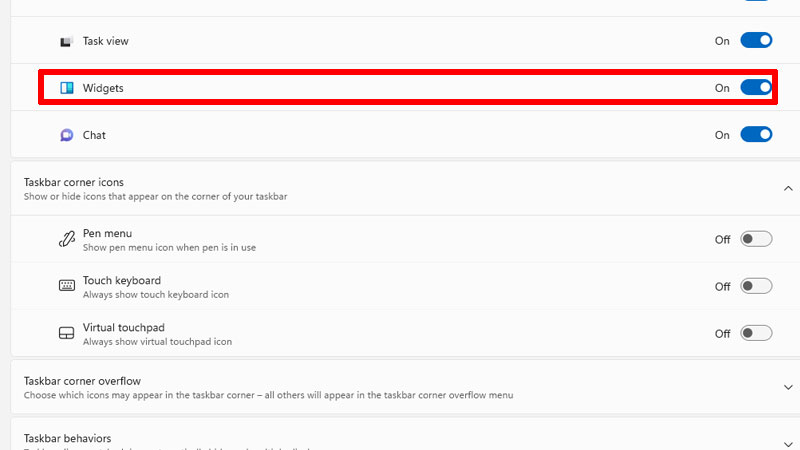
The easiest way to remove the entire Widgets icon is to turn it off from the Settings app. If you want to delete widgets from the settings app follow these steps:
- Right-click on the “Taskbar” and select “Taskbar Settings“.
- In the “Taskbar Settings“, toggle the switch next to the “Widgets” section to switch it off.
By doing this, you have removed Widgets from your taskbar. If you want to disable some Widgets then check the next method.
Removing Widgets from the Widgets App
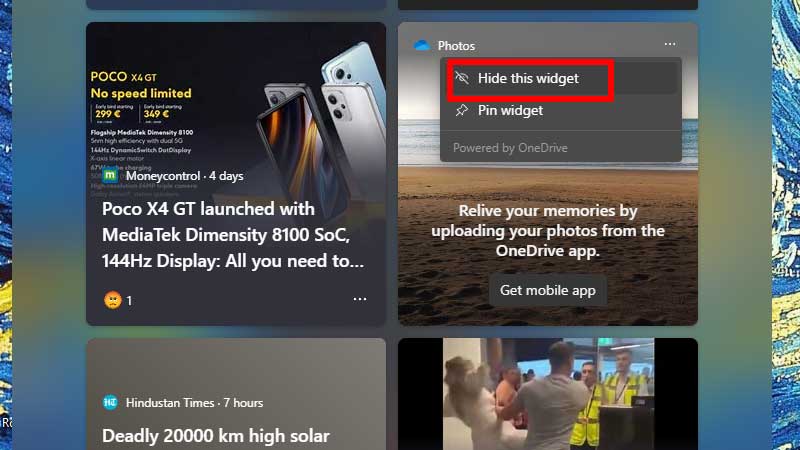
You can remove individual widgets from the widgets app by following this workaround:
- Open the “Widgets” app on your taskbar.
- Now, click on the “X” mark at the tip of the Widgets.
- In the drop-down menu, tap on “Hide this Widget“.
With this, you will see that the Widget you selected has disappeared. You can also uninstall the widgets by checking the next step.
Uninstalling Widgets App using PowerShell App
If you want to completely uninstall the Widgets app from your computer then you can do it by following this method:
- First of all, press the Windows key and search “PowerShell” and then click on “Run as Administrator“.
- Now in the PowerShell app type “winget uninstall(without quotes) “Windows web experience pack” (with quotes) and then press Enter key.
- With this, Microsoft will delete the file “[MicrosoftWindows.Client.WebExperience_cw5n1h2txyewy]” responsible for the Widgets app from your computer.
If you want to install the Widgets app then you need to install the Windows Web Experience Pack from the Microsoft Store.
This is all you need to know on how to remove widgets from Windows 11. If you want to improve your computer’s performance speed by disabling some features then here is a guide on How to Disable Startup Apps on Windows 11.
