Windows 11 22H2 has made many upgrades and is still rolling out changes. Apart from that, there are some hidden features that they are planning to enable in October. Such as suggested actions and tabs in File Explorer. But, if you don’t want to wait for the update, enable it now. You can do it by installing a tool that lets you enable hidden features of Windows 11. In this article, we’ll see how you can enable missing File Explorer Tabs in Windows 11 22H2.
How to Activate or Enable Missing File Explorer Tabs in Windows 11 22H2
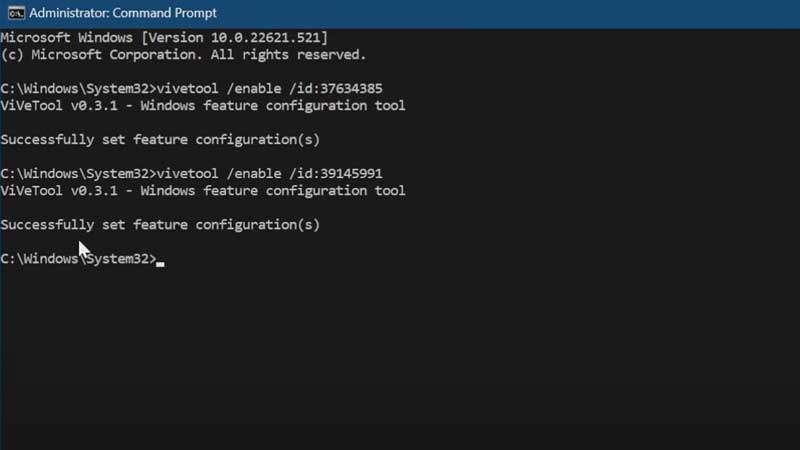
The first thing that you need to make sure of is that your Windows 11 22H2 is of OS Build 22621.521 version. To check that, first use Windows + R shortcut keys to open Run and then type “winver” and press Ok. It will show you your Windows 11 OS Version. After that, you need to set up ViVeTool and enable this feature. Follow the steps below to set up and use ViVeTool to enable File Explorer Tabs.
- Open any of the browsers from your Windows PC and search for “Windows 11 ViveTool” in the search bar.
- Open the first link result whose title says “Releases. thebookisclosed/ViVe – GitHub“.
- Now in the Assets section, you’ll see its latest version, which is “ViVeTool-v0.3.1.zip” for now.
- Download this zip file and then go to the download folder, and right-click on it.
- Select “Extract to” from the options, and a new extracting Window will open.
- Click on the “Browse” button and go to this location “C:\Windows\System32” and then choose “Next” to extract the file here.
- Now go back to your Desktop and search for the “cmd“, choose to Run it as an administrator.
- You’ll need to paste three commands in the sequence, first, paste “vivetool /enable /id:37634385” beside the last word and hit Enter key.
- Then type “vivetool /enable /id:39145991” hit Enter key and finally enter the last command “vivetool /enable /id:36354489” and hit Enter key.
- Now close all the tabs and restart your Windows 11 PC.
In this guide, you learned how to enable missing File Explorer Tabs in Windows 11 22H2. Also check out, How to Fix Blurry Screen or Display on Windows 11 PC and How to Rotate and Save Rotated PDF in Windows 11/10.
