
Windows 11 is the latest Windows version, launched in October 2021. Users are upgrading their devices to this version for better security and performance. But some users are facing the problem that is making their screen blur. In this article, you’ll see all the methods you can use to fix the blurry screen or display on Windows 11 PC.
How to Fix Blurry Screen or Display in Windows 11 Computers
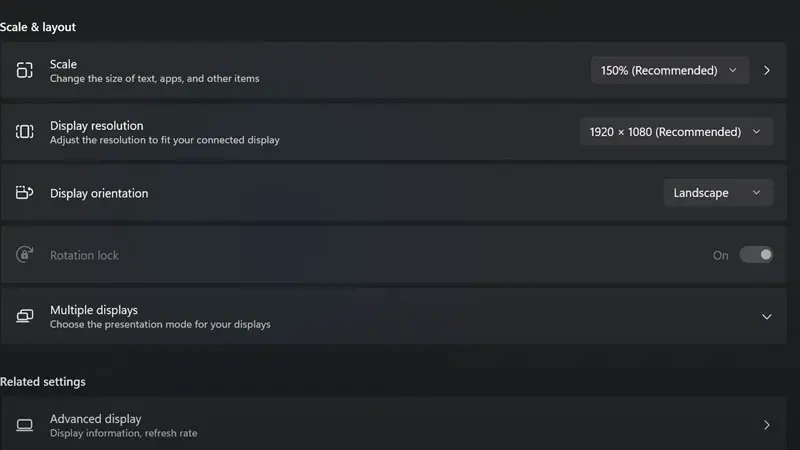
The screen can get blurry for many reasons on Windows 11. Follow the methods mentioned below to solve them. Before applying these steps, it is better to check that your computer is up to date. Outdated software raises problems with your device.
Method 1: Change Resolution to Fix Blurry Display of Windows 11 PC
- Turn on your Windows computer and search for Settings.
- Now go to the System tab and choose “Display“.
- Scroll down a little, then change the scale to the recommended size, and change the “Display resolution” settings to recommended choice too.
Method 2: Adjust ClearType Text
If the first method is not working, then try this one.
- Search for “Adjust ClearType text“, turn on the ClearType, and press next.
- Keep on going next until you see text samples, choose the less blurry one or not blur at all.
- You’ll need to select a text sample several times to let the computer understand your preference.
- Once you are done with the selection process, click on the “Finish” button.
- Now, restart your PC and check if your texts and display are clear.
Method 3: Set the Performance
If the above-mentioned solutions didn’t work for you, there might be an issue with performance settings.
- Search “View advanced system settings“, and choose the “Advanced” tab.
- Under the Performance section, you’ll see Settings, click on it.
- Choose “Adjust for best appearance“, and click on the “Apply” at the bottom right side of the window.
If none of these solutions worked for you, then check for the Windows and Drivers updates, search for an update in the Windows search bar and choose optional updates. There you’ll see all the updates.
These are all the methods that you can apply to fix the blurry screens or display on Windows 11 computers. If they don’t work for you, then it can be a major issue, so it is better to contact a technician. Looking for more such articles, check out: How to Defrag Windows 11 and How to Check If Someone was Peeping into Your Windows 11 PC.
