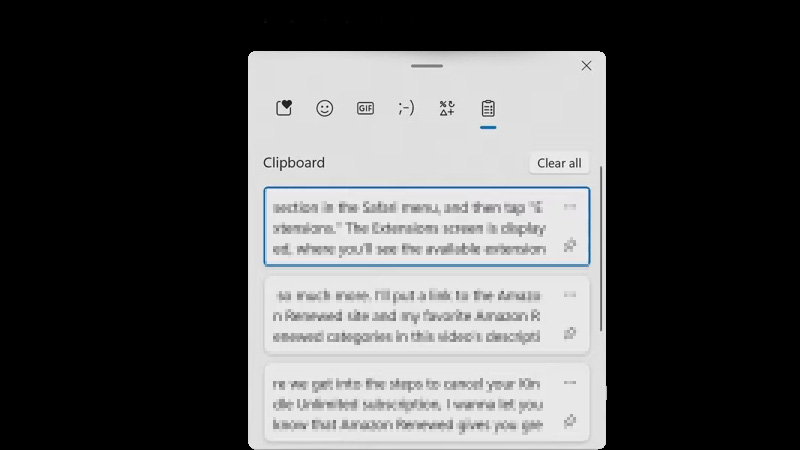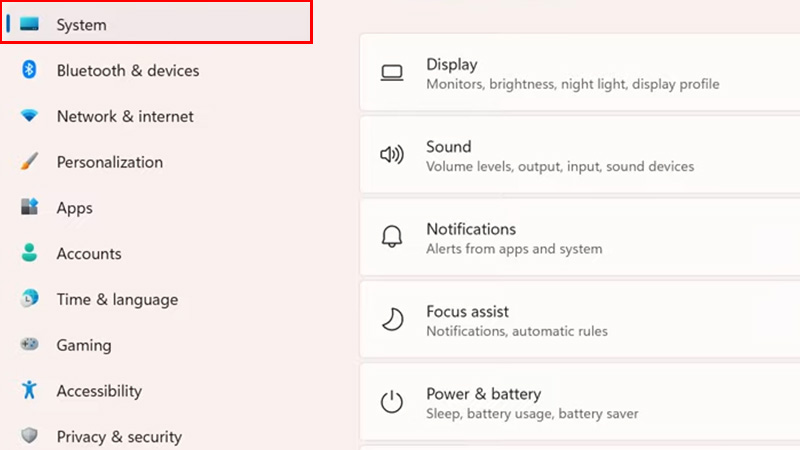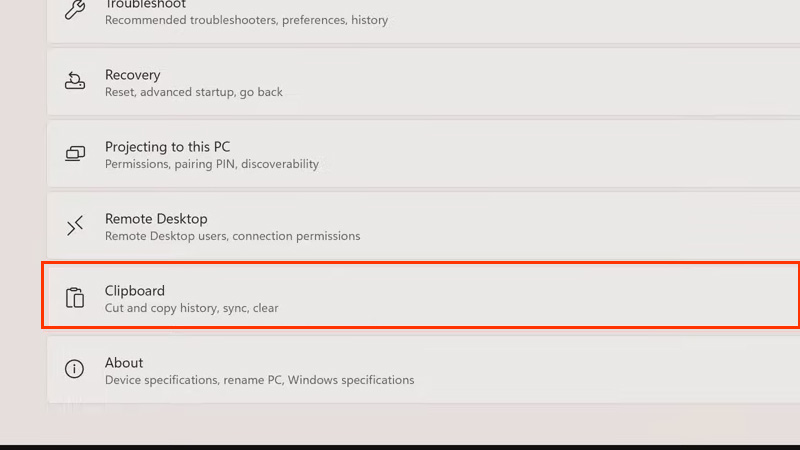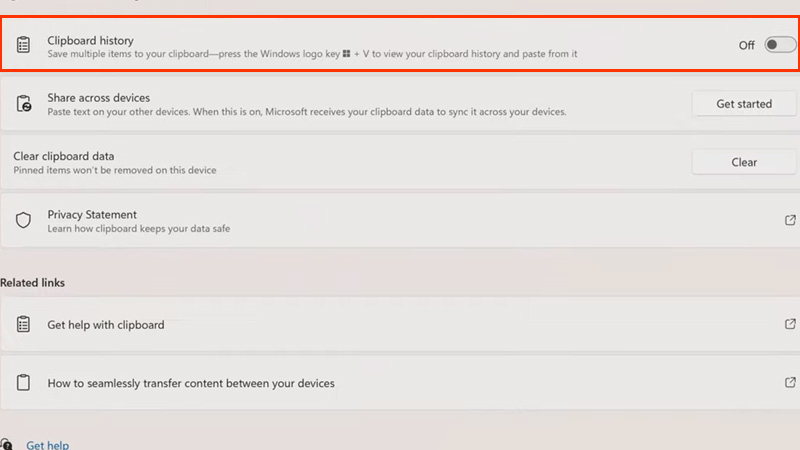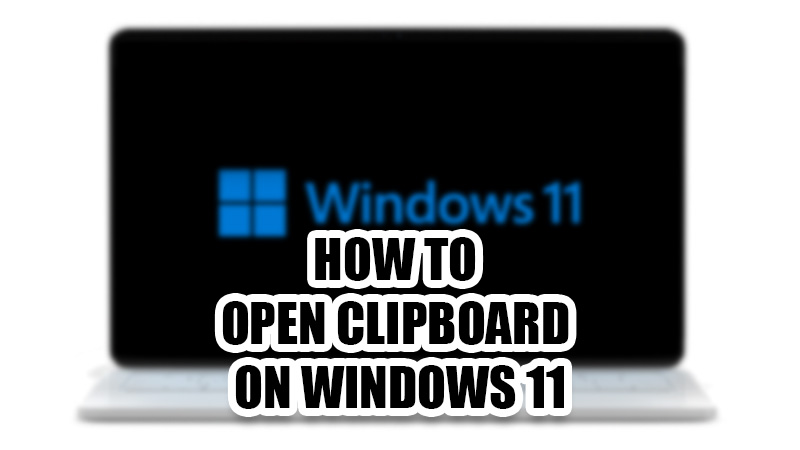
Even though the new Windows 11 has introduced new functions to its users, many things have not changed at all between Windows 11 and its predecessors. For example, the clipboard has been an integral part of any Windows computer ever since it was added. Whatever you copy or cut on your Win 11 PC, it gets saved to the clipboard. It also saves the screenshots that you take on your PC. To copy something to the clipboard, you use the copy shortcut keys – ‘Ctrl + C’, and to paste the copied content, you press – ‘Ctrl + V’. But can you directly get to the clipboard on your computer? In this guide, we will show you how to enable and use the clipboard on your Windows 11 PC.
How to Open Clipboard on Windows 11 Computer?![windows-11-clipboard]()
Just like Windows 10, there is a shortcut to open the clipboard on Windows 11 but, you first need to enable the clipboard history from the settings to access it. Here are the steps for the same:
How to Turn on the Clipboard History on Windows 11
- On your PC, press the ‘Windows + I’ shortcut keys to open the Settings App.
- Select the ‘System’ tab from the left pane.
![system-settings-win-11]()
- Select ‘Clipboard’.
![win-11-clipboard]()
- Turn on the toggle bar for ‘Clipboard History’.
![clipboard-history]()
Now, open the clipboard with this shortcut:
Press the shortcut keys – ‘Windows + V’. The clipboard will appear on your screen once you press these shortcut keys.
Here are some of the most common functions that you get with the clipboard on Windows 11:
- Pin Copied Items: Click the three dots icon and select ‘Pin’. This will pin any text or image that you copied earlier. You can use it anytime you want from the clipboard.
- Remove Everything: If you ever need to clear the clipboard completely, click ‘Clear All’ and all the copied contents will be deleted from the clipboard.
- Copy/Paste/Cut Swiftly: Once you enable the clipboard on your computer, you can use it to quickly copy, paste and cut items whenever needed.
So, these are all the ways to use the clipboard on your PC. Enable and use the clipboard on your Windows 11 computer to make the most out of it. It can speed up things for you if you usually find yourself working with too many documents and words. Try checking out some other guides from us on similar topics: How to Take Screenshots in Windows 11 and How to Copy and Paste Text between Android and Windows 11/10 using SwiftKey.