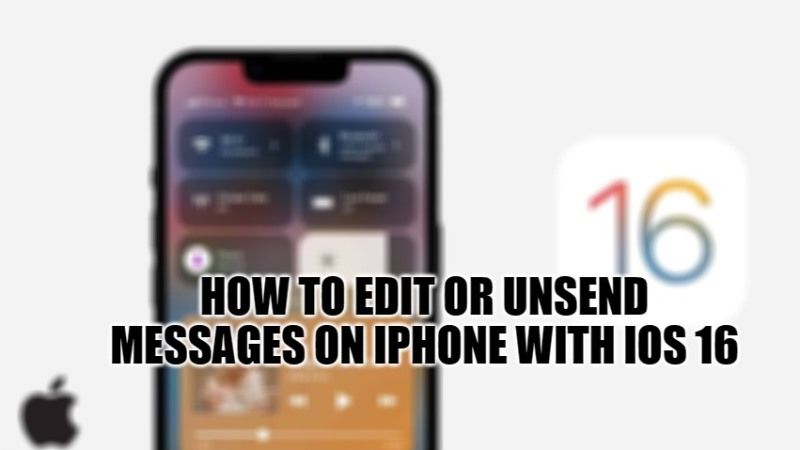During the first day of its WWDC 2022 event yesterday, Apple formalized the upcoming arrival of iOS 16, and announced several new features for its applications. It will thus soon be possible to modify or cancel a Message (formerly called iMessage) already sent, but also to identify conversations as unread. In this article, you will learn about how to edit or unsend Messages on iPhone you just sent with iOS 16.
Edit or Unsend Messages on iPhone with iOS 16
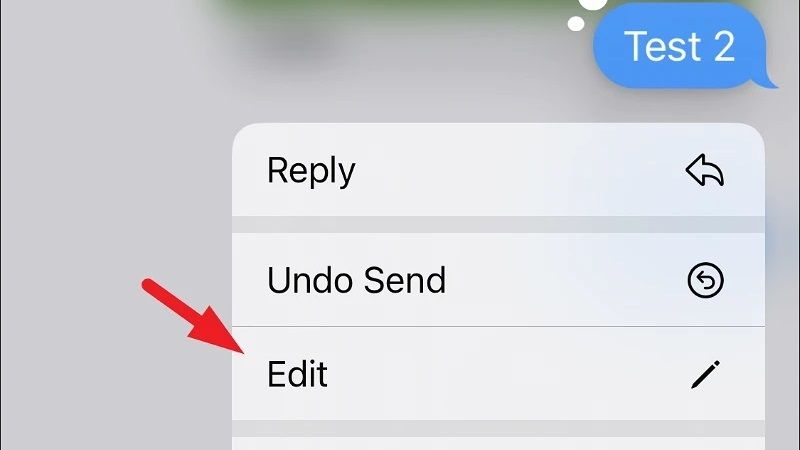
Thanks to the introduction of iOS 16, it is now possible to edit or unsend a Message already you just sent from your iPhone. Apple specifies that these actions can only be performed within 15 minutes of sending the Message via the iMessage app. If a message is deleted, you can recover it for 30 days.
To modify or delete your Message on iPhone with iOS 16, here are the steps to follow:
- Make a long press on the Message of your choice
- In the menu that opens, choose from Undo Send or Edit.
- Edit your Message in the editor that opens (or Cancel Sending), then click on the validate icon to confirm the change.
Remember that Apple indicates that the actions performed above will only work for contacts who are also using iOS 16 or macOS 13 Ventura. Your original Message will therefore still be visible on devices running older versions of iOS or macOS. Indeed, if your contact has iOS 15 or earlier, or macOS Monterey or earlier, the message will not be deleted on their iPhone or iPad since the new system requires at least iOS 16 or macOS Ventura. The modified Messages will be identifiable thanks to a small mention present under the text.
In addition, with the latest iOS 16 version, it will now be possible to mark a conversion as unread in the Messages application. Unlike editing and deleting Messages, this feature will be available for simple SMS conversations.
Apple also announced SharePlay integration with Messages, “allowing you to enjoy synced content, such as movies, and music, and share playback controls while chatting in Messages.”
That is all you need to know about how to edit or unsend messages on iPhone you just sent with iOS 16. If you are looking to get all information about the latest iOS 16, then check out our other articles on How to Download and Install iOS 16 Developer Beta on iPhone, and iOS 16 Reveals Custom Lock Screen, Notifications, & More: All the New Features.