From setting different wallpapers for the lock screen and home screen to copy-pasting photos on Notes, Airdrop, or iMessage, the latest iOS version of the iPhone has come with so many new features for users. Also, you can now delete a text or edit a text message on iPhone with iOS 16. If you are new to iPhone and unable to rewrite a sent text message on your iMessage app or causing some errors in doing it, this guide will help you out.
iPhone: How to Edit Text with iOS 16 (2023)
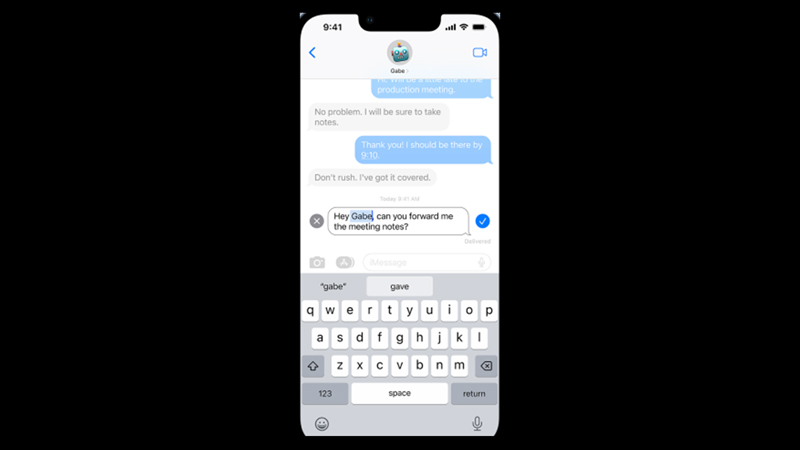
To edit a text on iPhone with iOS 16, follow these steps:
- On iMessage, tap and hold the message bubble to open a menu.
- From the menu, select the ‘Edit’ option, which will be the third option from the top.
- Re-type the correct message or spelling.
- Tap on the blue arrow button next to the text, to send the message.
- The recipient will receive edited text.
Why Can’t I Edit Text on My iPhone?
If you are unable to edit a text message or the recipient is not receiving an edited text message, the following are the reasons:
- The corresponding receiver has an operating system lower than iOS 16.
- The recipient is an Android user.
- It is an SMS text.
- The correspondent receiver has an older version of iMessage. In such cases, the recipient will receive the edited text as a new message.
Will the Receiver know the Text is edited?
For any sent text message, if edited, a small note will appear on the side of the text bubble with the ‘Edited text‘ message written on it.
That’s everything covered on how to edit a sent text message on iPhone with iOS 16. Since the release of iOS 16, users are complaining about encountering errors like ‘iMessage activation errors’ or ‘iMessage needs to be enabled to send this message’ errors on iPhone or iPad, our guides on them will help you.
