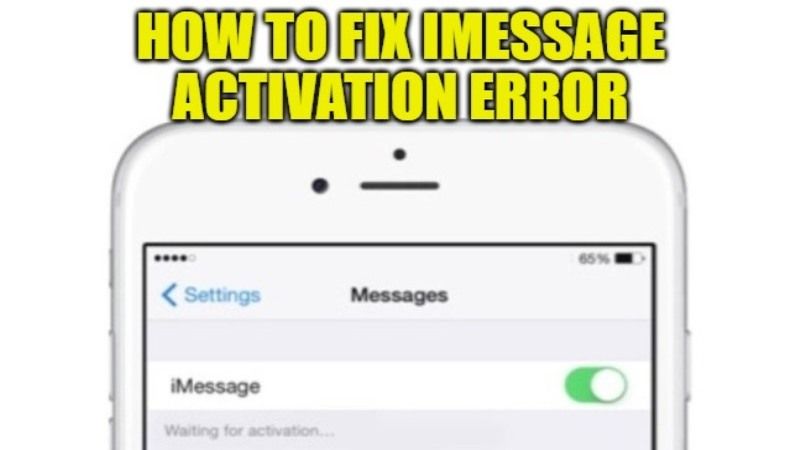
Are you unable to activate iMessage on your iPhone? Or have you not activated iMessage on your Apple device yet? Are you also getting an error “Waiting for activation” when trying to send iMessage on your iPhone? Well, if your iPhone is not able to send iMessages, do not worry, as we have got you covered. In this article, I will explain how you can fix iMessage Activation error on your iOS devices below.
How to fix iMessage “Waiting for Activation” Error on your iPhone
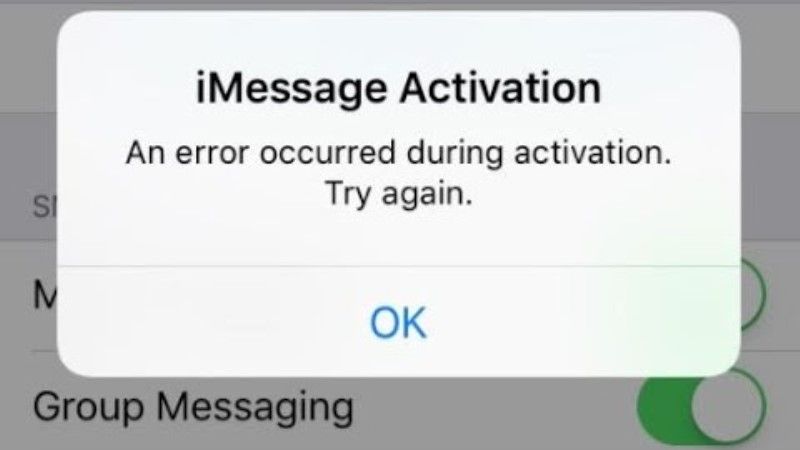
There is no doubt that Apple’s iMessage is a very nice way to communicate with friends and loved ones over an Internet connection. With the help of iMessage, you can send photos, videos, files, locations, and other data to your contacts. It works over Wifi and doesn’t count on your monthly mobile data plan.
Since iMessage sends and receives files on Apple servers, it could be possible that you may get an iMessage “Waiting for Activation” error on your iPhone every now and then. So, in order to solve this problem, you can follow the various solutions suggested below to fix this issue.
Method 1: Restart iMessage on iPhone to enable it
- First of all, you need to open the Settings app on your iPhone.
- After that go to Messages and disable iMessage.
- Next, restart your iPhone.
- After your iPhone starts, go to the Settings app again.
- Go to Messages and switch the toggle next to iMessage to turn it on.
- You will have to wait for at least 24 hours for iMessage to activate on your iPhone.
- It usually takes a maximum of 24 hours for the full activation period, however, if the problem persists, then you should contact the Apple Support team.
Method 2: Check the following device settings
- If you want to activate iMessage on your iPhone, an SMS messaging service is needed to activate the phone number. You will also need it when you turn on FaceTime.
- Another fix is to check the date and time settings on your iPhone. You have to make sure that you have the correct Time Zone by going to Settings > General > Date and Time.
- The next solution is to make sure that you have the latest iOS version installed on your iPhone.
- Also, ensure that you have the SMS plan activated on your iPhone.
- The next workaround is to call your network operator if it supports iMessage. Some of them may block services such as iMessage.
And that is all you need to know about how to fix iMessage activation error on your iPhone. While you are here, do check out our other guides on how to use Siri on iPhone and activate it, and how to scan documents on iPhone 13.
