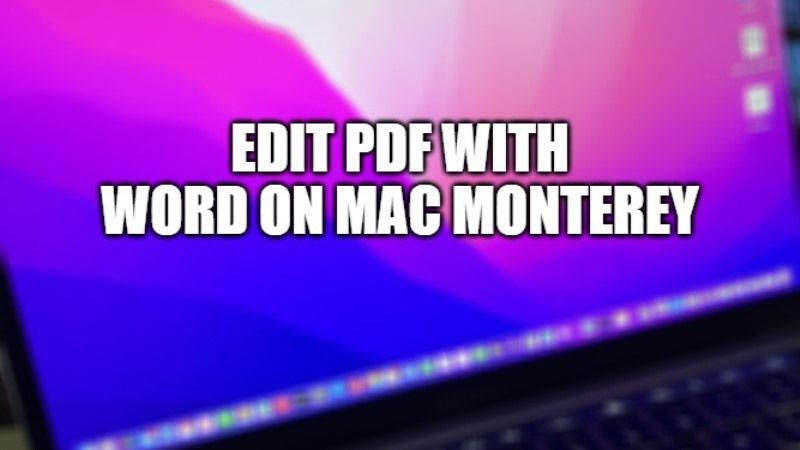The PDF format is very popular due to the ability to represent text documents and images independently of the hardware and software used to generate or view them. Created by Adobe in 1983, it has evolved to become a standard ISO format and is open in the sense that anyone can create applications that read and write PDF files without paying royalties to Adobe. Reading a PDF is very simple. On Mac, it is possible to do this for example with the Preview application (standard in the operating system) or through specific readers (for example Acrobat Reader, but also from some browsers and various third-party utilities). In this article, I will explain to you how to edit a PDF with a Word document on Mac Monterey.
Edit PDF with Word on Mac Monterey
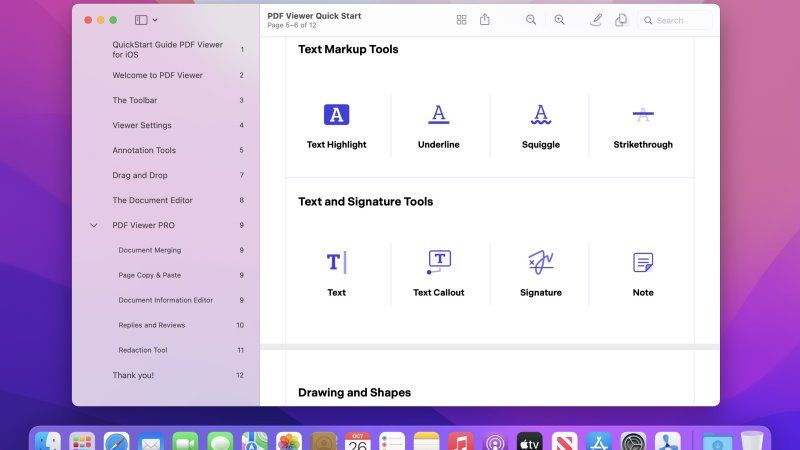
There could be several reasons why you may need to edit a PDF: how do you do it without resorting to dedicated applications? There are several specific software to edit PDFs, most of which are paid (for example Adobe Acrobat) but some basic changes can also be done with software or services that many use but do not know that these can also be used for editing PDFs. Here are some suggestions:
Open a PDF with Word or Google Docs
In case you have installed a recent version of Microsoft Word on your Mac you can use it to open a PDF file and edit the document. Select “Open” from the “File” menu and choose the PDF to open: the file will be converted in the best possible way and you will be able to apply the necessary changes. The conversion, as mentioned, may not be perfect but the conversion works without problems for not too complex documents.
If you don’t have Microsoft Word available, you can try Google Docs: open a new document, select “Open” from the File menu, click on “Upload”, and select the PDF to open; at the end of the upload the PDF will be shown; click on the central menu at the top, choose “Open with” and select “Google Documents”.
As in the case of Word, even with Google Docs, the conversion offers optimal results with files composed mainly of text. The “problematic” elements (difficult to convert) are tables, colors, frames, active elements (embedded audio and video), and some effects on fonts.
That is everything you need to know about how to edit a PDF with Word on Mac Monterey. In the meantime, do not forget to check out our other guides on How to Right-Click with Magic Mouse on Mac, and How to Open On-Screen Keyboard on Mac and Windows.