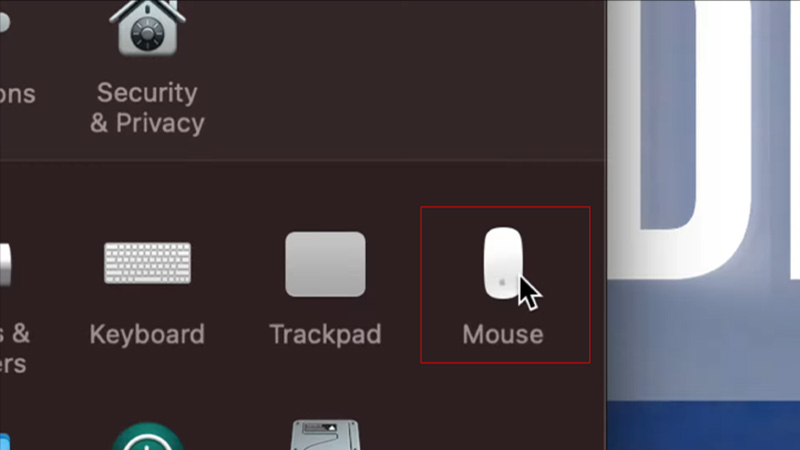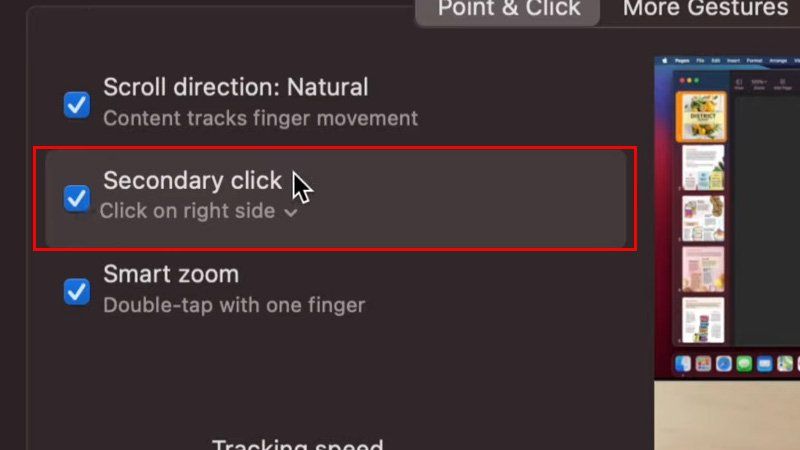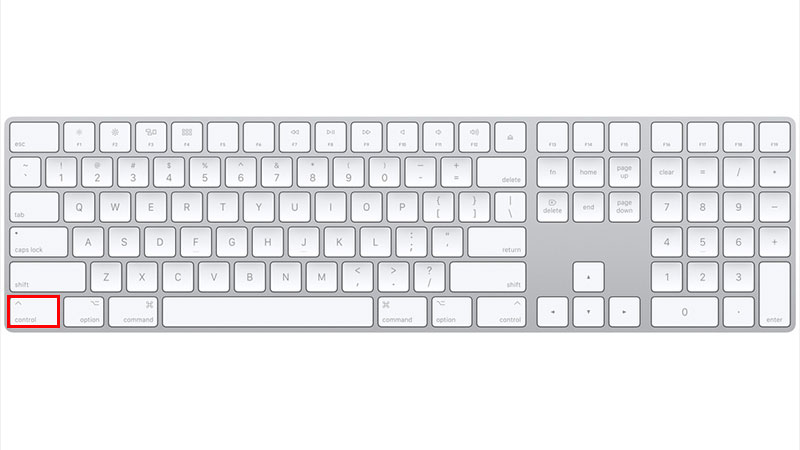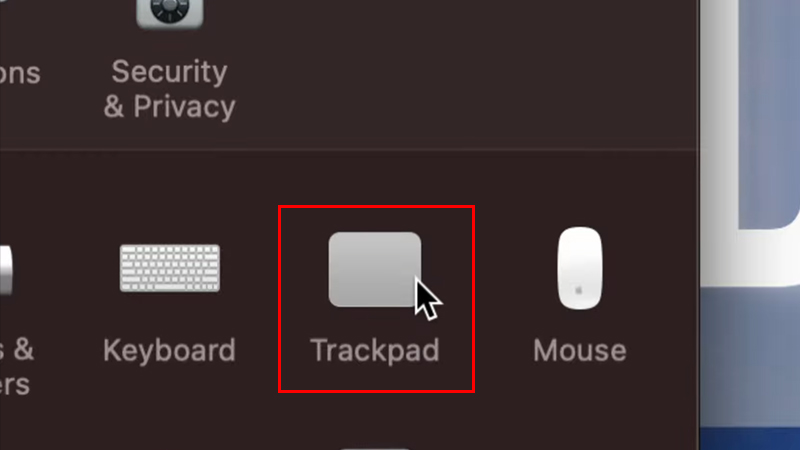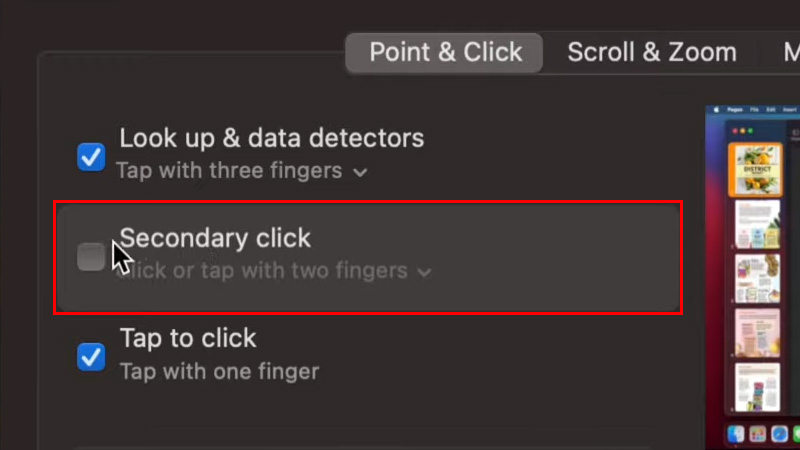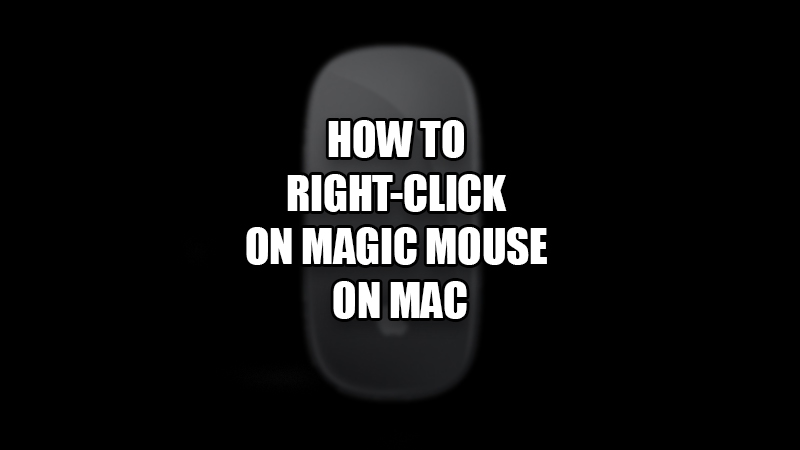
The Magic Mouse was already way ahead of its time when it was first launched in 2009. But the most common problem with the Magic Mouse is its usability. Users do not have a fair idea of how to use the Apple mouse properly. Also, when it comes to right-clicking, things are quite different on a Magic Mouse than on any ordinary mouse. As a result, Magic Mouse users find themselves in a pickle while using it. In this guide, we will show you how to right-click on a Magic Mouse on your Mac. Further, we have explained in this guide how you can right-click with the Trackpad on your MacBook as well.
How to Right-Click on a Magic Mouse on Mac (2023)
Even though a Magic Mouse is mostly praised for its design, it is the same thing that confuses a user the most. The entire back of a Magic Mouse is clickable. It means that you get many gestures and other usability options on your Magic Mouse but, you are unaware of them. We have mentioned two easy methods to secondary click (right-click) on a Magic Mouse on Mac right below:
Method 1: Enable Secondary Click for Magic Mouse on Mac
If the secondary click is not enabled for your Magic Mouse by default, you can select it on your Mac. Here are the steps to enable right-click for a Magic Mouse:
- On your Mac, click the ‘Apple’ icon in the top left corner. This is the Apple Menu on your Mac.
- Select ‘System Preferences’ > Mouse.
![click-mouse]()
- Here, tick mark the box next to ‘Secondary click’.
![secondary-click-mouse]()
This will enable the right-click for your Magic Mouse on Mac.
Method 2: Use Control Key to Right Click ![control-right-click]()
You can use the ‘Control’ key to perform a right-click on your Mac. Simply press the ‘Control’ key while clicking on your Apple mouse. This will work exactly like a right-click on macOS.
This is how you can right-click on a Magic Mouse on your Mac. Now, do you know how to right-click on a Trackpad on Mac?
How to Right-Click with Trackpad on Mac?
If you are a MacBook user and do not have a Magic Mouse, you can use the Trackpad to right-click. First, you need to enable a secondary click on your Mac for Trackpad. Here are the steps for the same:
- On your Mac, go to Apple Menu > System Preferences > Trackpad.
![click-trackpad]()
- Tick mark the box for ‘Secondary Click’.
![secondary-click-trackpad]()
That’s it! The above methods will help you to right-click on a Magic Mouse or Trackpad on your Mac/MacBook.
Even though right-clicking on a Mac may sound simple, being deprived of this option may hit a user hard. So the most basic thing that you can do is enable secondary click on your Mac as explained above. Check out some other guides from us on similar topics: Zoom In & Out with Mouse on Windows and Mac and How to Customize Mouse Cursor on Mac.