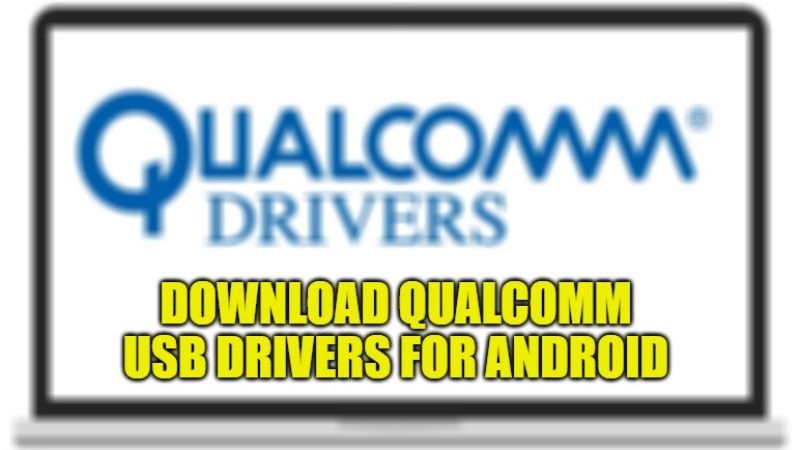Most Android smartphones and tablets come with a Qualcomm chipset. And if you want to connect your Android smartphone and tablets to a PC, in order to detect these devices your computer will require special Qualcomm USB drivers. Only after installing the drivers, the Android devices will be detected on the PC and give you all the options to transfer files such as photos and videos, flashing, upgrading, unlocking, and more. In this guide, I will discuss where you can download the Qualcomm USB drivers for your PC for free and how to use it to connect to Android devices.
Download Qualcomm USB Drivers for Android Smartphones and Tablets (2023)
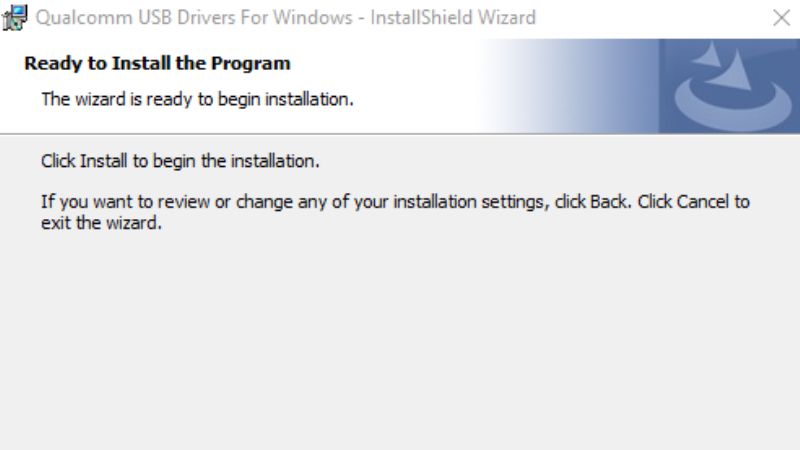
In this guide, we will share a little knowledge to help you to download the Qualcomm USB drivers for Android, which is the updated one that supports the latest Qualcomm devices. Below you will find a link/URL to download Qualcomm HS-USB QDLoader 9008 Driver for Windows 10 operating system.
If you are having a 32-bit operating system version, then download the 32-bit Qualcomm driver, and for the 64-bit operating system download the 64-bit Qualcomm driver on your PC.
- Download Qualcomm Driver 32-Bit version for Windows 10.
- Download Qualcomm Driver 64-Bit version for Windows 10.
How to install Qualcomm USB Driver on Windows 10
If you want to install the Qualcomm USB driver on your Windows 10 PC, here are the steps for it:
- First, download the Qualcomm drivers as per your computer’s operating system version (32-bit or 64-bit).
- Once the download is completed, right-click on the file and choose the Extract here option.
- Once you have extracted the file, you will get the Qualcomm_driver.exe file, just double click on it to run the setup file.
- The installation wizard window will open now, here you just need to click on the Next button and accept all the Terms and everything else.
- At the end of the installation wizard, you will come across the ‘Install’ button to install the Qualcomm USB drivers on your PC.
- After clicking on the Install button, wait for a few seconds for the process to finish.
- Once the installation is finished, just click on the finish button to exit the installation wizard.
- Finally, connect your Android smartphone or tablet and it will now be recognized on your Windows 10 PC without any issues.
That is everything you need to know about how to download Qualcomm USB drivers for Android and use it. In the meantime, do not forget to check out our other guides on How to Properly Update Device Drivers on Windows 10, and How to fix Windows 11 cFosSpeed Driver Installation Failed Issue.