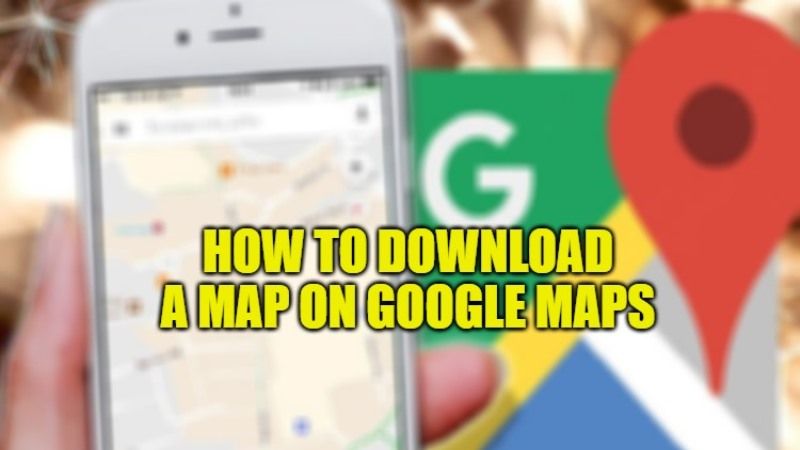
If you are going for a vacation abroad, you search for directions on your phone via Google Maps. However, if you are browsing internet data on your mobile phone, it becomes somewhat expensive and incurs heavy roaming charges. To help you sort out this problem, Google Maps gives you the ability to view offline maps very easily. If you are going to an area where you are not sure you are online, offline browsing will be a big help. So, in this guide, I will show you how you can download a map on Google Maps.
Steps to Download a Map on Google Maps (2023)

If you want to view Google Maps offline, then it will require you to download the whole area. You can also easily download very large areas if you want. But you need to be careful here, because it will require a lot of data. That is why it is necessary to have a good amount of storage space available on your device. Whether on an iOS or Android phone, the method to download a map on Google Maps is the same, here are the steps.
How to Download Maps Offline on Google Maps
- First, you need to open Google Maps on your device and tap on your avatar in the top right.
- Then tap Offline Maps.
- Google will then offer you to download an area covering the surroundings of your personal area. But as you might expect, the usefulness of this feature is much more obvious for unknown areas.
- A delimited area will then appear on the screen. To find the target location, you can navigate the screen by sliding your finger, but also reduce or enlarge the area by zooming in/out. An estimate of the amount of data required will also be displayed on the screen. Once the area is delimited, click on the blue Download button.
- That’s it, the maps will start downloading in the background in your Google Maps app.
How to View your Maps Offline
To use Google Maps offline, simply return to the Offline Maps menu and select the desired area. You will then have the possibility to force the update (if you have an internet connection) or to display it by clicking on it.
Google wants you to have an up-to-date version of your maps when used offline. But rest assured, it will not be necessary to download the zones each time. Just go to offline plans settings (by clicking on the gear) and turn on auto-update. Your offline maps will then be constantly updated.
That is everything you need to know about how to download a map on Google Maps. For more Google Maps Tips and Tricks, check out our other guides on How to Measure Distance on Google Maps, and How to Drop a Pin in Google Maps.
