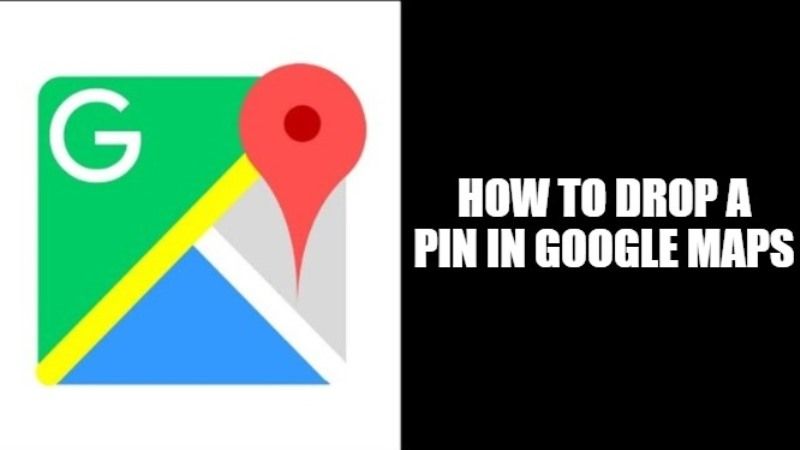
In our daily routines now, life without Google Maps is almost difficult or impossible to imagine or comprehend. Whenever we leave the house, we are sure that Google Maps will take us to our right destination. You cannot only use it for classic address searches, instead, you can also use it for some other useful functions in your everyday life. One of these features is the possibility of dropping a pin on the map. In that sense, I will explain to you in detail how to drop a pin on Google Maps in this article.
How to Drop a Pin on Google Maps in 2023
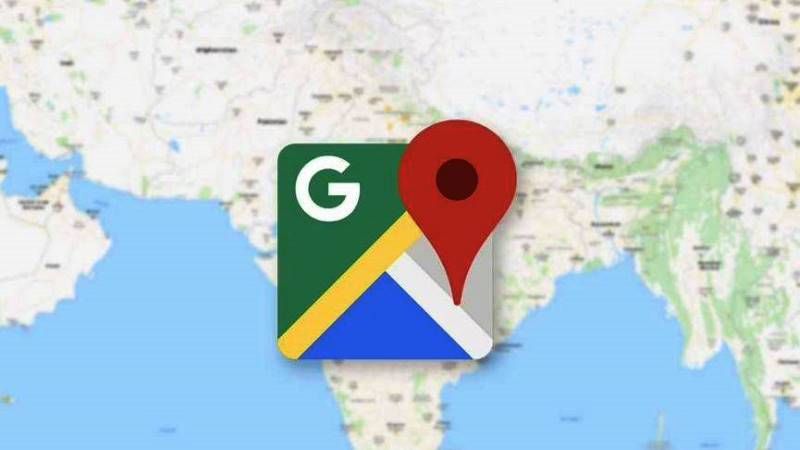
Google Maps has now made it very easy to travel and thus has become one of the most indispensable tools for getting around any place. Users can find almost any address quite easily by typing them into the search box, but there are sometimes when it does not work properly. However, if the location you want to go to doesn’t have an address, you may want to drop a pin on the map instead. So, in this guide, I am going to show you how to put a pin on Google Maps below.
Dropping a Pin on Google Maps on iOS Device (iPhone, iPad,)
- First of all, launch the Google Maps app on your iOS device.
- If asked, log in to your Google account.
- Search for the address closest to the place of interest where you would like to drop a pin.
- By zooming in on the map, you can try to search for the precise point where you want to leave the pin.
- Finally, just tap and hold your finger for a few seconds at the point of interest to release the pin.
At this point, you can also try to touch the pin to receive all the information about the destination (coordinates, directions, etc.).
Dropping a Pin on Google Maps on Android
- First, you have to open the Google Maps app on your Android device.
- If necessary, log in to your Google account.
- Now you have to look for the address closest to the place of interest where you want to leave a pin.
- Finally, you just have to long-press on the point of interest to release the pin.
That is all you need to know about how to drop a pin on Google Maps. While you are here, you might be also interested to know How to Turn Off Google Assistant, and How Google Play Service Works and How to Clear Data & Cache.
