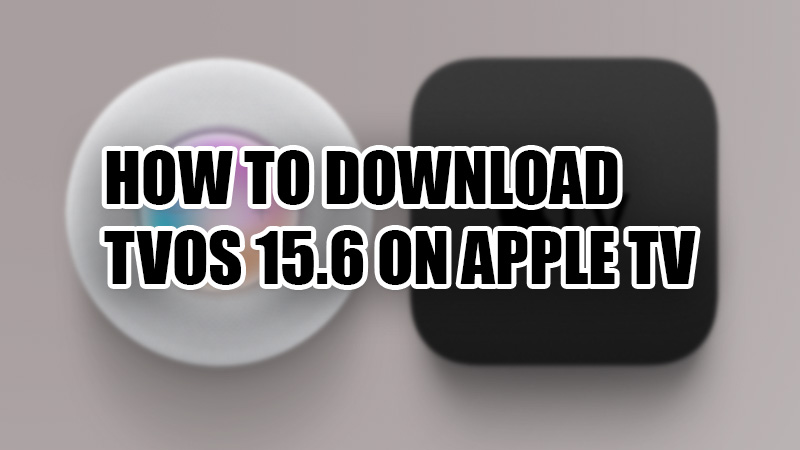
Apple does everything it can to please its users with everything they provide. Apple TV, for instance, has a separate operating system as well. Also, Apple never forgets to give a software update to the tvOS for Apple TV too. Recently, Apple announced the tvOS 15.6 developer beta version for Apple TV. We will show you how to download and install the tvOS 15.6 developer beta on Apple TV in this guide.
Requirements to Download tvOS 15.6 Developer Beta on Apple TV
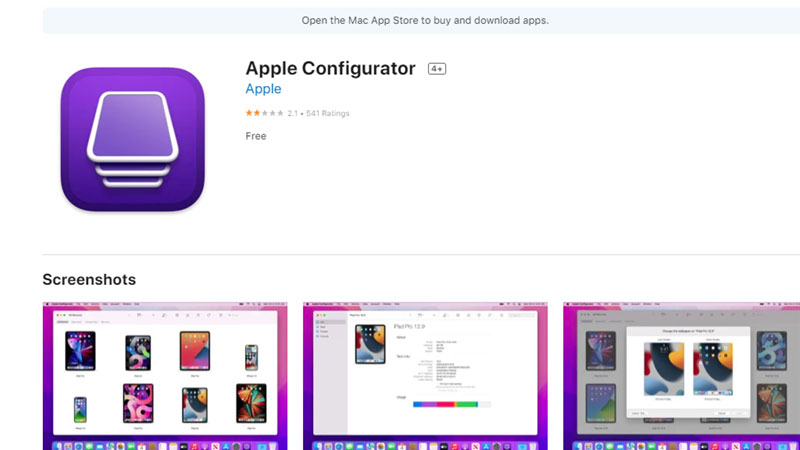
It is not possible to download and install new developer beta software on a device without proper preparations, is it? These are the necessities for installing tvOS 15.6 developer beta on Apple TV:
- An Apple TV that is compatible with tvOS 15. There are just 3 Apple TVs compatible with tvOS 15 – Apple TV 4K (2021), Apple TV 4K (2017), and Apple TV 4th gen (2015).
- An Apple Developer Account
- A MacBook
- Apple Configurator app
- Xcode’s latest version
You must arrange all these things in order to get access to the tvOS 15.6 developer beta on your Apple TV.
How to Download tvOS 15.6 Developer Beta on Apple TV
The process to install a developer beta version on an Apple TV is quite complicated. When we talk about other Apple products such as – How to install MacOS 12.5, How to install iOS 15.6, How to install iPadOS 15.6, and How to install watchOS 8.7, the process for all of them is the same to an extent and easy too. No worries, you will be able to install tvOS developer beta on your Apple TV by following these steps:
- Go to the Apple Developer site and log in with your Apple Developer account, using your MacBook.
- Go to Discover > tvOS.
- Click on ‘Download’ to get the tvOS 15.6 developer beta profile.
- On your Apple TV, go to Settings > Remotes and Devices > Remote App and Devices.
- Every MacBook comes with an AC power that charges the device. Connect your Apple TV and MacBook to the same Wi-Fi network and AC power.
- On your MacBook, launch the latest version of Xcode.
- Go to Window > Devices and Simulators.
- Select your Apple TV once it appears on your MacBook.
- A code will appear on your Apple TV. Use this code to pair the Xcode app with your Apple TV.
- Open Apple Configurator on your MacBook.
- Follow the on-screen instructions to set up the Apple Configurator app if it is the first time when you are using it.
- Lastly, drag the tvOS 15.6 developer beta profile from your Mac and drop it to your Apple TV’s icon in the Apple Configurator app.
That’s it! Your Apple TV will then automatically install the tvOS 15.6 developer beta. You can now enjoy all the latest features that this OS has for you but, beware of the bugs too.
In the meantime, do not forget to check out our other tutorials too: How to Mirror MacBook to TV With or Without Apple TV, and How to Clear Icon Cache on MacBook.
