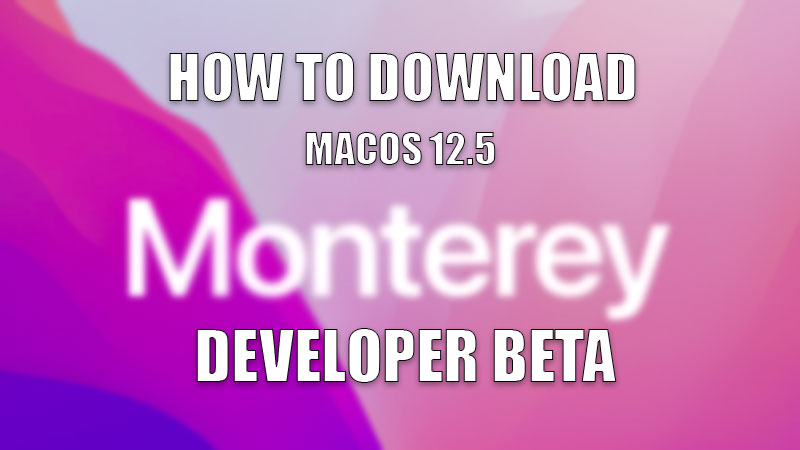There was a time when we used to have computers twice as big in size as our current generation ones. Time changed, and things changed too. But, has it all been possible only because of good hardware developments? Not at all, even software development has played a major role in everything that we have today. This is the reason why brands keep updating their software time-to-time and people accept those updates happily. One such under-development software update is the MacOS Monterey 12.5. In this article, we will explain how you can download MacOS Monterey 12.5 developer beta version on your MacBook.
Requirements to Download MacOS Monterey 12.5 Developer Beta
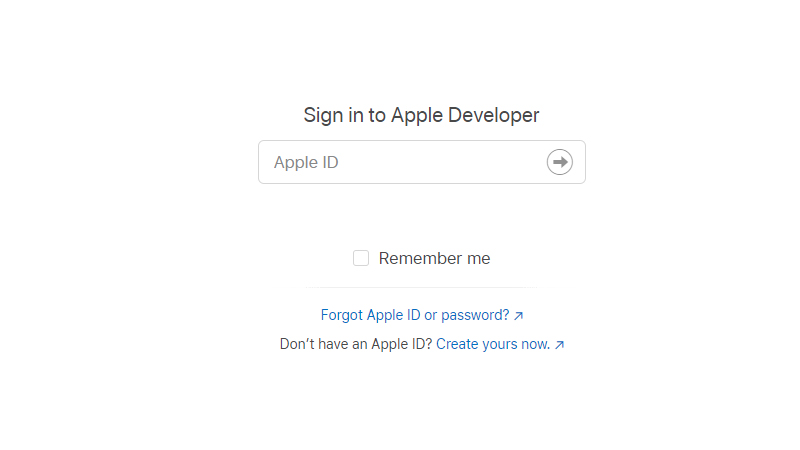
Downloading the MacOS Monterey 12.5 developer beta version is not as difficult as you may think but you definitely have to meet certain requirements to be able to get access to it. Those requirements are:
- An Apple developer account which costs you $99/year. Apple allows only the developer members to test the beta versions of their software.
- Complete data backup on your MacBook. Since you will be installing a new, under-development software on your system, which may have some bugs, it is better to create a backup to be free of worries if anything goes wrong. You can use the Time Machine Tool to create a backup on your MacBook.
- A MacBook not older than 2015. The MacOS 12 Monterey supports all the MacBooks from the year 2015 till now and some MacBooks from 2014 too. Here is a list of unsupported Mac for macOS 12 Monterey Installation.
Once you are sure that you meet all the requirements for the installation process of MacOS Monterey 12.5, continue with the method to download the developer beta version below.
How to Download MacOS Monterey 12.5 Developer Beta
Here are the steps to download and install MacOS 12.5 developer beta version on your MacBook:
- Visit the Apple Developer site.
- Sign-up by using your Apple Developer account.
- Go to Downloads and click on the ‘Install Profile’ button.
- Open ‘Finder’ on your MacBook (the smiley icon). Select ‘Downloads’ from the left pane.
- Select ‘macOS 12 Developer Beta Access Utility’.
- Double click ‘macOSDeveloperBetaAccessUtility.pkg’.
- Your MacBook system will then download the installer and check for available updates. Once it does, click ‘Update’.
The MacOS Monterey 12.5 Developer Beta version will be downloaded on your MacBook.
How to Install MacOS Monterey 12.5 Developer Beta
Once the software gets downloaded on your MacBook, your system will automatically initiate the installation process. Follow these steps to install the beta update:
- In the installation window, click on ‘Continue’.
- Select Continue > Install.
- Type your MacBook’s password.
- Select ‘Install Software’.
- Lastly, click on the ‘Upgrade Now’ button.
Your MacBook will then start installing the MacOS Monterey 12.5 Developer Beta version. Your computer will be restarted during the process and the installation may take some time. Be patient and wait for the process to complete.
Once your MacBook boots up, you will have access to the developer beta version of MacOS 12.5.
While you are here, do not forget to check out our other guides too: How to Clean Install macOS Monterey on your New MacBook Pro, and List of Apple Mac OS (macOS) Operating System Names in Order.