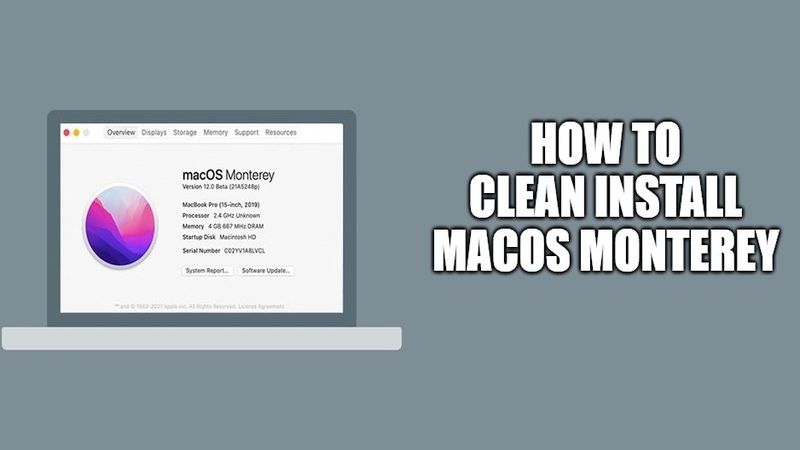
Since Apple has released the new macOS Monterey (macOS 12) operating system, many users want to clean install it on their new MacBook Pro, iMac, or Mac Mini laptops. It is very easy to install this latest operating of Apple on your SSD or your new formatted hard drive quite comfortably. So, in this guide, I will show you how to clean install macOS Monterey on your Macs below.
How to clean install macOS Monterey on your Macs
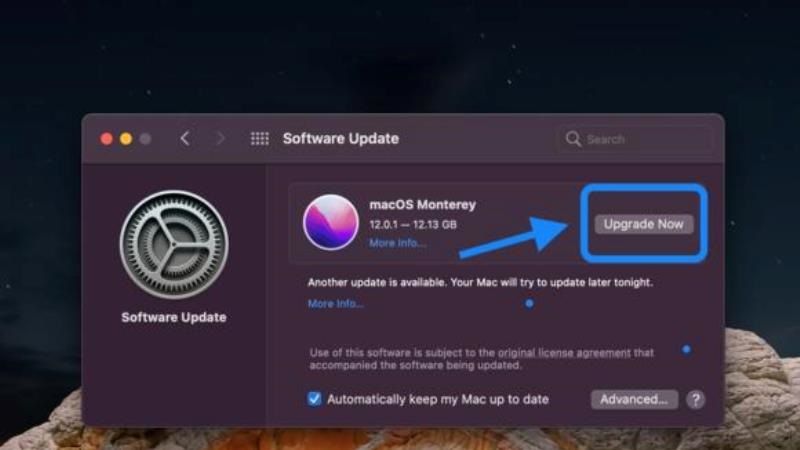
As you already know, if you are looking to clean install any operating system, then it will also delete everything on your computer. It means that you will lose your photos, important data and settings, etc. So before proceeding further, it is always a good idea to backup all your old data’s on iCloud or you can even use an external drive to sort things out.
Now, before you start a clean install of macOS Monterey on your MacBook Pro, you must always check what is the prerequisite, or the list of Macs compatible with macOS Monterey. Following is a list of macOS Monterey compatible devices:
- MacBook Air 2018 models and later
- iMac Pro
- MacBook Pro 2016 models and later
- iMac late 2015 models and later
- MacBook 2016 models and later
- iMac 2017 model and later
- Mac Mini 2018 models and later
- Mac Pro 2019 models and later
Clean Install macOS Monterey by using bootable USB installer:
- First of all, create a macOS Monterey bootable USB installer disk, here’s the tutorial.
- Now, turn off your MacBook Pro.
- Once your MacBook Pro is shut down completely, connect the USB bootable installer disk and turn on your Mac while holding down the left Option key.
- Once your MacBook Pro turns on, you will be able to see the same USB bootable installer disk visible on the screen.
- You need to select the same USB drive either by your Keyboard or Mouse and hit the Return key.
- After you have entered into the macOS Monterey Installer, just tap on Disk Utility first.
- After that choose your Mac hard drive or SSD located on the left side, and erase it.
- Once it is erased, go back to the main screen and then select the Install macOS option.
- Finally, just follow the steps given on your screen and install macOS Monterey.
That is everything you need to know about how to clean install macOS Monterey on your new MacBook Pro. Also, check out our other guide on how to download macOS Monterey final installer.
