
The official macOS Monterey final installer is available to download from the Mac App Store. It is a kind of minor update to the MacBooks but still brings some cool new features. If you want to get this update, I have a direct download link for it below. In this article, I will explain the different steps to download the macOS Monterey final installer and its compatible devices.
Download macOS Monterey Installer [Direct link]
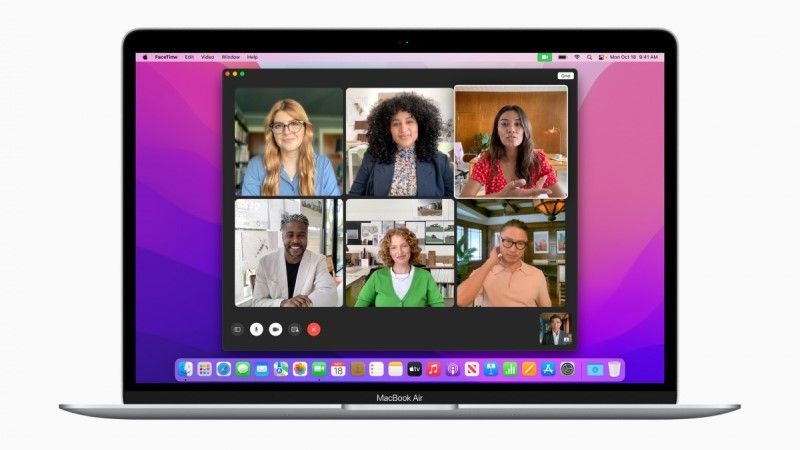
Apple has made available the final installer of macOS Monterey that is now available to the public. You can even get the update from the Software Update tool in macOS as well. However, there are some people who just want to download its installer file, so that they can keep it, and install the update on different Macs at home or office.
But before downloading the installer file, we would recommend you to check on which Macs you can install macOS Monterey, below you can find a list for the same:
Which Macs are compatible with macOS Monterey?
- MacBook: the models should be early 2016 and later
- iMac: from late 2015 and later
- iMac Pro: from early 2017 and later
- MacBook Air: from early 2015 models and later
- MacBook Pro: early 2015 and later
- Mac mini: from late 2014 and later
- Mac Pro: from the end of 2013 and later
The update of macOS Monterey will be offered automatically on eligible Macs. In case, you haven’t received the update, you can follow the steps given below to download the final installer.
Here’s how to download macOS Monterey final installer manually:
- On your MacBook, open the Mac App Store.
- After that, on the top left there is a search bar, here just search for macOS Monterey.
- Once you are able to see macOS Monterey, just click on it.
- After that, you need to click on GET.
- Next, you will be asked to enter your Apple ID password. Just enter it.
- The download will start now and once it is completed, you will be given an option to install macOS Monterey on your Macs. You just have to ignore the installation.
- After ignoring the macOS Monterey installation, just go to /Applications folder location to find the installer file of the final version of the update.
If you are finding the above steps difficult, you can eventually download the final installer from the link given below.
That is everything you need to know about downloading macOS Monterey final installer with a direct download link. If you are interested in getting more information on the new MacBook Pro 2021, check out our other guides on how to reset MacBook Pro, or how to connect AirPods to MacBook, etc.
