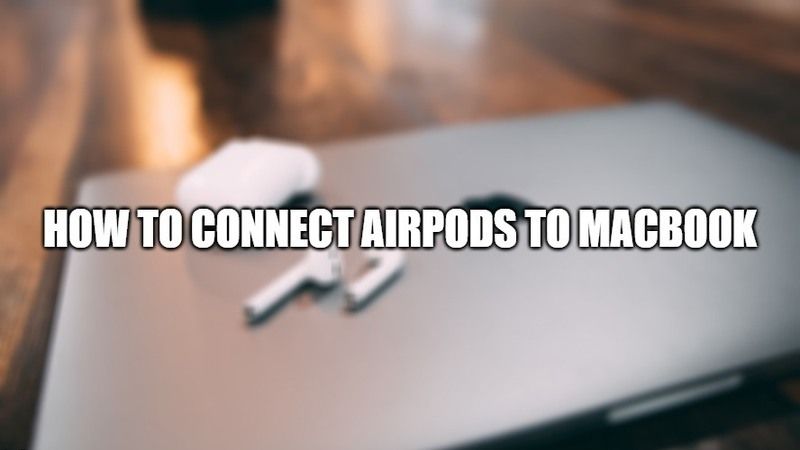
AirPods, the wireless headset by Apple, is very comfortable and easy to use. They also sound good in the ears. Actually, connecting AirPods to iPhone, iPad and Apple Watch is really very simple. But there are those who want to know the method to pair the AirPods to the MacBook. So, in this guide, I will explain how to connect AirPods to MacBooks below.
How to Connect AirPods to MacBook?
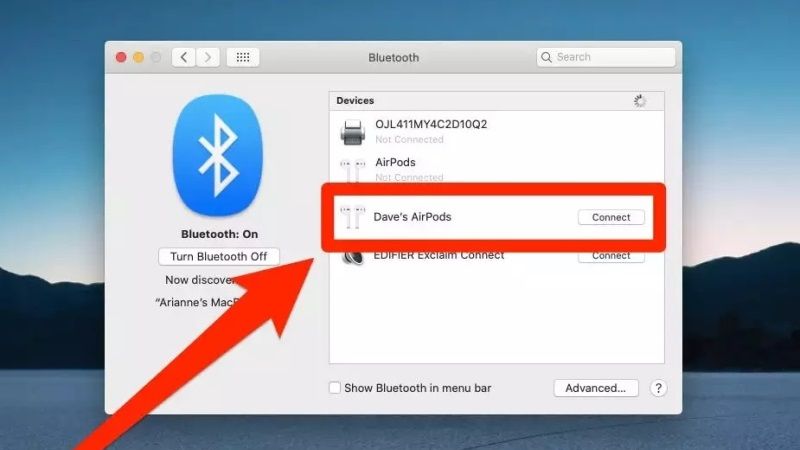
It is a very simple procedure to pair the AirPods with the MacBook. It even becomes quick and easy if the AirPods are already configured with an iPhone. So to connect them with your MacBook, you will have to follow the steps given below.
Connecting AirPods to MacBook if it is already connected to the iPhone:
As previously mentioned, if your AirPods are already connected to the iPhone, the procedure that lets you to use the Apple wireless earphones on the MacBook is really very simple and fast. The only requirement that you need to complete this procedure is that both the MacBook and the iPhone should use the same Apple ID and the same iCloud account. Follow the steps to use the earphones with the Mac:
- First of all, you need to wear the AirPods.
- After that, open the “Sound” menu by clicking on the “Volume” icon in the menu bar on your MacBook. It will look like a speaker.
- Select the item “AirPods” present in the drop-down menu in the “Output Device” section.
- If the above doesn’t work then click on the Apple icon in the menu bar and open System Preferences.
- Tap on Apple ID and check if you are signed in and using the same ID as your iPhone.
- If that doesn’t work, then click General and tick mark the “Allow Handoff between this Mac and your iCloud devices” option.
- If still, that doesn’t work, click Sound and then tick mark the option of “Show volume in menu bar” to turn it on.
How to manually connect AirPods to MacBook
If you have never connected AirPods to iPhone, or if your Mac doesn’t use the same Apple ID as your iOS device, you can connect AirPods to MacBook manually. Follow the steps given below.
- First of all, if you’re AirPods is out of the case just put it back in it, keeping the lid open.
- After that, on the back of the case, you need to press and hold the button until you see a status light flashing constantly.
- Now you need to click the Apple menu on your MacBook and then click “System Preferences.”
- In the same window, click on the “Bluetooth” option.
- On your MacBook, find the AirPods in the list of devices and pair it with the Mac by clicking on Connect.
- Once the connection is complete, you can see the AirPods listed at the top of the Devices list.
- Finally, you can use the AirPods on your MacBook to listen to some songs or anything else.
That is everything you need to know about how to connect AirPods to MacBook. In the meantime, do check out the leaked technical specifications of MacBook Air 2022 with M2 Chip, or which one is the most powerful among MacBook M1 Max vs Intel i9, etc.
