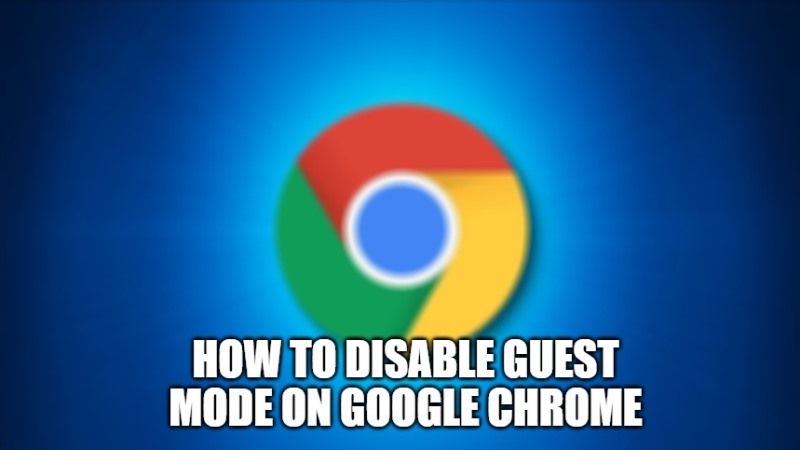Google Chrome browser has an interesting function called Guest mode that can be useful when it is necessary for another person to use our computer to access the internet. It allows you to safeguard your personal information stored in the browser such as passwords, bookmarks, etc; without including access to another user. However, the same mode also has some security problems. Therefore, in this guide, I will explain how to disable Guest Mode on the Google Chrome browser.
Steps to Disable Guest Mode on Google Chrome (2023)
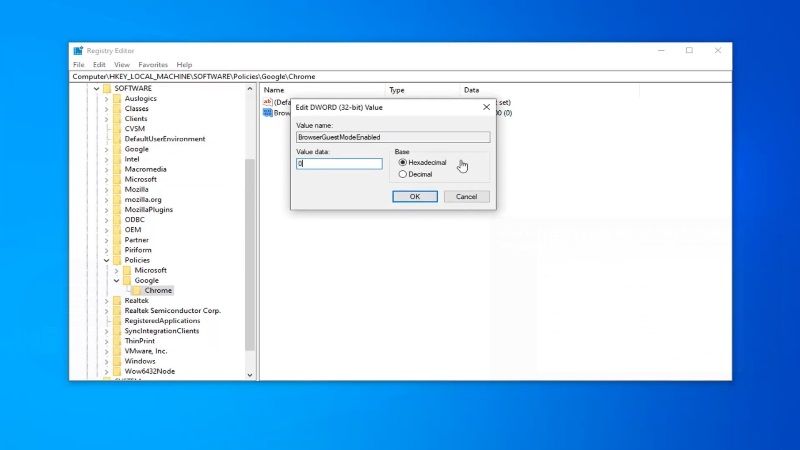
The Guest mode of Google Chrome is a very convenient way of browsing whenever we want to let someone use our browser, but without them having access to our important data. In many ways, the Guest mode works like incognito browsing, but there are a couple of key differences. For example, you will not be able to know what the other person is doing in this mode, since the browser will delete all traces of browsing history when he/she exists in guest mode.
Hence, you will need to find a way to deactivate Guest mode on Google Chrome completely. In this guide, you will find out how to turn off Guest Mode on the Google Chrome browser below.
Disabling Guest mode on Chrome via Command Prompt
- In the search bar on your Windows operating system, type Command Prompt.
- Right-click on Command Prompt and select “Run as administrator”.
- Type the command mentioned below and then press the Enter key on your keyboard:
REG DELETE HKLM\SOFTWARE\Policies\Google\Chrome /v BrowserGuestModeEnabled /f - Exit Chrome and then turn off your computer.
- After you reboot to your desktop, launch Google Chrome and click on your profile picture which will be located at the top right corner.
- Finally, you will be able to see that the Guest mode option is no longer available there.
How to disable Guest Mode on Google Chrome via Registry Editor
- In the Search bar, type “Regedit” without quotes.
- From the top list, select Registry Editor and right-click on it, and select Run as administrator.
- Now you need to navigate to this path – HKEY_LOCAL_MACHINE\SOFTWARE\Policies\Google\Chrome
- Next, double click on the Chrome folder which will be located at the left sidebar.
- After that, on the right side, right-click on a blank space and click New > DWORD (32-bit) Value.
- Just rename the DWORD value to “BrowserGuestModeEnabled.”
- Now double click on BrowserGuestModeEnabled and type “0” in the Value data column.
- Press Ok and then restart your computer.
- That’s it, you have now finally disabled the Guest mode in the Google Chrome browser.
That is everything you need to know about how to disable Guest mode in the Google Chrome browser. In the meantime, do not forget to check out our other guides on How to Disable Reading List from Google Chrome, and How to Hack Google Chrome Dinosaur Game.