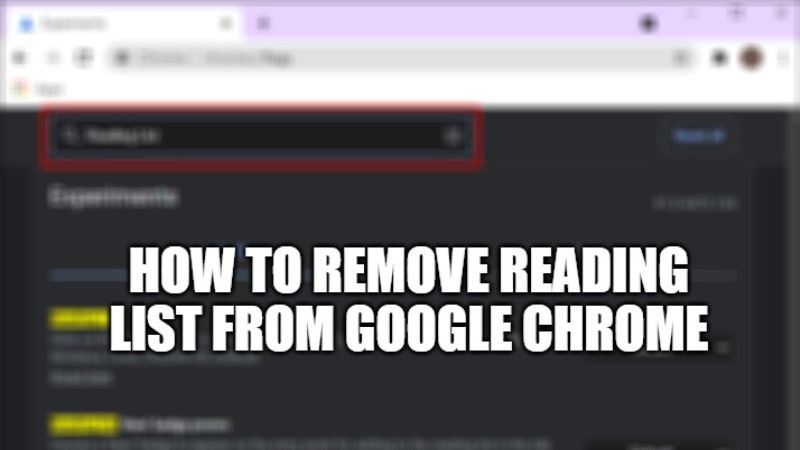
With the Google Chrome version 89.0.4389.0 and later, there are many users who are noticing a rather interfering novelty. Without having done anything, the browser received a new entry on the right of the favorites bar, called Reading List. It is a function that is useful for remembering to read notes or articles later. However, many users are finding this feature quite annoying. So, in this guide, I will explain how to disable or remove the Reading List from Google Chrome.
How to Remove Reading List from Google Chrome (2023)
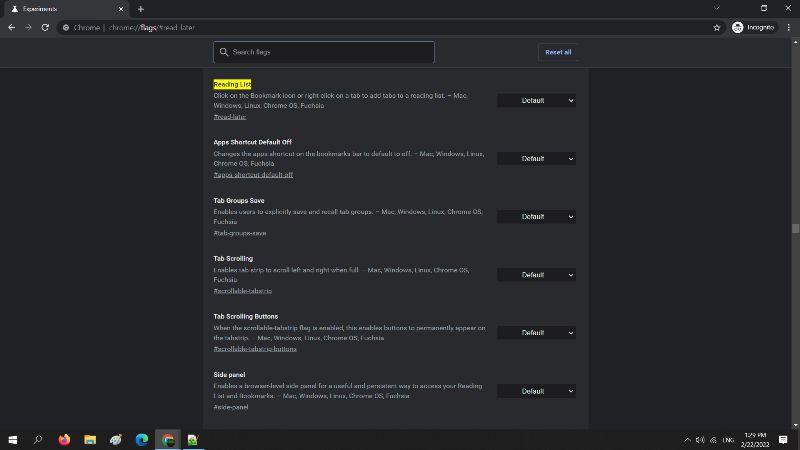
A new feature appeared in Google Chrome without users having many choices, called Reading List. It can be found on the favorites bar, often particularly crowded with sites that the user considers important, and in fact, it can occupy precious space, especially on displays with support for low resolutions.
In short, not everyone is interested in the Reading List, and many users may prefer to get that occupied space again without having had the option of choosing. In addition, the procedure for disabling the new function is not so intuitive: in fact, a dedicated option in the Settings is missing. There is, however, a way to remove the Reading List from Chrome’s bookmarks bar. Here’s how to do that.
Steps to Disable Reading List from Chrome browser
As we have already said, unfortunately, Google does not give the possibility to delete the Reading List from Google Chrome in an intuitive way. However, there is a very fast method to do this, follow the procedure given below:
- Launch Google Chrome on your device.
- Access the chrome://flags/#read-later page through the Chrome address bar, as if it was a web page.
- You will be immediately directed to the Reading List item (already highlighted in yellow color).
- Click on the drop-down menu on the right of the Reading List item and select the Disabled item
- Restart Chrome from the Relaunch button at the bottom to make the change effective.
- Finally, when the browser is restarted, the Reading List item should disappear from the bookmarks bar, thus restoring the Chrome state prior to the last update.
Of course, to re-enable the Reading List functionality on Google Chrome, just follow the same path given above, choosing the Enabled item in the Reading List.
That is everything you need to know about how to disable Reading List from the Google Chrome browser. In the meantime, do not forget to check out our other guides about the Best Dark Mode Extensions for Google Chrome, and How to Set Google Chrome as Default Browser in Windows 11.
