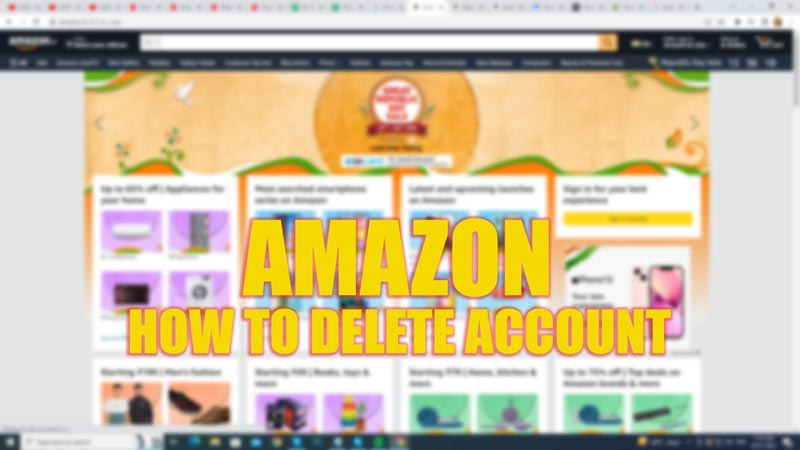
Amazon’s ecosystem may be addictive due to the diversified services it offers. Although, due to emerging controversies around the globe, users might want to quit this e-commerce platform. Also, for personal reasons like privacy concerns or simply not using the account anymore. Whatever the reason is, if you want to delete your Amazon account and having difficulty, this guide has some quick tips to help you.
Amazon: How to Delete Account (2023)

To delete your Amazon account, follow these steps:
Delete Account via ‘Close Your Account’ Link
- Open the ‘Amazon Close your Account’ link by searching it on Google in your web browser.
- Sign in to your account that you want to close, and the close your account window will open.
- On this page, scroll down to the end and click on the ‘Please select a reason’ drop-down.
- This is an optional step but if prompted, give a reason from the given options.
- Click on the tick box next to the ‘Yes, I want to permanently close my Amazon account and delete my data’ option.
- Now click on the ‘Close my account’ option.
- Open your mail inbox from your Gmail and search for the mail that Amazon will send you.
- Click and open the mail, scroll down to the ‘Confirm Account Closure’ button and click on it.
- Your account will be deleted.
Close your Account via Amazon Chat Support
- On your mobile Amazon App, sign in to your account and tap on the hamburger icon.
- Scroll down to the bottom of the page and select the ‘Customer Service’ option.
- On the new window, tap the ‘Chat with us’ button, and the chat window will open.
- The automated chat will give you options to select from, tap on the ‘Managing my account, Prime or Gift Cards’ option.
- Now new options will be shown to proceed with the conversation, tap on the ‘Close my account’ option.
- A few paragraphs of chats will appear on the screen with new option bubbles.
- Select the ‘I want to close my account’ bubble.
- Now tap on the ‘OK, Close my account’ bubble.
- A new page will open. Scroll down to the bottom of the screen and give a reason if prompted.
- Select the ‘Yes, I want to permanently close my Amazon account and delete my data’ check box.
- Now tap on the ‘Close my account’ option, and Amazon will send you a mail.
- Open Gmail and open the mail that amazon sent you, scroll down to the ‘Confirm Account Closure’ button, and click on it to close your account permanently.
Troubleshoot Deleting Amazon Account
Users might get errors deleting errors if:
- Orders are pending. Hence, it is advised to delete the account only after completing all the pending purchases. If you don’t want to receive any pending orders, cancel them and try again.
- Technical errors are rare, but if you receive one, you can try again after some time or contact customer support.
That’s everything covered on how to delete an Amazon account. Also, check out our other guides, such as How to Hide Orders on Amazon App, Desktop, and Alexa or How to Download Amazon Flex App for Android.
