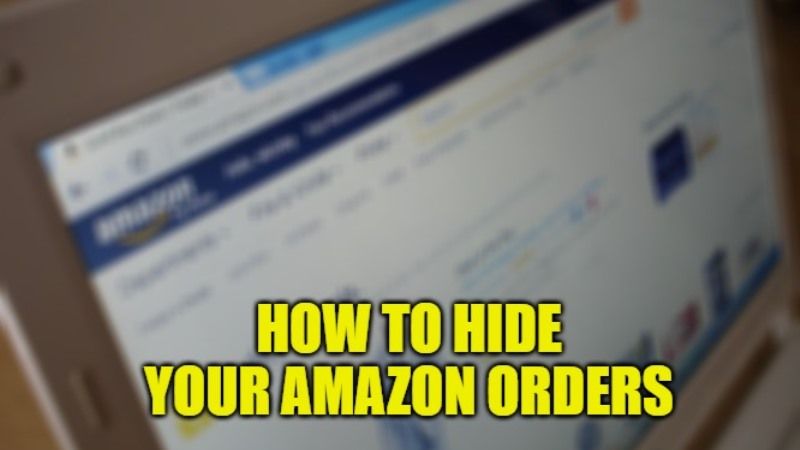
Amazon is one of the biggest online shops around the globe, it sells every necessary item from electronics to groceries. And it is considered best for purchasing gifts during birthdays or festivals. It offers lots of deals on a daily basis as well as gives free shipping on millions of products. If you are thinking of purchasing a surprise gift for your family members or loved ones but they have access to your amazon account, no need to stress as you can hide or archive your orders or purchase on the Amazon site and app by following the steps mentioned below.
How to Hide Orders on Amazon App, Desktop, and Alexa
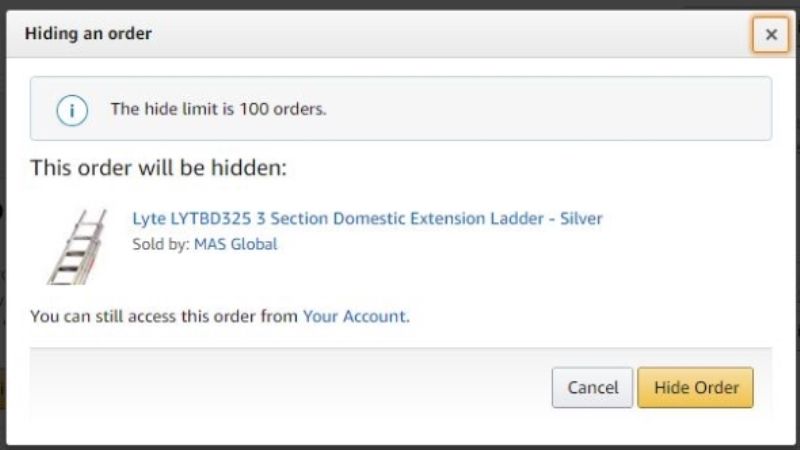
Alexa is an AI that will answer all your questions related to your account. This is a really helpful system but it can become a hassle if you are placing an order that is supposed to be a surprise and Alexa updates you that your order has been delivered in front of your family. If not Alexa, maybe your family has access to your account.
How to Hide Orders on the Amazon App
- Open your Amazon app on your mobile phone, and choose the three-line icon from the bottom right of your screen.
- Some buttons will appear exactly on top of that option, choose orders, and it will show you all the orders placed in an interval of three months.
- Choose the item and scroll to see “Archive Order“, click on it to archive your purchase.
Can You Hide Amazon Orders from the Family on Your Desktop Site
- Search for amazon with your country’s domain like .in or .uk, and you’ll be redirected to the Amazon website page.
- Login to your account, click on the three-line-like icon on the upper left corner of your screen, and select “Sign in”.
- After you have logged in, you’ll see your name on the upper right screen, choose it and then select “Your Orders”.
- Scroll to find the item you want to archive, below that item you’ll see “Archive Order”.
- It will open a confirmation window, confirm it to hide your purchase.
How to Hide Amazon Orders on Alexa
- Open your Alexa app and go to the more option on the bottom right of your screen.
- Select settings, then choose notifications, and now select “Amazon Shopping”.
- Turn off both buttons from the “say or show item titles” section and turn off “order updates” too.
These are all the ways through which you can hide or archive your purchased items or orders on the Amazon desktop site, app, and Alexa. If you are from India then check out Amazon Great Indian Festival Sale coming on 23 September 2022. Looking for more Amazon-related articles, then check out How to Use PayPal for Daily Shopping on Amazon and How and Where to Use Amazon Fire Stick Activation Code.
