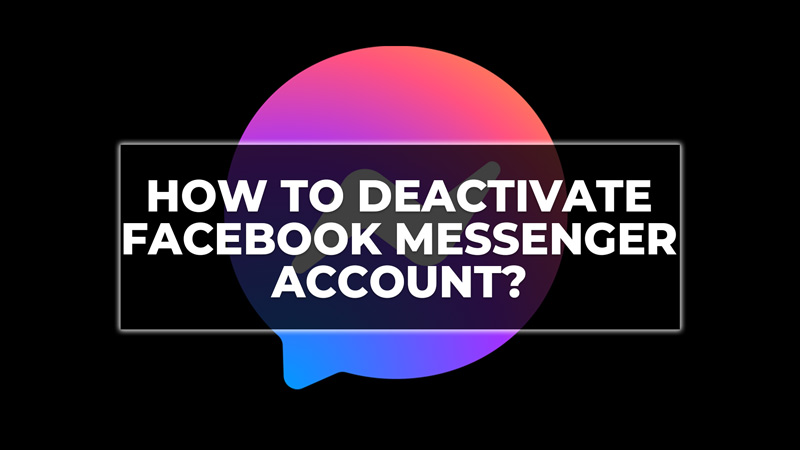Even though Messenger is a popular messaging app that allows you to chat with your friends, and send and receive photos, there are many reasons why you might not want to use it. If you want to take a break from the Messenger app, you might be considering deactivating your account. However, deactivating your Facebook Messenger account isn’t simple as it sounds. Hence, in this guide, we will show how to deactivate your Facebook Messenger account in simple steps.
Steps to Disable Your Facebook Messenger Account
You can deactivate your Messenger account by following these steps on your Android or iOS devices:
1. Deactivate your Facebook Account
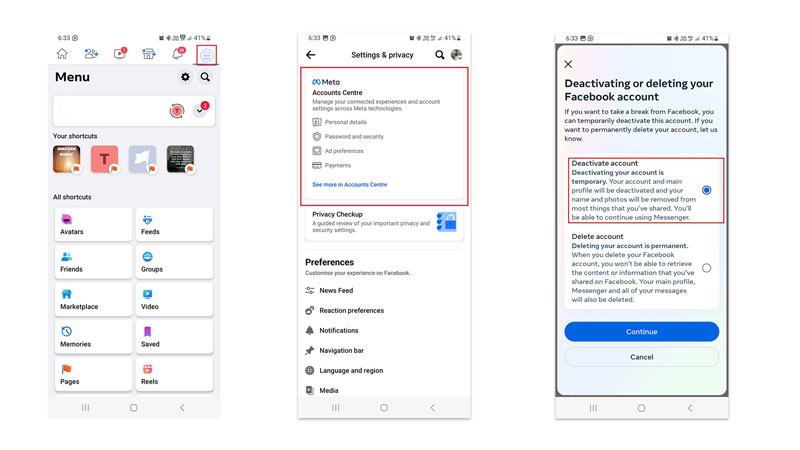
Before deactivating your Messenger account, you need to disable your Facebook account first. This is because Messenger is linked to your Facebook account, and you can’t deactivate one without the other. Deactivating your Facebook account will temporarily hide your profile, posts, comments, and other activity from Facebook. You can still use Messenger, but your Facebook friends won’t be able to see your profile or contact you on Facebook. Hence, to deactivate your Facebook account, follow these steps:
- Firstly, open the Facebook app on your mobile device and tap the hamburger icon from the top right corner of the screen.
- Then, go to Settings > Meta Accounts Center > Personal Details.
- Here, tap on the Account Ownership and Control tab.
- Then on the Account ownership screen, tap the ‘Deactivation or Deletion’ tab.
- Tap the account you want to Deactivate and select the ‘Deactivate account’ option.
- Now tap the ‘Continue’ button and follow the on-screen instructions to confirm your deactivation.
2. Deactivate Messenger Account
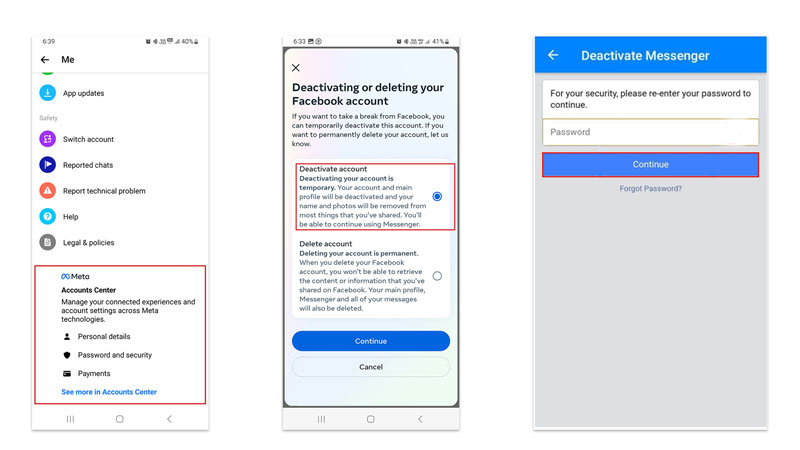
Once you have deactivated your Facebook account, you can proceed to deactivate the Messenger account, and here’s how you can do it:
- Firstly, open the Messenger app on your Android or iOS smartphone.
- Tap your profile picture in the top left corner of the screen.
- Then tap Accounts Center > Personal details > Account Ownership and Control.
- Now tap the Deactivation or deletion tab, then tap Continue to Facebook account deactivation and deletion.
- Finally, tap Continue to account deactivation and enter your password if prompted and your account will be deactivated.
That’s how you can deactivate your Facebook Messenger account. Also, check out our other guides, such as How to send photos from camera roll to Messenger on iPhone or How to fix Facebook Messenger not showing pictures on Android.