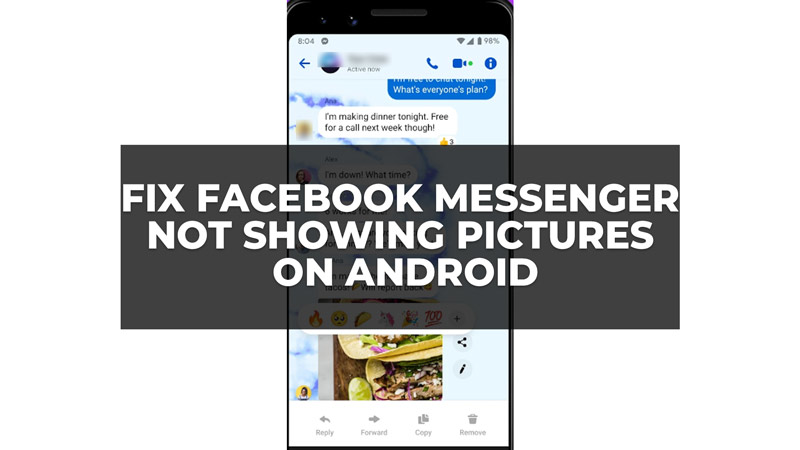
Facebook Messenger allows you to send and receive text messages, photos, videos, stickers, GIFs, and more. However, sometimes you may encounter a problem where Facebook Messenger does not show pictures on your Android device. This can be frustrating and annoying, especially if you want to see what your friends or family are sharing with you. Fortunately, you can fix the Facebook Messenger not showing pictures error on your Android phone with the help of this guide.
How to Fix Facebook Messenger not showing Pictures?
There are many reasons why the Facebook Messenger app might not show pictures on your Android phone, such as slow internet, corrupted cache, no space left on your device, outdated app, and more. However, you can fix this error and see pictures on your Messenger app by following these workarounds:
1. Disable Data Saver Mode
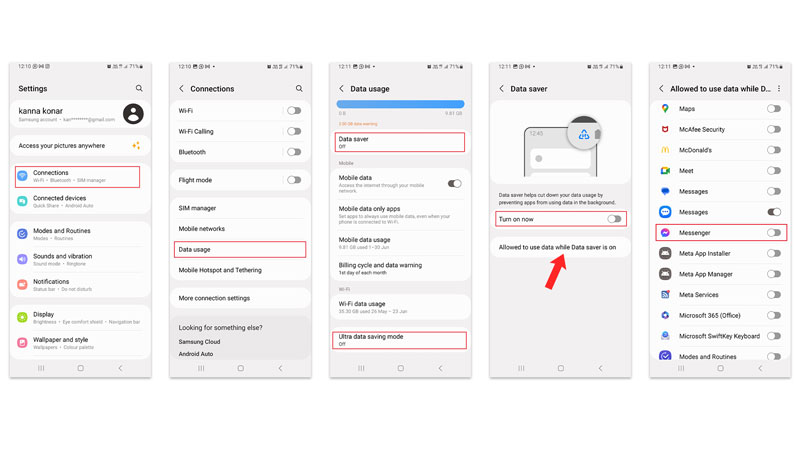
A weak internet connection or some data limit restrictions might be the reason why the Messenger app might not show you the pictures. You can fix this by switching to a stable internet connection. Moreover, if the Data saver mode or Ultra Data saver mode is turned on you might need to disable it or remove the restrictions from the messenger app, and here’s how you can do it:
- Firstly, open Settings on your Android phone and tap the ‘Connections’ tab.
- Then tap Data Usage > Data Saver. Also, scroll down the Data Usage screen and turn off the ‘Ultra Data Saver mode’ toggle if it’s turned on.
- On the Data Saver screen, tap the ‘Turn on Now’ or ‘Data saving mode’ switch.
- Then tap the “Allowed to use data while Data saver is on” tab and scroll down and tap the ‘Messenger’ app toggle.
- Now close the settings screen and reopen the Facebook Messenger to see if it is working properly.
2. Clear Facebook Messenger Cache
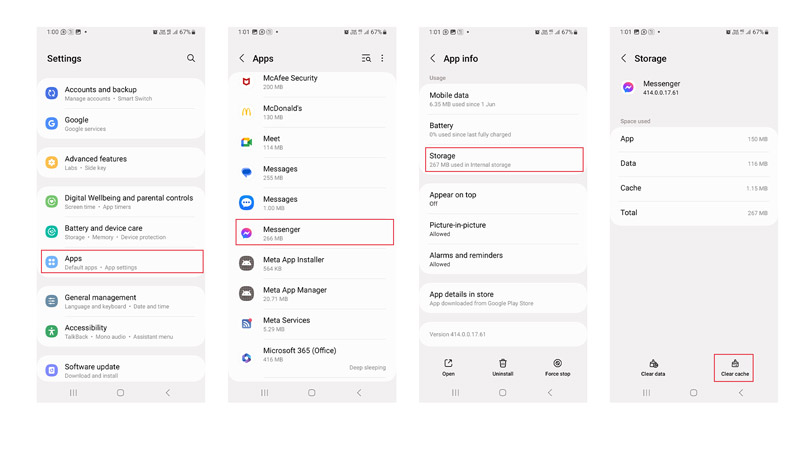
Corrupted cache files are another reason why, you might face the Messenger not showing pictures error, you can fix it by clearing the cache memory of Facebook Messenger, and here’s how you can do it:
- Firstly, go to Settings > Apps > Messenger.
- Then, tap the Storage tab from the App info screen.
- Now tap the ‘Clear Cache’ tab.
- Finally, restart the Messenger app and see if you can see the pictures now.
3. Update the Facebook Messenger app
If you are app is outdated some minor glitches might cause the Messenger app not showing picture error on your Android phone. In such cases updating the app from the Google Play Store might fix the issue.
That’s everything covered on How to fix the Facebook Messenger app not showing pictures error on your Android phone. Also, check out our other guides, such as How to fix Facebook Messenger failed to fetch video error or How to Fix this person is unavailable error on Facebook Messenger.
