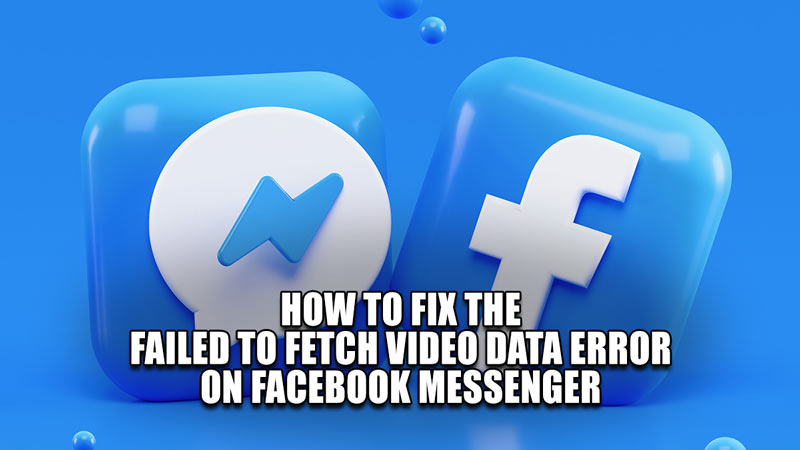
Facebook, now known as Meta, is one of the biggest social platforms in the market. Millions of people worldwide use Facebook in their daily lives. From messaging and chatting with friends, watching videos, and running small & big businesses, on Facebook, there is a lot you can do. But as of late, a lot of users have been complaining about a technical error that stops them from viewing certain videos on Facebook Messenger. This is has been happening to a lot of people for quite a while. So I have made this article that will explain how to fix the Failed To Fetch Video Data Error on Facebook Messenger.
How to Fix the Failed To Fetch Video Data Error on Facebook Messenger
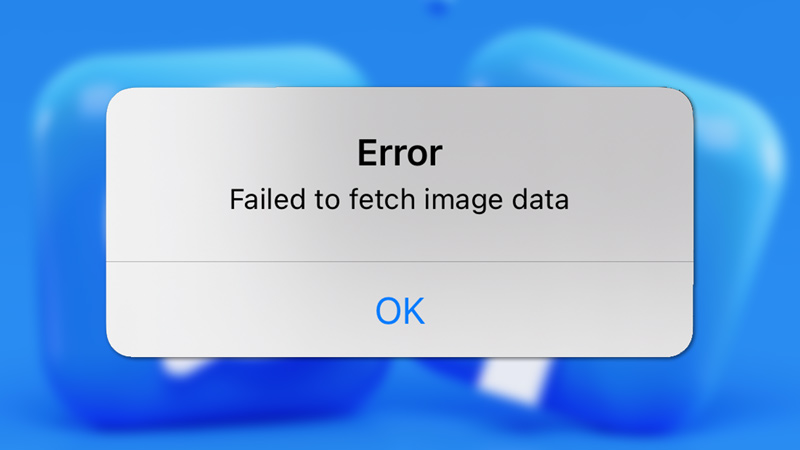
This error is a pretty old problem that occurs on Facebook Messenger. There is no definitive fix for it but you can perform these fixes to solve the problem.
Clear Cache Data from Facebook Messenger
First off, clear all of your cache data from your Browser. you can do this by going to the Browser Settings and from there click on Privacy and Security. Under that, there should be Clear browsing data. Select it and clear the cache data. This should fix the error on Facebook Messenger. If you are using Facebook Messenger on your phone then go to your app settings and clear cache & junk data.
Battery Saving Mode to fix the Failed To Fetch Video Data error
If you have your Battery Saving Mode On on your device then switch it Off. Battery Saving Mode usually disables certain features and permissions and may cause problems. Try this step to solve the video error on Facebook Messenger.
Relogging your Facebook Account
If the above step doesn’t work then Log out and Log in to your Facebook account from Messenger. This should reset any data that is causing the error. Do it a few times, this should fix the video issue on Facebook Messenger. You can also try and log in from another device. This may fix the problem.
Use different sources to share Videos
If you are sharing your Videos through Facebook Messenger, then try sharing them from your Photos/Album App and vice-versa. This will help you avoid the Failed To Fetch Video Data Error on Facebook Messenger.
Other methods to fix the Failed To Fetch Video Data Error on Facebook Messenger
Another way to solve the issue is to let the Video load up. Keep refreshing the video till the error message stops occurring. If that is not working then download the video and then send it. This should fix the problem
Reinstall Facebook Messenger
If none of the above steps have worked then try to uninstall and reinstall Facebook Messenger. This should refresh all processes and should fix the error. Keep in mind that this should be your last resort.
These were the steps to fix the Failed To Fetch Video Data Error on Facebook Messenger. Hopefully, this guide has helped you. You can also check out our other guides like Instagram: How To Contact Support & Discord: Best Video Compressors.
