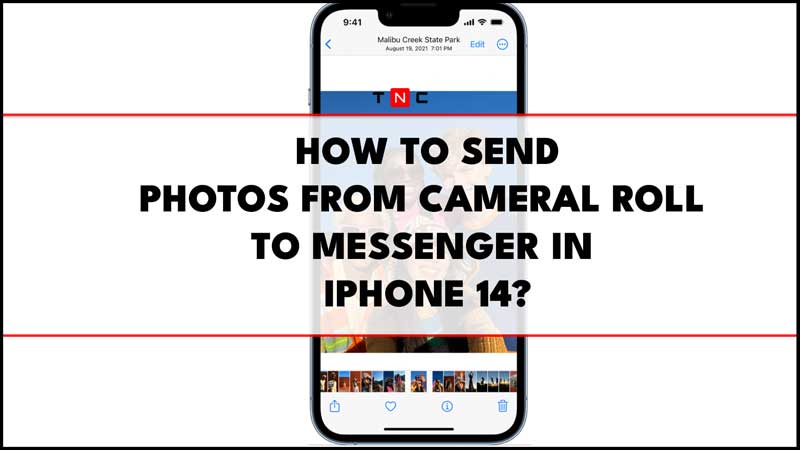
Some iPhone users are complaining that they are not able to send pics from the camera roll to the Facebook Messenger app. Previously, it was possible to choose a pic, click on the Messenger app, and then send it to as many users as possible. Now, the problem is that the screen goes back to the screen which asks what should be done with the selected pics. And thus the pics are never sent after going back to the Messenger app. So, in this guide, we will talk about how to fix and send photos from the camera roll to Messenger on iPhone 14.
Send Photos from Camera Roll to Messenger in iPhone 14
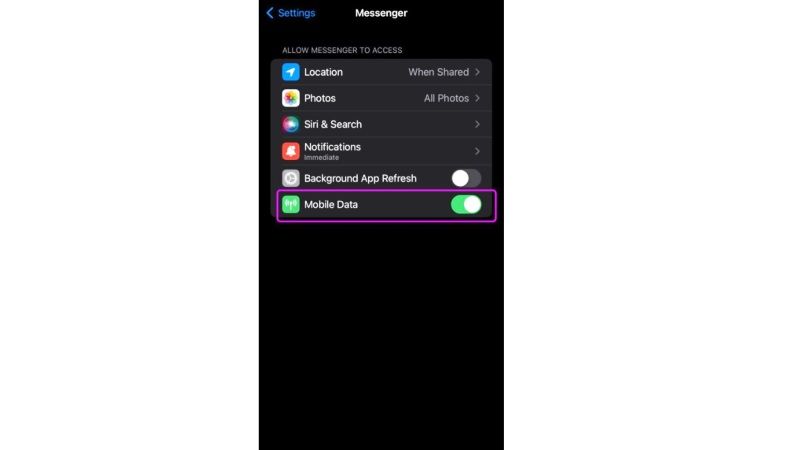
Unable to send photos from the camera roll using the Messenger app is a well-known issue that is constantly suggested to Apple support. This messaging problem is a rare occurrence happening between iPhone and Android devices, and to fix this issue, you should try to report this bug to Apple support. Follow the steps given below to report this bug to Apple:
- First of all, go to the official Feedback website of Apple here.
- After that, choose this option – “Bug Report” for the “Feedback Type”.
- You will then be asked for your Name, Email, etc., and also in the comment section, simply write about how the problem started and what steps you have taken to troubleshoot the Messenger issue.
- Finally, click on the “Submit Feedback” button at the bottom to send your bud report to Apple. You might not get an immediate
- response from Apple, but sooner or later, Apple will address this issue and try to rectify it as soon as possible.
Other than that, you can try a few temporary solutions to fix the Facebook Messenger not sending pictures on iPhone 14 below:
1. Turn ON Mobile Data for Messenger
- First of all, go to the Settings app on your iPhone 14.
- Under Settings, go to the bottom and tap on Messenger.
- Finally, turn on the Mobile Data toggle button to fix the issue.
2. Grant Permissions for Messenger on iPhone 14
- First, launch the Settings app on iPhone 14.
- Then go to the bottom and select the Messenger menu.
- Next, select the Photos section.
- Finally, select “All Photos” to allow access to all the pictures on your iPhone 14 for sending purposes.
That’s all there is to know about how to fix and send photos from camera roll to messenger on iPhone 14. For more iPhone 14 Tips and Tricks, check out similar types of guides only on our website TechNClub.com: How to fix WhatsApp Cannot Access Camera on iPhone 14, and How to Remove Objects from Photos on iPhone 14.
