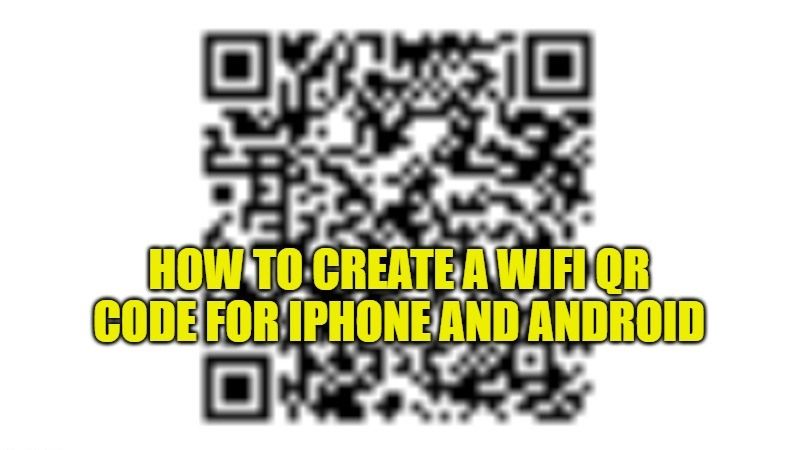You will not always find it easy to share the password of your Wifi network with others, especially if you follow security rules that require the use of at least 10 characters, combinations of numbers, and lowercase and uppercase letters, but also a feature offered by some sites that allow you to share the password of a Wifi network by generating a simple QR code. In that sense, in this guide, let us find out how to create a Wifi QR Code for iPhone and Android devices.
How to Connect to WiFi With QR Code on iPhone and Android
You can easily find various websites that allow you to generate QR codes of Wifi for your iPhone and Android devices. In this tutorial, I have used QR Code Generator, a website that allows you to generate QR codes of various types. Here is how to generate a Wifi QR code on the site:
- First, go to the QR Code Generator site and click on the Wifi option.
- Next, you need to indicate precisely the name of the SSID (the name of the wireless network), the relative access password, and the type of encryption (none, WPA/WPA2, or WEP).
- After indicating the essential data, click on “Generate QR Code”.
- You will get the QR code that you can download (also in vector format) and print.
- Finally, the code obtained can be customized in various ways, including a possible logo.
How to read QR Codes from iPhone or Android:
From iPhone or your Android device, you can use the Camera app or the code scanner to scan QR codes with links to websites, apps, coupons, tickets, and more. The camera automatically detects and highlights QR codes – just open the camera, position iPhone or your Android device so that the code appears on the screen, tap the notification that appears on the screen to go to the relevant website or app.
You can also open the code scanner from the Control Center on iPhone: to do this, just go to Settings > Control Center, then tap the “Insert” button next to Scan Code. From now on you can open the Control Center, tap “Scan Codes” and position the iPhone so that the code is displayed on the screen. From here – if you need more light, just tap the flashlight to turn it on.
That is everything you need to know about how to create a Wifi QR code for iPhone and Android devices. While you are here, you might be also interested to know How to Transfer Contacts from iPhone to Android, and How to Facetime Android from iOS 15.