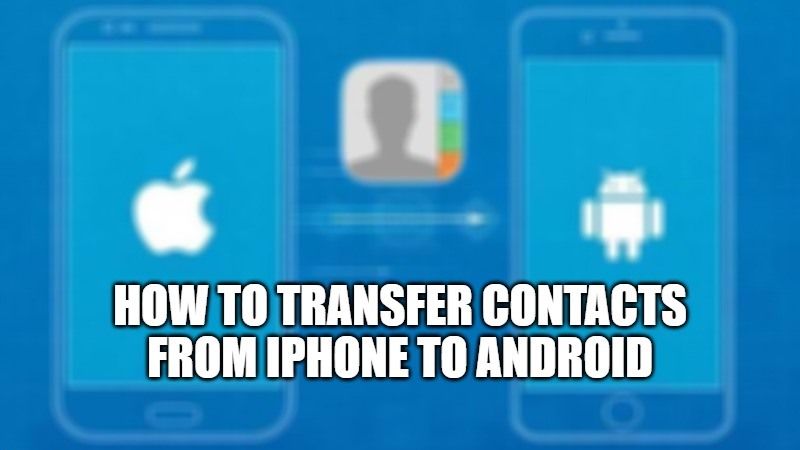
In the old era, if you wanted to transfer contacts from one address book to another, you would have to take a pen and notepad, write down all your contacts and then manually transfer them from one mobile phone to another. Today, you no longer have to do this, thanks to the latest generation smartphones, you can transfer contacts easily even on different two devices with different operating systems. In this guide, let us check out how to transfer contacts from iPhone to Android, using different systems.
How to Get Contacts from iPhone to Android in 2023
There are several methods to transfer contacts from your iPhone device to an Android smartphone. In addition to using the Gmail account for syncing contacts, you can even use Apple’s iCloud service to transfer contacts from iOS to Android devices. Check out the different solutions given below for transferring contacts from one device to another.
Method 1: How to Transfer Contacts using Gmail from iPhone to Android
- First, launch the Settings app on your iPhone.
- Click on the Mail option.
- Now you have to tap on Accounts and then choose the Gmail account you want to use on your Android device as well.
- Toggle the Contacts slider to ON on the page that opens.
- Now, go to your Android phone and log in with the same Gmail account.
- Make sure that the Toggle is ON for the Contacts option on your Android device also.
- Finally, all of the Gmail account’s contacts will be now synced to your Android device automatically.
Method 2: How to Transfer Contacts Using iCloud
If you have enabled an iCloud account on your iPhone, there is also another way to transfer contacts to an Android smartphone. Follow the steps given below.
- Open the Settings menu on the iPhone and go to the Mail > Accounts > iCloud.
- Here you will have to enable the Contacts option and confirm your iPhone’s request to export your mobile phone contacts to iCloud.
- Once this is done, you will need to go to your computer and go to the icloud.com website, log in with your Apple ID, select Contacts, select the gear icon at the bottom left, and click Select all.
- At this point, you will have to click on the gear wheel again and choose the Export vCard option.
- By clicking on the Export vCard option you will save on your PC a VCF file containing all the contacts in your address book, which you will then have to upload to Gmail as well.
- Go to the Gmail site, log in to your account, and select Contacts by clicking on the Gmail item at the top right.
- Once this is done, a screen will open containing all your contacts and a series of options to add new ones and to manage them.
- Now, the only thing you need to do is go to the Other item in the left menu, then to Import, and then to the CSV or vCard File item, once the file has been selected, you must have imported all your contacts to Gmail and you can finally find them by logging in also on the Android smartphone.
And that is all you need to know about how to transfer contacts from iPhone to Android. In the meantime, do check out our other iPhone Guides such as How to Recover Deleted Photos from iPhone, and How to Transfer Contacts from Android to Android Smartphone.
