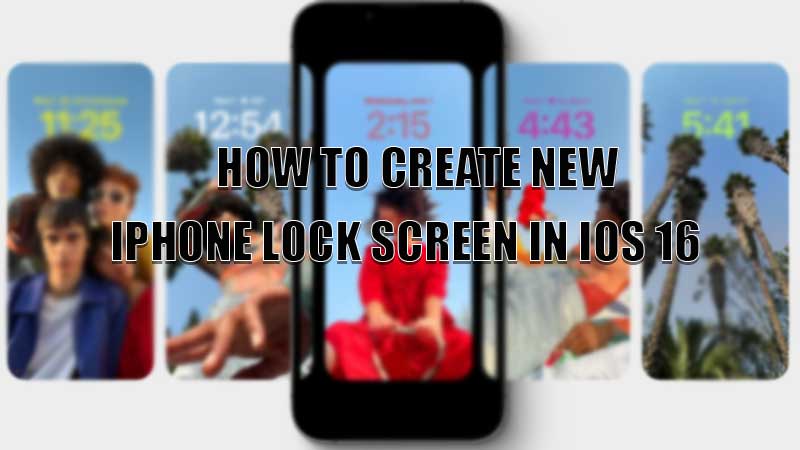Recently, Apple launched iOS 16 at the WWDC 2022 event. With this new operating system, they also introduced some new feature that allows its users to create a lock screen of their own. This feature is very helpful for users who just want to have a glance at things without unlocking their iPhones. It is also useful for users who want to keep multiple lock screen wallpapers. If you want to create a new iPhone lock screen in iOS 16 then here is a guide to help you.
Steps to Create a New iPhone Lock Screen in iOS 16
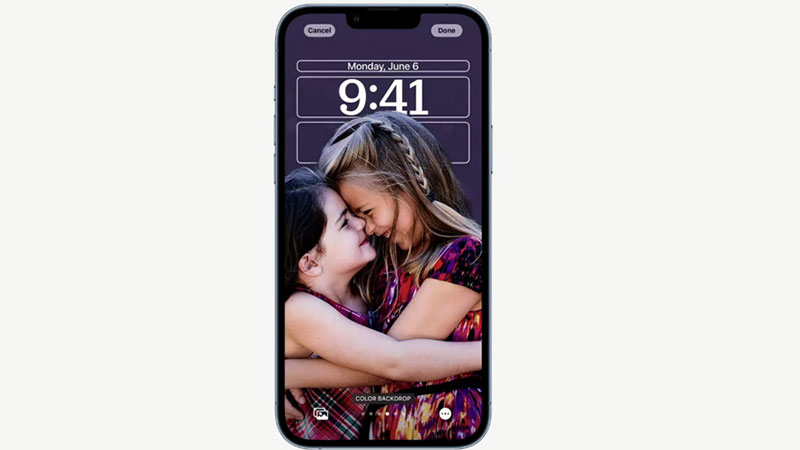
Apple is known for its revolutionary benchmarks. One of these benchmarks is setting multiple wallpapers and widgets on your iPhone lock screen. You can create a new iPhone lock screen in iOS 16 by following these methods:
- First of all, press and hold the lock screen to minimize it.
- Tap on the “Plus” sign to add a new Lock Screen.
- In the next window, you will see a list of wallpapers available on your iPhone.
- Once you select your favorite wallpaper, tap on “Done” to confirm the wallpaper.
- You can add some pre-sets filters by simply swiping left to right.
- You can also add some important “Widgets” by tapping on the “Plus” sign below the “Time Widget”.
- You can also change the font style of the “Time Widget” by simply tapping a number.
- This will prompt a popup menu in which there are different color combinations and pallets and font styles.
- You can choose any suitable style from the options available in the popup menu and the “Time Widget” is changed.
- You can also adjust the size of the wallpaper by simply pinching in and out the photo.
After your wallpaper is perfect and suits your style, tap “Done” to confirm your new customized wallpaper for your lock screen. You can create multiple lock screens on your iPhone and switch between them.
This is all you need to know on how to create a new iPhone lock screen in iOS 16. If you want to try the new iPadOS 16 on your iPad then, here is a guide on How to Download iPadOS 16 Developer Beta on iPad.