
The comfort zone of many Apple product users is limited to the Apple Ecosystem. Using multiple Apple devices together feels like having control over anything and everything. The best example of it is controlling your Apple TV using your iPhone. Many users are not even aware of this interesting capability they have with their Apple devices. So, in this guide, we will show you how to control Apple TV with an iPhone.
Which Apple TVs Can be Controlled with an iPhone
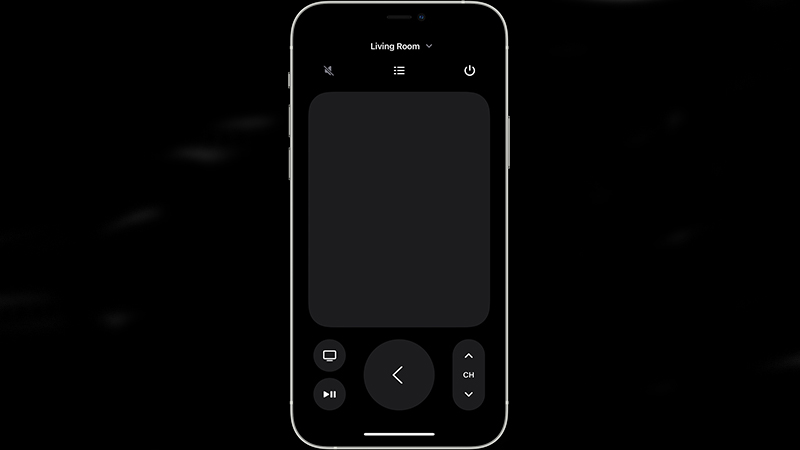
Though it is possible to use an iPhone to control your Apple TV, only a limited number of models support this functionality. Here is a list of Apple TVs that are compatible to be controlled by an iPhone:
- Apple TV HD
- Apple TV 4K
- Apple TV 3rd Generation
- Any smart TV compatible with AirPlay 2
Make sure that you have an Apple TV or any Smart TV just the same as mentioned above.
How to Control Apple TV with iPhone
You can use your iPhone to control your Apple TV with the help of the Apple TV Remote, a feature included by default in the Control Center of an iPhone running on iOS 13 and higher. You can update your iPhone to the latest version or follow these steps to add the Apple TV Remote to the Control Center:
- On your iPhone, go to Settings > Control Center.
- Look for ‘Apple TV Remote’ and tap the ‘+’ icon next to it.
Good, now you have added the Apple TV Remote to the Control Center on your iPhone. Follow the steps mentioned below to manage your Apple TV using your iPhone:
- Open the Control Center on your iPhone.
- Tap on the ‘Remote’
- Select your Apple TV or Smart TV on your iPhone.
- Follow the on-screen instructions. You may be prompted to enter a code to use your Apple TV.
Once you enter the code, your iPhone will be ready to work as the remote for your Apple TV. Go right ahead to understand a few controls quickly.
How to Use Apple TV Remote to Control Apple TV
The Apple TV Remote on your iPhone can be used to run your Apple TV efficiently. Here are a few important controls that will help you to get started:
- Select Apps and Other Options: On the Apple TV Remote, swipe your finger on the touchpad and tap to select apps, content, or other options. Think of it as the trackpad on a MacBook.
- Keyboard: When you select the keyboard on your Apple TV, you will also see the keyboard on your iPhone. Use this keyboard to see immediate output on your Apple TV.
- Activate Siri: Tap and hold the Power button at the top right corner to launch Siri on your Apple TV. Siri can be helpful in many things and you may use it to control your Apple TV too.
So, these are all the most basic controls that one must know in order to use iPhone to control Apple TV. Once you get a hang of it, using the Apple TV Remote will be much easier for you.
Try and follow all the steps mentioned above to connect your iPhone to your Apple TV. It can be used to run your Apple TV just like a remote does. Also, you can help yourself by going through our other guides: How to Download and Install tvOS 15.6 Developer Beta on Apple TV and How to Mirror Macbook to TV With or Without Apple TV.
