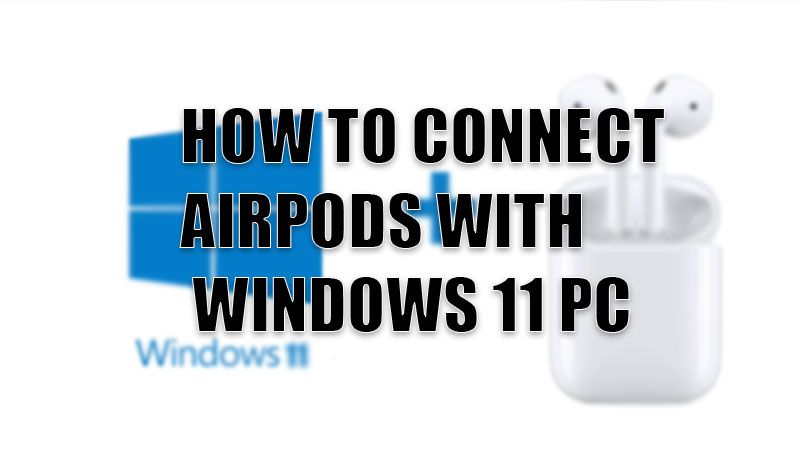AirPods are Apple’s premium earbuds that are well-known for the audio quality and refined experience they provide. But, are they limited to other Apple devices only? Not at all; just like you can connect AirPods to any Android Phone, you can connect them to a Windows 11 computer too. We have prepared an easy guide on how to connect and use Apple AirPods with Windows 11 PC, just go through it once and you will be all set.
Enable Bluetooth on Windows 11 PC
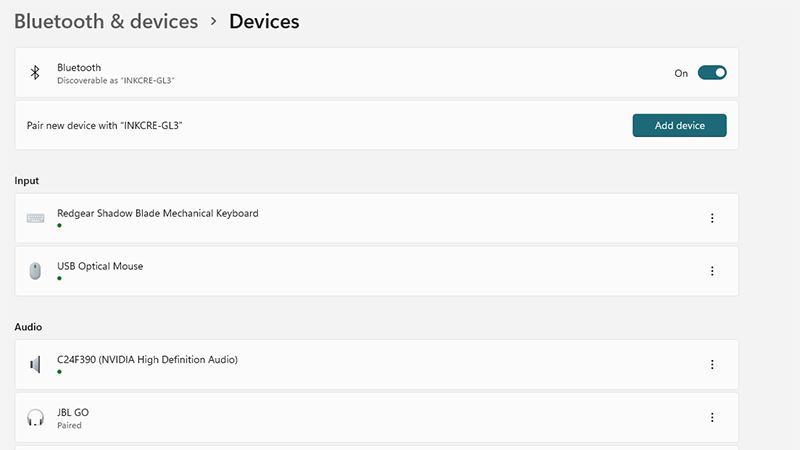
You cannot connect a Bluetooth audio device to your Windows 11 PC without turning on Bluetooth on it, can you? Here are the steps if you do not know how to enable Bluetooth on a Windows 11 computer:
- Click the up arrow icon on the taskbar on your Windows 11 computer.
- Select the ‘Bluetooth’ icon.
- Click on ‘Open Settings’.
- Turn on the toggle bar for Bluetooth on your Windows 11 PC.
Complete these steps to enable Bluetooth on your computer and then, you can connect your AirPods with it too.
Steps to Connect AirPods with Windows 11 Computer
Connecting Apple AirPods with a Windows 11 PC is as easy as it gets. Follow the below-mentioned steps to pair your AirPods with your Windows 11 computer:
- Get your AirPods out of their charging case to turn them on.
- Open the Settings App on your Windows 11 PC. You can search for it in the Start Menu or press the ‘Windows + I’ shortcut keys.
- From the left pane, select ‘Bluetooth and other devices’.
- Select Add device > Bluetooth.
- When the name of your AirPods appears, click it.
- Your Windows 11 PC will start the pairing process with your AirPods. Click ‘Done’ when the process completes.
So, complete these steps and you will be able to pair your AirPods with your Windows 11 computer easily. Additionally, the next time you turn on Bluetooth on your computer and your AirPods, they will connect automatically…quite convenient, right? You can now enjoy using your AirPods on your Windows 11 computer which may enhance your experience with both these devices.
If you are currently facing any difficulties while connecting your AirPods to a device, you must check our guide on Why Won’t My AirPods Connect? Here’s How to Fix It or you can also check out the Best Wireless Charging Cases for AirPods.