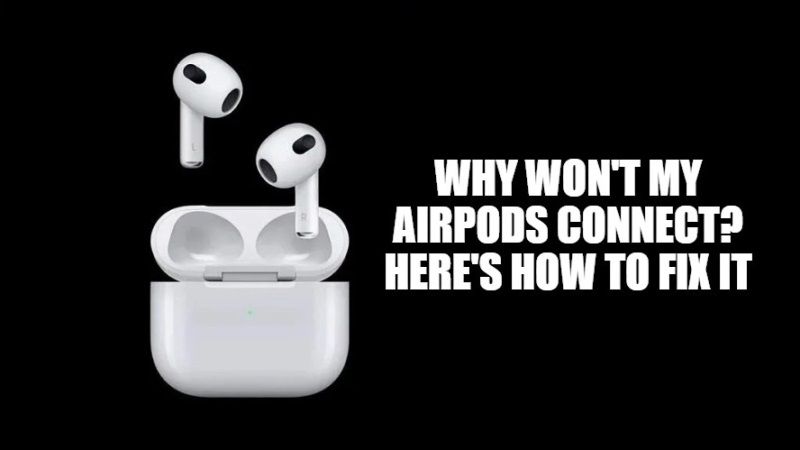
There is no doubt that AirPods are really exceptional earphones, offer good audio quality, and give excellent autonomy. However, even if we are talking about good devices, even the AirPods do have some problems, such as small connection problems between the earphones and the device. In fact, we will deal with this problem in this article and explain what to do when the AirPods won’t connect to the iPhone. Follow this tutorial below.
How to Fix AirPods That Won’t Connect (2023)

There are many cases when the AirPods are unable to connect to the iPhone or iPad devices, this is a problem that can be solved in a few minutes unless it is real hardware, earphone, or iPhone failure. The workarounds described in this guide can be used for all AirPods models. Here are the steps to fix AirPods not connecting to the device.
Method 1: Check that your Device’s Bluetooth is Turned On
The first method to perform is the simplest one. If you notice that the AirPods are unable to connect to the iPhone or iPad, make sure that the Bluetooth of the devices is turned on. To do it, follow the steps below:
- On your iPhone or iPad, go to the Settings app by pressing the gear icon.
- Press on the “Bluetooth” option.
- Make sure that the switch next to “Bluetooth” is enabled.
Method 2: Make sure the AirPods are Active
The charging case of AirPods does not have a button that allows you to deactivate or activate the earphones, so if the AirPods do not connect to the iPhone it is likely that they are not active. This type of problem occurs rarely when you leave the AirPods out of their charging case for a long time. To solve the problem, follow the steps below:
- Insert the AirPods inside the charging case.
- Close the lid of the case.
- Wait 15 seconds.
- Open the lid and try to connect the earphones to the device.
Method 3: Reset the AirPods
The last solution is to reset the AirPods. This method will restore the AirPods to factory settings and will most likely be able to fix the problem. Before resetting the earphones, make sure the earphones have enough charge to complete the procedure successfully, here are the steps:
- Insert the AirPods inside the charging case and close the lid.
- Wait 30 seconds, then open the lid.
- From the iPhone or iPad, open the Settings app.
- Press on the Bluetooth menu.
- Under the section “My devices” locate the AirPods and press the “i” icon next to the name of the latter.
- Touch the option of Forget this device.
- Press and hold the button behind the charging case until the status indicator flashes orange and then white.
- Place the charging case near your device and follow the steps shown on the screen to pair the AirPods to your iPhone or iPad.
That is everything you need to know about how to fix AirPods that won’t connect to the device. While you are here, you might be also interested to know the Best Wireless Charging Cases for AirPods, and How to fix AirPods Flashing Orange.
