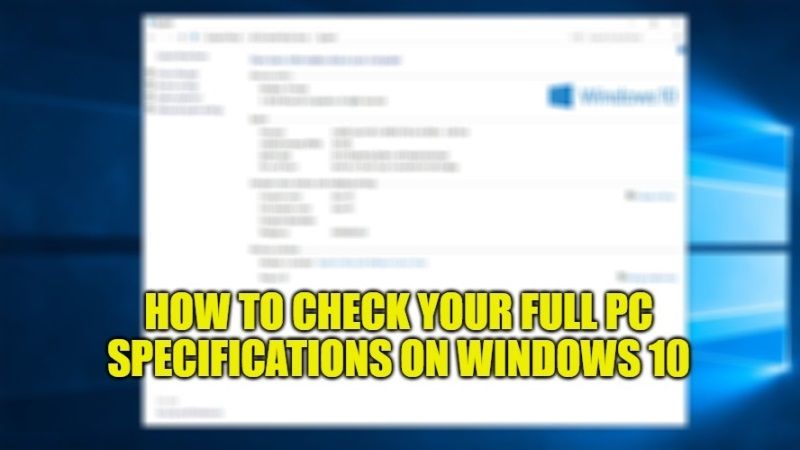
Most of the time you might need to know or view the complete specifications of your Windows 10 PC. It actually helps you to confirm the specifications of your PC before downloading any games or updating any programs. For example, if you are about to install a new game and you want to know that the hardware meets the minimum requirements, in that case, you can check the full specs of your Windows 10 PC to determine if you should proceed or not. In that sense, in this guide, I will show you several methods on how to check your full PC specifications on Windows 10.
Steps to Check Your Full PC Specifications in Windows 10 (2023)
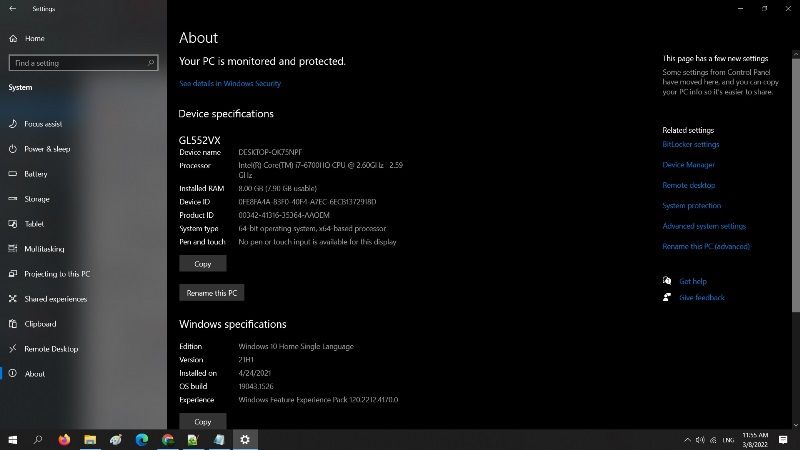
In this article, we have included various methods for finding the complete specifications of your Windows 10 PC, such as the Windows version, BIOS manufacturer, system model, as well as some other operating system descriptions. Here’s how to find your complete computer specs in Windows 10.
Method 1: Find Full PC Specs Via Settings
The Settings app is the best and easiest way that you can use to check your PC’s full specifications. Here are the steps to verify it:
- First, press the Windows + I keys together to open the Settings app.
- In the next window that opens, select the System menu.
- Scroll down in the left pane and select About.
- On the right side, you will now see all the details like device specs, Windows specs, and other related settings.
Method 2: Using the Run command to find Computer Specifications
On the other hand, you can open the Run dialog box and run the DirectX Diagnostic Tool to open System Information directly. Here are the steps:
- Right-click on the Start button and select Run.
- In the text box, type “dxdiag” without quotes and press Enter key.
- The DirectX Diagnostic Tool window will open where you can see all the details like display, sound, and other information. Just go to the respective tab and see the details.
And that is all you need to know about how to find your full PC specifications on Windows 10. While you are here, you might be also interested to know How to fix Second Monitor Not Detected on Windows 10, and 10 Best Games like GTA for Windows 10.
