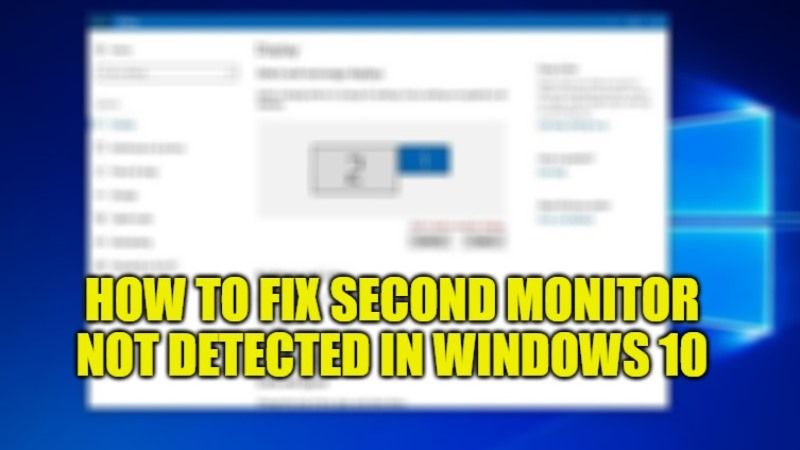
If you are looking to connect an additional monitor for Windows, then it could be counted as one of the best ways to improve work productivity or create a more effective gaming experience. However, for many users of Windows 10, it doesn’t always work as it should. There are some people who have reported an error message that states them the second monitor cannot be detected, even though the monitor works just fine. So, in this guide, I will show you how to fix second monitor not detected on Windows 10.
Steps to Fix Second Monitor Not Detected on Windows 10

If the second monitor is not getting detected on your Windows 10 system, then it usually seems to be a driver problem. In case the video driver is not updated, inadequate, or faulty, Windows 10 will not be able to extend or mirror your desktop to your second display. Another fault will be the monitor driver causing the problem. So, follow the steps given below to fix this issue on Windows 10 now.
Method 1: Restore Previously Installed Video and Monitor Driver
Most of the time, the latest drivers do not work correctly on Windows 10. So, to check if this is what is causing the problem, you can eventually roll back to an older version of your video driver and your monitor driver, here are the steps:
- Press Windows + X keys together on your keyboard.
- A Quick Access menu will pop up.
- Here, click the Device Manager.
- In the Display Adapters section, right-click on your video card and select Properties.
- After that, go to the Driver tab and click on Roll Back Driver.
- Now, follow the onscreen instructions.
- Open Device Manager again, and this time expand the Monitor section.
- Right-click on the second monitor and select Properties.
- Go to the Driver tab and then click on Roll Back Driver.
- Follow the instructions given on your screen.
- Finally, when the above process is finished, reboot your PC and then check if Windows is able to detect the second monitor.
Method 2: How to Force Second Monitor Detection
You can also try to detect a second display manually on your Windows 10 PC, here are the steps:
- Press Windows + I keys together to open Settings.
- After that click on System.
- Next, click on Display.
- On the right side, under the Multiple displays section, there is a tab called “Detect”, click on it to connect to the second monitor.
- Note that, if you have not connected your second monitor, then clicking on the “Detect” button will only give you a message saying “Didn’t detect another monitor.”
That is everything you need to know about how to fix second monitor not detected on Windows 10. If you are interested in more Windows 10 Tips and Tricks, then check out our other guides on How to Stop Automatic Updates on Windows 10, and 5 Best Free Registry Cleaners for Windows 10.
