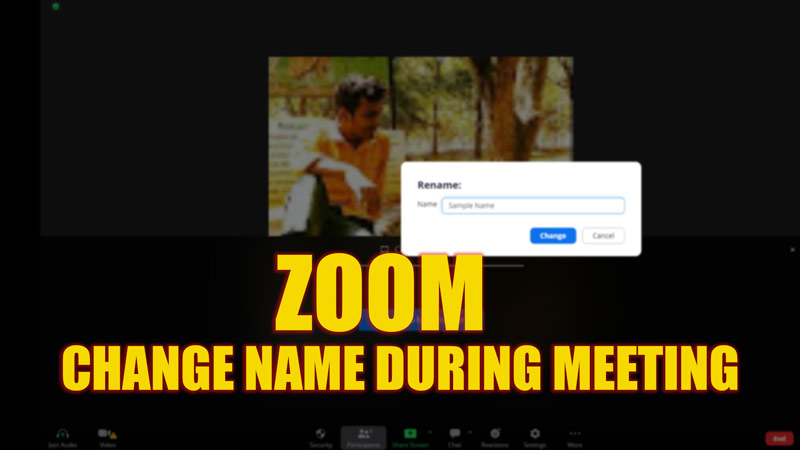During office meet or some other video conferencing sessions, users are often asked to change their name to their full name. The new users who joined Zoom may not know about the feature that allows you to change your name on Zoom during the ongoing meeting. To help you with the same, this guide has some useful tips to follow.
Zoom: How to Change Name during Meeting (2023)
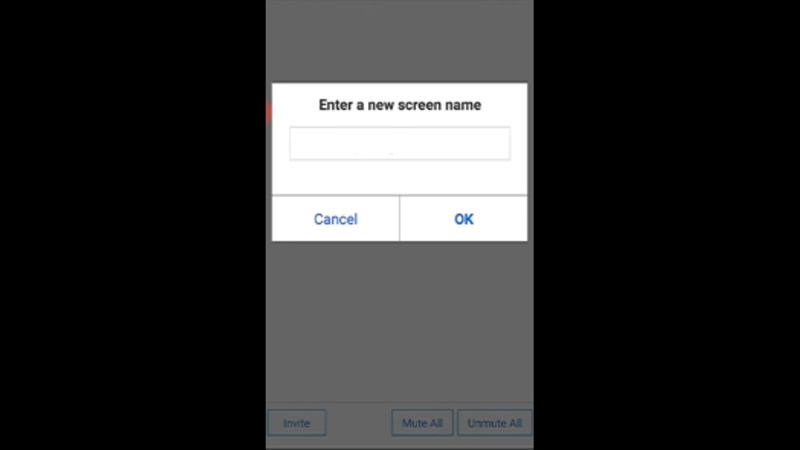
To change your name during the meeting on Zoom, follow these steps:
- Open the ‘Participants’ tab from the bottom panel.
- Search for your name and select the ‘More’ option.
- Select the ‘Rename’ option from the menu.
- Now tap on ‘Done’ if you are using the mobile app or click on ‘Rename’ on the Desktop app to save the changes.
- This trick works for both mobile and desktop apps only if the host has turned on the option to change your name.
How to Change Name on Zoom before Meeting
You can change your name on Zoom before meeting on your web browser, desktop, or mobile app by following these steps:
Change name on Website Browser
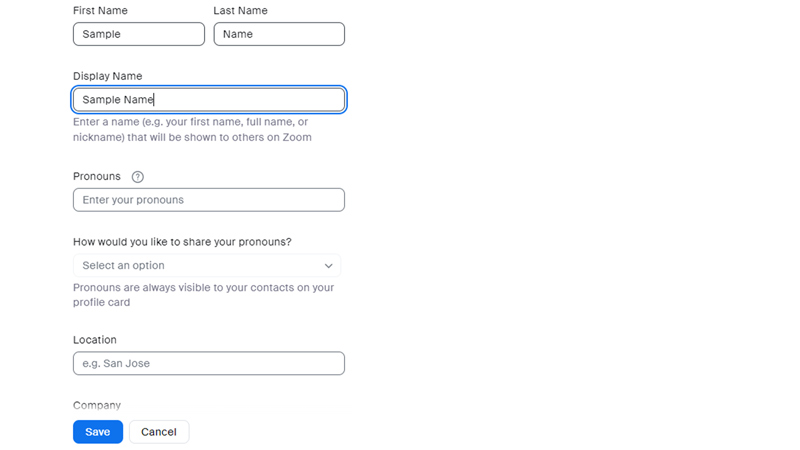
- Open and Sign in to your Zoom account on the Website.
- From the left panel, click on the ‘Profile’ tab.
- On the right side of your profile, click on the ‘Edit’ option.
- Change the ‘Display Name’ option and then click on the ‘save’ option at the bottom of the screen to save changes.
For Changing Name on Desktop App
- After you log in to your profile, click on the profile icon in the top right corner of the screen.
- Click on the ‘My profile’ option from the menu.
- Right next to your name, there will be an ‘Edit’ hyperlink, click on it to open a new window.
- Change your name on this window and click on the ‘save’ option, and the new name will be displayed on your profile.
To Change Name on Mobile App
- Open the ‘Settings’ option from the bottom right corner of the screen after logging in to your profile.
- Tap on your profile tab that is displayed on top.
- On the new window, tap on the ‘Display Name’ tab.
- Change your first and last names on the corresponding text boxes.
- Tap on ‘Save’ to make changes.
That’s everything you need to know about how to change your name on Zoom. Also, check out our other guides, such as How to Set breakout rooms on Zoom or How to change the background on Zoom.