Changing your name on Facebook can be useful for various reasons, such as updating your identity, correcting a typo, or using a nickname. Also, changing your name can improve your profile, which can help you reach a new audience or potential customers if you run a business. So, if you use Facebook on your iPhone 14, you can change the name easily, and this guide will show you how you can do it.
How to Change your Name on Facebook on iPhone 14?
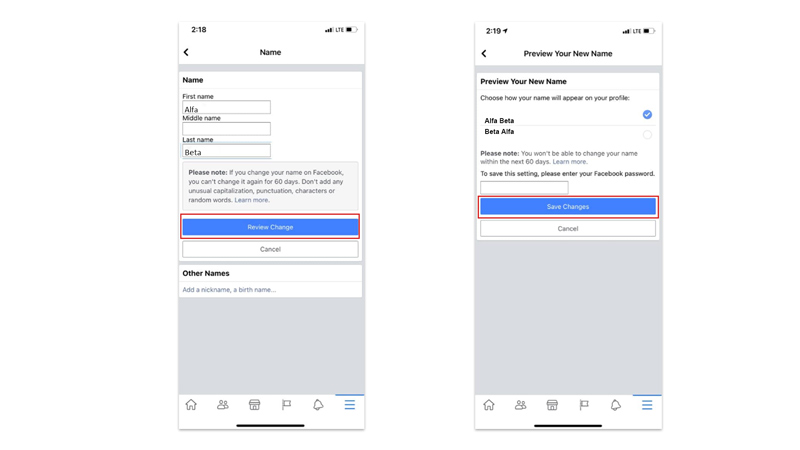
You change the Facebook name on your iPhone 14 by following these steps:
- Open the Facebook app on your iPhone 14 and tap on the menu icon (three horizontal lines) in the bottom right corner of the screen.
- Then scroll down and tap on Settings & Privacy, then tap on Settings.
- Tap the ‘Personal Information’ tab under the ‘Account Settings’ section.
- Now tap the ‘Name’ tab and enter your new name in the fields provided.
- Then, tap the ‘Review Change’ button to preview the changes.
- Choose how you want your name to appear on your profile and tap the ‘Next’ button.
- Finally, enter your password, and tap on Save Changes.
Can’t change your name on Facebook?
Sometimes changing your name on Facebook might cause an error, and here’s how you can fix them:
- The first thing you should try when you can’t change your name is to check the internet connection. Connecting to a strong Wi-Fi network is always preferable. However, a strong cellular network signal is sufficient for making the changes.
- You should also check if you are using any special characters in your name, such as asterisks or hashtags. You should also follow the new guidelines for changing your name on Facebook which you can read from this link.
- If you have changed your name previously and the period of 60 days isn’t completed, you cannot change the name as you will have to wait till that period.
If you follow the above steps, your Facebook name will be changed successfully on your iPhone 14. Also, check out our other guides, such as How to import an Instagram profile on the Threads app or How to Fix the Facebook app is eating a lot of battery on iPhone 14.
