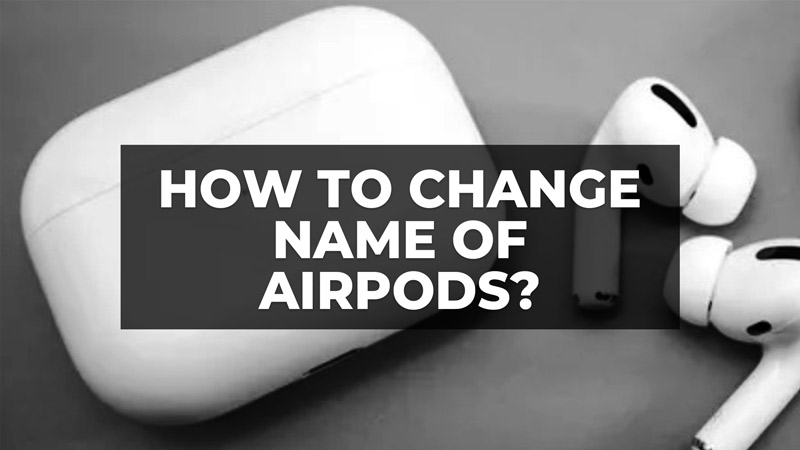
Changing the AirPods name is really very simple, all you need to do is simply access your iPhone or iPad settings, and in just a few taps you will be able to assign the name you prefer to Apple’s wireless earphones. To change the name of the AirPods, you will not have to restore the earphones and you will not have to disconnect them from your device, simply rename the AirPods from the iOS “Settings”. Check out the steps given below in this guide to change the name of your AirPods in detail below.
How to Change AirPods Name (2023)
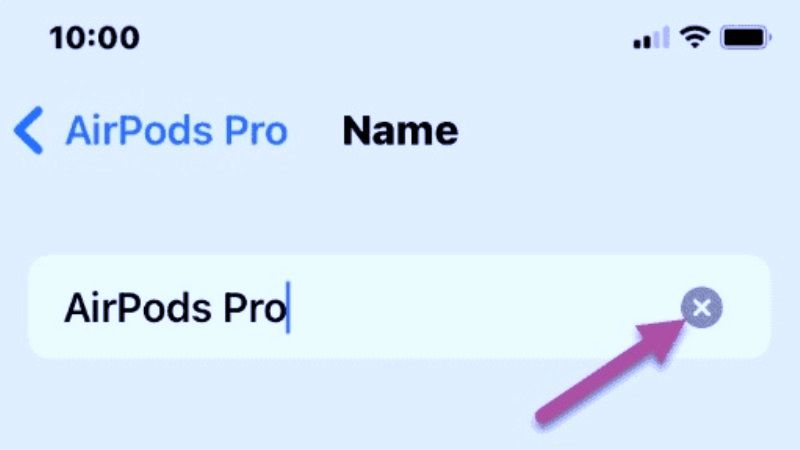
To rename the AirPods, the procedure to be carried out quickly and easily is as follows:
- Open the iOS “Settings” on your iPhone by pressing the gear icon generally present on the main screen of your device.
- Press on the option “Bluetooth”.
- Locate the AirPods in the list of devices connected to your iPhone or iPad.
- Tap the button (i) next to the “AirPods” option.
- In the AirPods settings, press on the “Name” option.
- Erase the current name and type the name you want to assign to the Airpods/
- Finally, tap the “<” button at the top left to confirm your choice, then return to the previous page, and exit the “Settings” option.
From now on, the name you have chosen will be visible on all devices that can connect to the AirPods and also in the various settings such as those for checking the battery charge level, etc. You can even change or modify the name at any time, via the iOS “Settings”, by repeating the procedure mentioned above.
Change AirPods Name on Mac
If you use AirPods with your Mac, you can change the name of the Apple earphones through macOS “Settings”. The procedure is very similar to the one seen previously, in fact, just click on the Apple icon at the top left of the menu bar, click on the “System Preferences” option, and then click on the “Bluetooth” icon. At this point, all you have to do is click on the name of the AirPods and change it to your liking.
That is everything you need to know about changing the name of your AirPods. If you are looking for more similar types of AirPods Guides, check out similar types of articles only on our website TechNClub.com: How to Clean Ear Wax from AirPods Pro, and How to Connect Two AirPods to One iPhone and Watch Movie Together.
