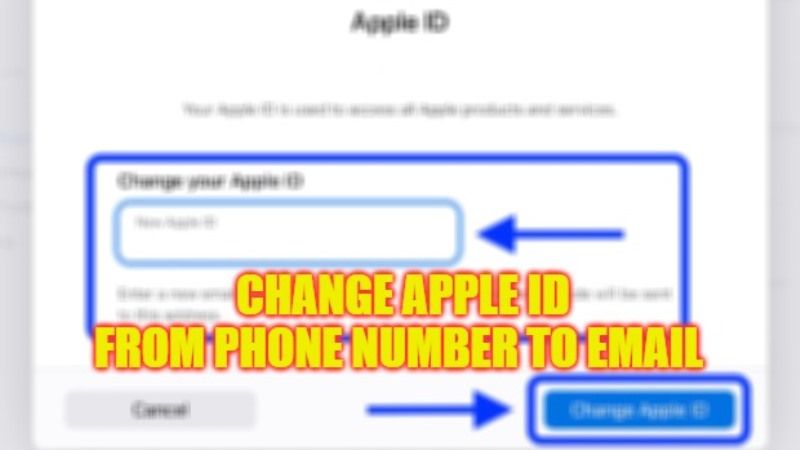
There are some Apple users who are trying to change their Apple ID from phone number to their email address but it cannot be done. Some programs like Apple Teacher don’t support phone number-based Apple IDs and therefore users are not able to log in because of this problem. When they try to change their Apple ID, they can only change the phone number to phone number, or email address to email. Hence, in this article, let us check whether it is possible to modify Apple ID to email address from the phone number in detail below.
Steps to Change Apple ID from Phone Number to Email
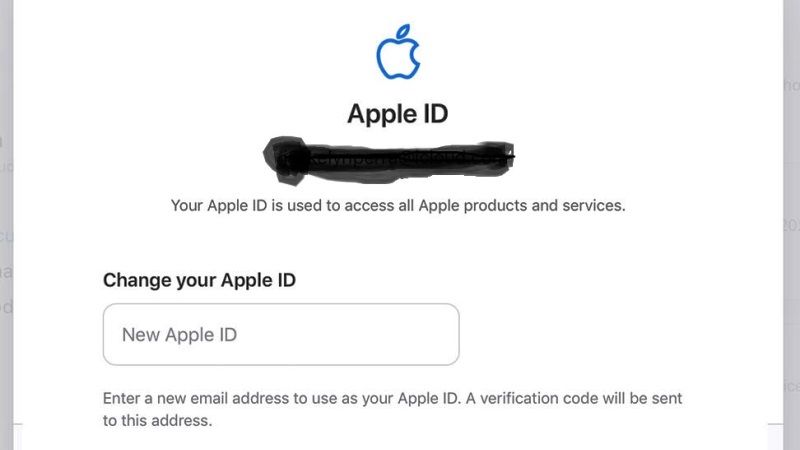
If you want to change your Apple ID from phone number to email, then first try to remove the phone numbers associated with your Apple ID and then try to make a new email address and log in with it to enroll for the Apple Teacher program, check out the steps given below.
Remove the Phone Number associated with your Apple ID
- From the iPhone or iPad, simply open the “Settings” app,
- Then click on the account name at the top, and select the “Password and security” section.
- Click on the “Edit” button next to the mobile phone number you wish to delete,
- Finally, click on the “Remove” button and confirm your choice.
If, on the other hand, you are doing it from the official site of Apple, follow the steps below:
- First, go to the official site of appleid.apple.com.
- Once you have logged into your account from the “Apple ID” panel, you will need to click on the “Edit” button in the “Security” section,
- Then click the “X” button next to the phone number that you want to remove.
- Finally, confirm your choice by pressing the “Remove” button.
Change the email associated with your Apple ID
- Go from any Apple device to appleid.apple.com via Safari browser.
- After that go to the Sign-in & Security section, and select Apple ID.
- Now you need to type the email address you want to use as your Apple ID.
- Then select the option Change Apple ID.
- In case you have changed your Apple ID to a third-party email address, you need to verify whether you have received an email with a verification code, then enter that code.
That’s all there is to know about changing Apple ID from phone number to email address. For more Apple ID Tips and Tricks, check our similar types of guides only on our website TechNClub.com: How to Reset Apple ID Password Using Two-step Verification, and How to fix Apple ID Verification Failed Error.
