
After the iOS 16.3.1 update that brought some essential security fixes, users started to encounter a few errors. You might be aware of the battery drain issue after the update by now. Another error that users are facing all over the world is the ‘Verification failed: There was an error connecting to the Apple ID Server‘ message on their iPhone when the users try to sign in to the iCloud for backup. This error can be caused due to many reasons, and to fix it, this guide will help you.
Fix: Apple ID verification failed Error (2023)
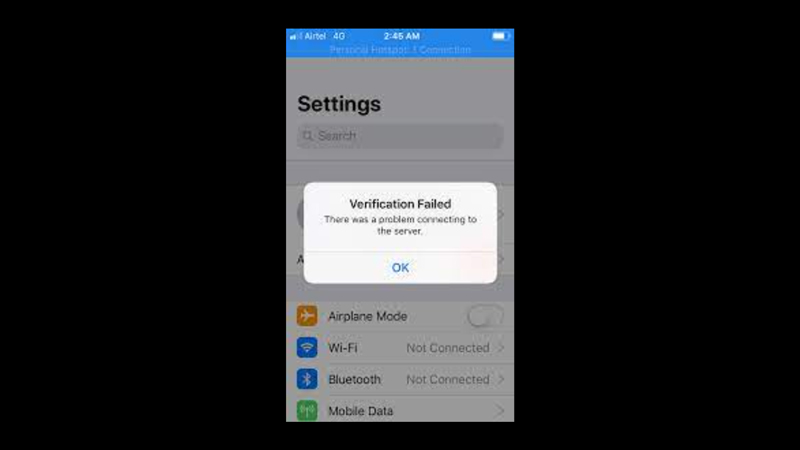
If you are facing the Apple ID verification failed error on your iPhone, you can fix it by following these steps:
1. Update the Time and Date on your iPhone
The incorrect time and date settings can cause the Apple ID verification failed error. You can fix this by changing the date and time on your iPhone by following these steps:
- First, open the ‘Settings’ app and select the ‘General’ tab on your iPhone.
- Now, select the ‘Data & Time’ tab from the General settings window.
- Turn on the ‘Set Automatically’ toggle by tapping on it.
- Also, turn on your location from Settings > Privacy > Location Services > turn on the switch by tapping on it.
- Then, on the location settings window and tap on the ‘System Services’ tab from the list.
- Finally, tap the ‘Setting Time Zone’ toggle to enable it.
- The time & date will be set automatically according to the time zone, and the ‘Apple ID verification failed error’ should be fixed.
2. Change your Apple ID Password
You can also try changing your Apple ID password to fix the issue by following these steps:
- On your iPhone, open the Settings app and tap on your Apple ID profile card.
- Then, on your Apple ID profile settings window, tap the ‘Password & Security’ tab.
- Select the ‘Change Password’ option on the Password & Security settings window.
- If prompted, enter your device passcode. Now change and enter the new password on the ‘Name’ & ‘Verify’ fields.
- Tap the ‘Change’ button in the top-right corner of the screen to fix the issue.
3. Other Methods to fix the ‘Apple ID verification failed’ Error (2023)
- Turn off the VPN network.
- Log out of your Apple ID and log in again on your iPhone from iTunes, iCloud, and any other app that uses your Apple ID to fix the issue.
- Connect to a high-speed internet connection.
That’s everything covered on how to fix the Apple ID verification failed error. Also, check out our other guides, such as How to delete system storage on iPhone or How to fix iPhone not cropping screenshots error.
