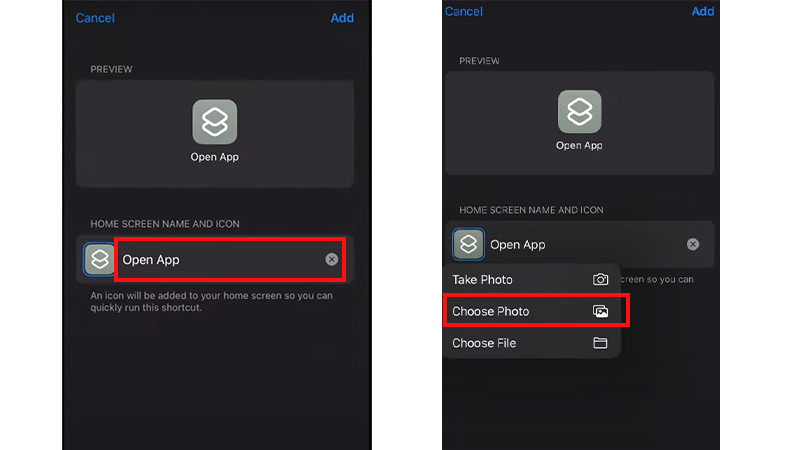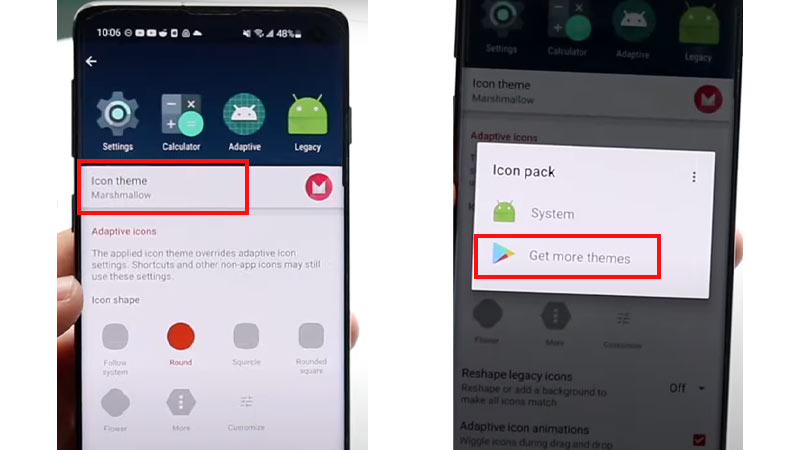Nowadays, many people have started to change app icons on their mobile devices. They are finding this new feature cool as they can customize the apps depending on their preferences. As you are aware of the fact that Android and iPhone function differently so are the steps to change App icons. But don’t worry we have explained the steps to customize icons on both Android as well as iPhone. The feature is available for both Android and Apple users. So, how can you change app icons on your mobile device? Check out our guide below to find out the steps.
Steps to Change App Icons On iPhone
iPhone users must note that their device must have at least iOS 14 or later versions to use the feature. The Shortcuts app will be present on your device by default. In case you don’t have it, download it from the App Store. Now, search for app icons on your browser. Choose and save the icons that you like. Once you are done with saving the icon of your choice follow along the steps given below.
- Open the Shortcuts app.
- Tap on the Shortcuts option located at the bottom left corner.
![Change App Icons on iPhone Steps]()
- Then, tap on All Shortcuts.
- Tap on the ‘+’ button situated at the top right corner.
- Press on Open App under the “Next Action Suggestions” section. Search “Open App” if you are not able to find it.
![iPhone steps]()
- Then, search for the app of your preference. For example:- Instagram or WhatsApp.
- Now, tap on the share icon located at the bottom of the screen.
- Select “Add to Home Screen”.
![iPhone Steps]()
- Go ahead and type the name of the application.
- Then, press on the icon and select the “Choose Photo” option.
![Change App icons on iPhone]()
Source – 2BASA TECH - Select the photo that you had saved and press Choose.
- Tap Add.
- The app icon will now be changed.
Steps to Change App Icons On Android
Many Android devices have a default launcher which provides users with theme and icon options in the Settings menu. Now, if you don’t have a default launcher then you simply have to install a third-party app from Google Play Store. Nova Launcher is one of the best apps to change your icons on your Android device. After you have downloaded the Nova Launcher app on your device then follow the steps given below.
- Go to Nova Launcher Settings.
- Tap on Look & Feel.
- Select “Icon style”.
![Change App icons on Android Steps]()
- Then, select the Icon theme.
- You can either change the theme from the System or Get more themes that you like from the Play Store.
![Steps for Android]()
Source – LoFi Alpaca - Select the theme.
- Now, the app icons on your Android device will change.
- Android users can also change the Icon shapes and font of the apps from Nova Settings.
That’s everything covered on how to change app icons on your mobile device. If you found this guide useful then check out our other articles like How to Change Font Style on iPhone with iOS 14 and How to Organize Apps on Android Auto only on TechnClub.