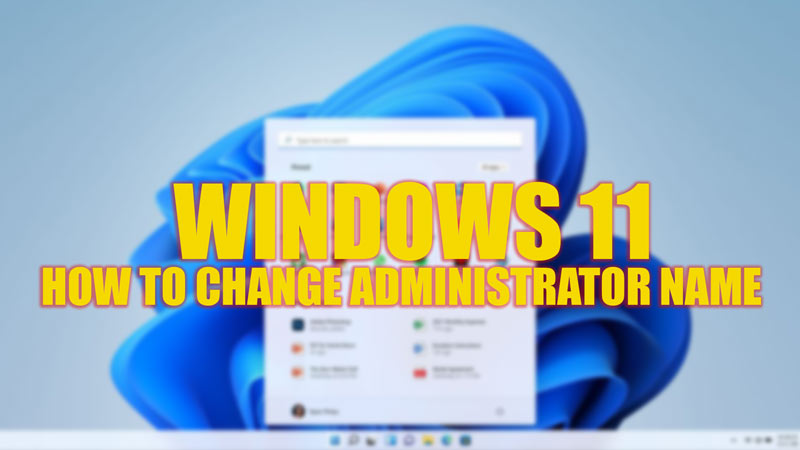An Administrator account is essential to modify some changes within your computer system. However, when you have multiple accounts signed in to your device, you probably want to change the user profile folder name to identify your account folders. Also, you might consider changing the Administrator name on your Windows 11 desktop. This is a complicated process, but this guide will make it easy for you.
Windows 11: How to Change Administrator Name (2023)
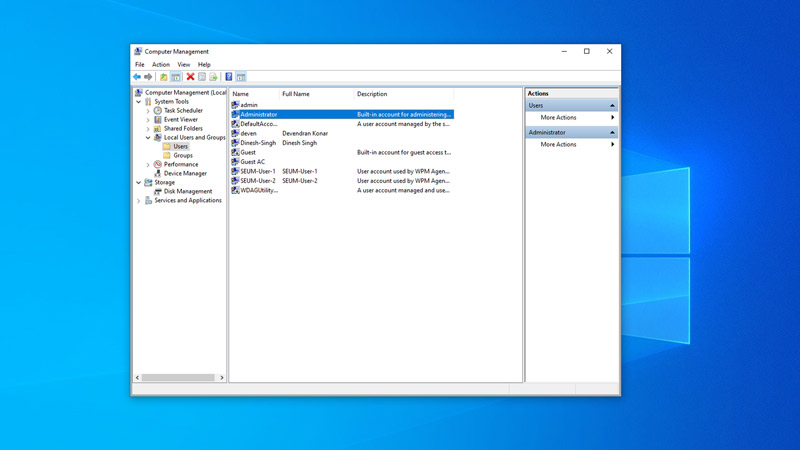
You can change the Administrator name on your Windows 11 desktop from Computer Management or by using the Command Prompt, and the details for the same are mentioned below:
1. Change the Administrator name using Computer Management
- Type ‘Computer Management’ without quotes on the Start menu Search box and open it from the list.
- Expand the Local Users and Groups folder from the left pane by clicking the arrow next to it.
- Double-click the ‘Users’ folder from the right pane to open it.
- Then, right-click on Administrator to open a menu.
- Select the ‘Rename’ option from the menu, and type the new Administrator name.
- Note that you need the Administrator controls to perform this action, and you can simply do this by signing in to the Administrator account.
2. Change the Administrator name using Command Prompt
Another shortcut to change the Administrator name is through Command Prompt, and you can do it by following these steps:
- Press the ‘Windows’ button on your keyboard, type CMD in the search box, and open Command Prompt with administrative privileges.
- Now type the following command and press the ‘Enter’ key on your keyboard to change the Administrator name:
wmic useraccount where name=’Administrator’ call rename name=’NewName’
- You can check if the Administrator name has been changed by opening the Computer Management window from the above-mentioned steps.
- Note that, in the above command, replace the ‘NewName’ with the name you want to give inside the quotes.
That’s everything covered on how to change the Administrator name on Windows 11. Also, check out our other guides, such as How to rename multiple files at once on Windows 10/11, or How to download and install Realtek audio driver for Windows 11.