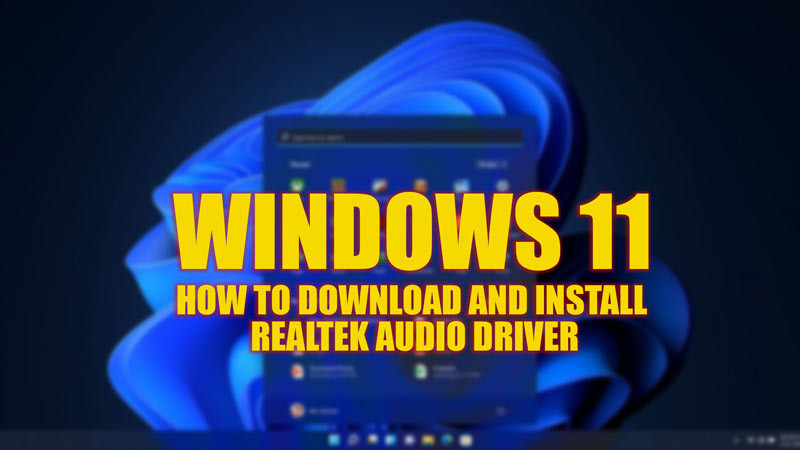
To run Audio devices on your Windows 11 desktop you need a compatible sound driver. This audio hardware comes preinstalled along with your Motherboard. However, if you run into a BSOD error like the ‘HDAudBus.sys’ high latency error on your Windows 11 PC, you might need to reinstall the driver. If your device runs with an Intel Core processor, you might need to install the Realtek audio driver on your Windows 11 desktop for the best audio output, and you can do this by following the tips and tricks mentioned in this guide.
Windows 11: How to download & install Realtek audio driver (2023)
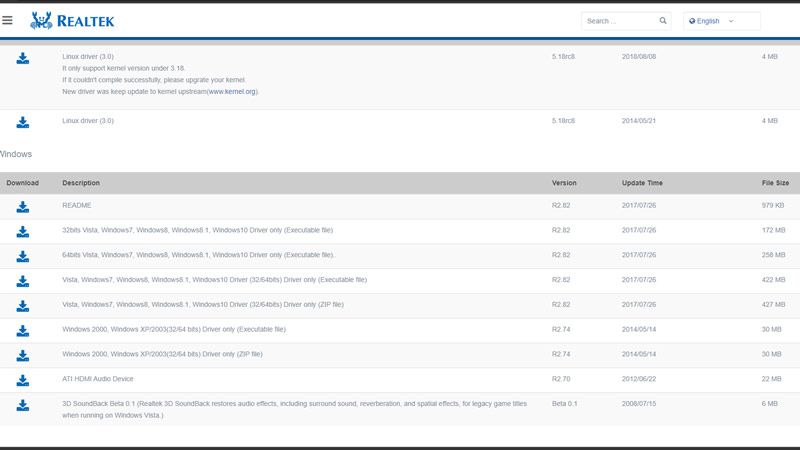
To download and install the Realtek audio driver on your Windows desktop manually, follow these steps:
1. Download the Intel Realtek Audio driver
- First, visit the Intel official website and select the latest Realtek audio driver version.
- At the time of writing this guide, the latest version of the Realtek audio driver is version 6.0.9456.1 released on 4th March 2023.
- Follow the download instructions and complete the installation process.
- You can also manually download the latest version of the Realtek audio driver from the Realtek official website.
- However, this method isn’t recommended much because they are the general drivers for your audio’s integrated chip, and they cannot provide customization for your system’s mainboard.
2. Download the Realtek audio driver from the Manufacturer’s website
Another best method to manually install the Realtek audio driver is by visiting your motherboard manufacturer’s official support webpage. Then enter your device model name and select the latest Realtek audio driver version by navigating to their drivers and software download webpage.
In addition, you can follow the instructions to install the audio driver manually if you are finding it difficult to navigate to your motherboard manufacturer’s website to download and install the Realtek audio driver, here is a list of some well-known manufacturers websites:
That’s everything covered on how to download and install the Realtek audio driver on Windows 11. Also, check out our other guides, such as How to download and install Windows 11 Moment 2 Update (Manually & Automatically) or How to download Windows 11 Insider Preview Build 22468.
