Since the days of watchOS 5.0, it is technically possible to open a link on the fly directly from the Apple Watch. However, there’s no “Safari” app for navigating, and the only way to access the Web is indirectly, if they send you (or send you yourself) a link via Messages or Mail, then, once in the special Web browsing mode, you can roam the Net for as long as you like. Alternatively, there is a small paid app. Here are all the ways to browse the internet on your Apple Watch.
Apple Watch: How to Browse the Internet (2023)
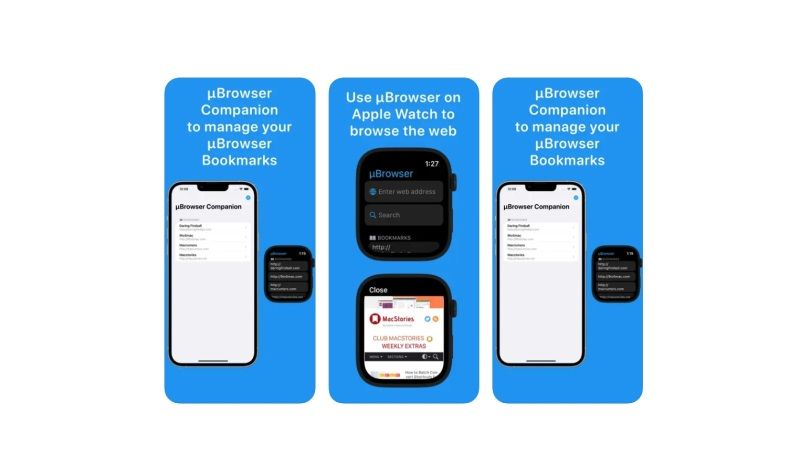
You know when iMessage rings on your iPhone or Mac, and someone sent you a link, a hard press on the URL opens the preview through WebKit but without going through Safari. That’s exactly what happens here. It is not a complete navigation system, which would make little sense on such a small display of Apple Watch, but it is a fleeting preview to get a better idea of the content of a message.
Once you open the mini-browser on your Apple Watch, you can continue using it by jumping from link to link, or setting up a Google search, but you can’t edit the URL in the top Address Bar by hand. And when the browsing session is over, simply press the “Finish” button at the top right to exit the mini-browser.
The pages opened in this way on Apple Watch are interactive and mostly complete with all their contents, albeit with some limitations, like for example some static pages like Wikipedia and moderately interactive ones, like a restaurant site or the Yellow Pages, work, even those optimized for mobile devices are also fine, but forget Youtube or very large, complex and heavy sites such as online newspapers, as Apple Watch will refuse to load them all together.
Also, consider that viewing and loading take place with much more dilated times than an iPhone; in other words, Apple Watch is slow, and therefore also uncomfortable.
Touch Controls & Navigation
The gestures at your disposal are the usual:
- Digital Crown or finger to scroll on the page.
- Tap your finger twice to zoom.
- Long press to access Back, Forward, Reload, and Reader View options.
- Swipe right or left to switch websites.
- Touch a text box to enter text by voice.
Not all Apple Watch models support this feature, however, only from Apple Watch Series 3 onwards it works, additionally, no Internet WebKit on Series 2 and Series 1 is supported.
A Real Browser for Apple Watch (Paid)
If you are looking for a real browser for your Apple Watch, you can get µBrowser and it’s an app designed to browse the web and search DuckDuckGo, directly from the smartwatch. It’s perfect when you need to get a quick look at an update online and have no other means at your disposal. Among other things, it also allows you to see the last pages viewed and save your favorites. Finally, with its counterpart for the iPhone, it allows you to manage Bookmarks.
The cost price of µBrowser is $0.99 cents but the app suffers from serious limitations. The browsing experience is limited, it excludes Javascript and site logins, and can have problems with very heavy pages. It also doesn’t include a “Go Back” button.
But it’s perfect for quick, emergency attacks on the Web, because it doesn’t require someone to send you a link every time. You can download it from this page of the App Store.
That is all you need to know about how to browse the Internet on your Apple Watch. In the meanwhile, check out other similar types of Apple Watch Guides only on our website TechNClub.com: How to Automatically Change Apple Watch Face at a Certain Time, and How to fix a Cracked Apple Watch.
