
Apple Watch is a very versatile and customizable device. The watch faces can be changed to suit your preferences, with complications, links, and wallpapers changing from time to time. The combinations are endless and perfectly adaptable to certain times of the day and/or activities. What you may not know is that thanks to the Shortcuts app, available for free on the App Store, you can make your wearable face change automatically at specific times. In this article, I will show you how to automatically change Apple Watch Face at a certain time in detail below.
Apple Watch: How to Automatically Change Face At a Certain Time
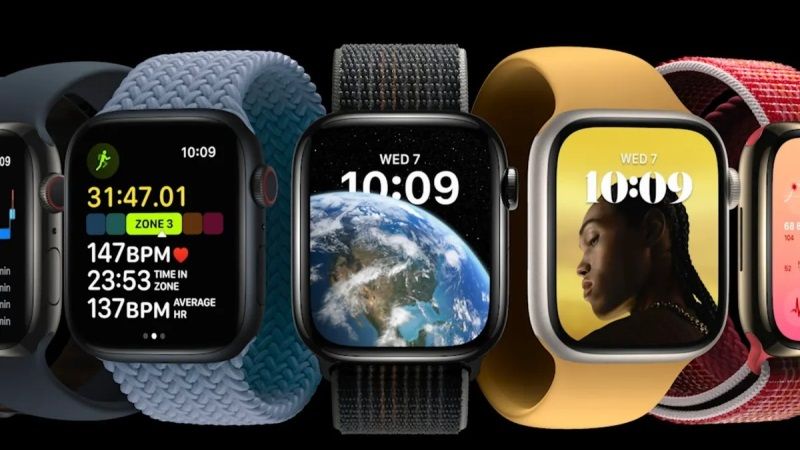
It is very easy to configure your Apple Watch to automatically change the watch face at a certain time by following the steps below:
- Download the Shortcuts app from the App Store.
- Go to the “Automation” section (the icon is in the center, in the menu at the bottom).
- Select the item “Create a personal automation”.
- Select “Time of day”.
- Choose between Sunrise, Sunset and a precise time of day, then on “Next”.
- Select “Add Action”, then search for and select the Watch system app.
- Select “Set watch face”.
- Tap on the term “Face” highlighted in blue, then choose the face you want to change at a specific time.
- Once you have chosen the dial, select “Next” and then disable the “Ask before running” option (in the pop-up message choose “Don’t ask”).
- Select “Finish” to conclude the operation.
If you have performed the above procedure correctly, you should see the newly created automation in the dedicated section. You don’t have to do anything anymore, as switching from one watch face to another on Apple Watch happens automatically.
That is everything you need to know about how to automatically change Apple Watch Face at a certain time. In the meantime, do not forget to check out our other guides only on our website TechNClub.com: How to Mute Apple Watch Series 8, and How to Enable Low Power Mode on Apple Watch Series 8.
