
If you get an “Audio Renderer Error. Please Restart Your PC”, then we can find a solution for you. It seems that more and more Windows 10/11 operating system users are reporting this error, and the strange thing is that it is not specific to a particular web browser or a specific version of Windows. Many users said that this problem occurred due to an update, a BIOS error, or after changing the audio device. If you are in the same boat, then in this guide, we will tell you useful tips to fix this problem once and for all.
Fix: Audio Renderer Error Please Restart Your PC (2023)
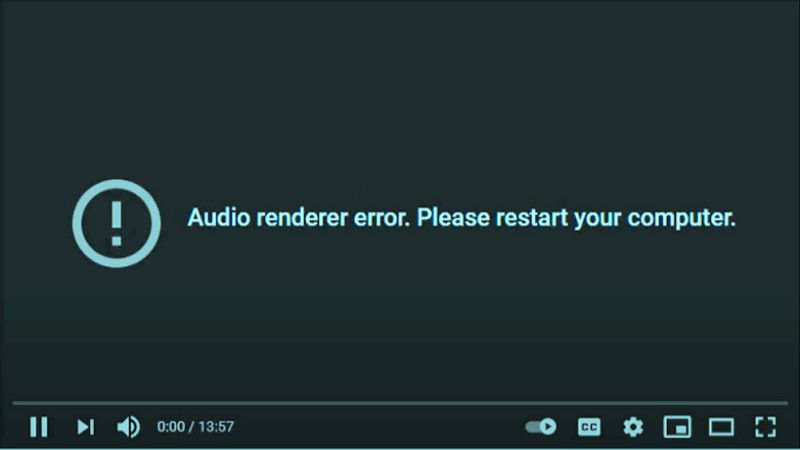
To fix the “Audio Renderer Error. Please Restart Your PC” in Windows 10/11, the quickest solution is to disconnect and reconnect the audio device. The cause of this problem mainly occurs due to a faulty connection or a corrupted driver. If that doesn’t work, run the audio troubleshooter then restart/roll back/update your audio driver. Check out the various workarounds given below.
1: Disconnect and reconnect the audio device
You can also try to disconnect and reconnect the audio device which can fix the problem. So, if you have wired headphones or wireless ones then try disconnecting and reconnecting them at the same time when you get the Audio renderer error. Then restart your computer.
In addition, if you have connected more than 2 or 3 audio playback devices to your PC, it may also cause the error. So try to disconnect the secondary device and only connect the primary one as this should solve the problem.
This solution has been confirmed by many users, but remember that it is only temporary. For a more permanent fix, check out the other solutions below.
2. Run the Audio Troubleshooter
- Open Start > Settings > Update & Security.
- In the left side panel, select Troubleshoot.
- On the right side click on the Additional troubleshooters link.
- Click on Audio playback and then Run the troubleshooter.
- Wait for the process to complete and then restart your PC.
3. Update your audio playback device
- First of all, click on the Start button, and then type Device Manager
- After that expand Audio Inputs and Outputs.
- Now you have to select the default output device and click on update.
- After clicking update driver, you will see a pop-up where you can choose to automatically search for drivers.
- This checks for updates and updates your audio playback device.
That’s everything there is to know about how to fix “Audio Renderer Error. Please Restart Your PC”. In the meanwhile, check out our other guides only on our website TechNClub.com: How to Reset Audio Settings in Windows 11, and How to Download and Install Realtek audio driver for Windows 11.
