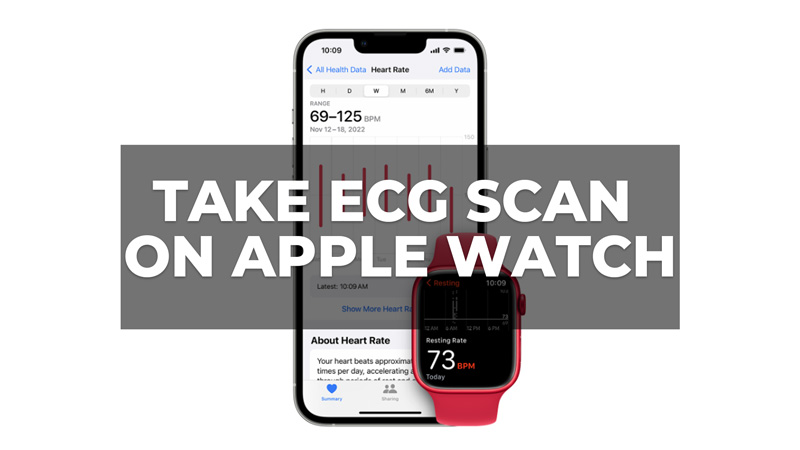
Apple Watch has many health features like checking Blood Oxygen levels or monitoring Stress. However, one of the life-saving features that the Apple Watch has is to perform an ECG scan. An electrocardiogram (ECG) scan can help detect various heart conditions, such as arrhythmias, heart attacks, and heart failure by testing the electrical activity of your heart. Hence, to take an ECG scan on your Apple Watch this guide will help you.
How to Set up ECG on Apple Watch?
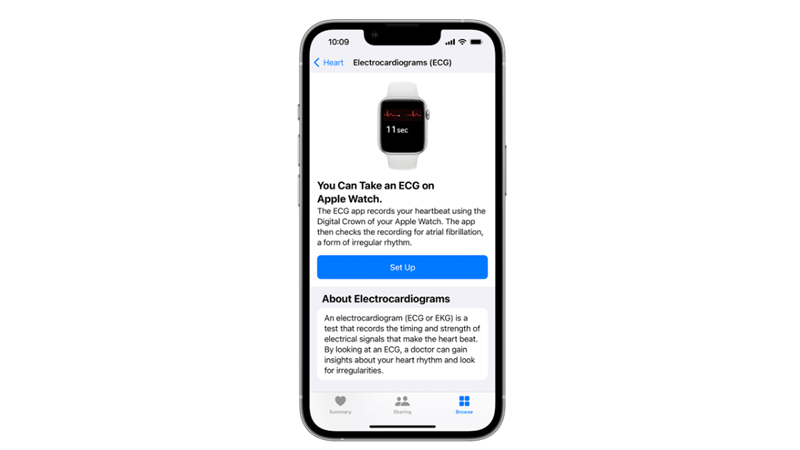
Before taking an ECG scan on your Apple Watch, you must set up the ECG app on your iPhone, and here’s how you can do it:
- Go to the My Watch app on your iPhone, then tap the Health tab.
- Then tap Browse > Heart > Electrocardiograms (ECG).
- Now follow the onscreen instructions to complete the EGC app setup on your iPhone.
How to take an ECG Scan on your Apple Watch?
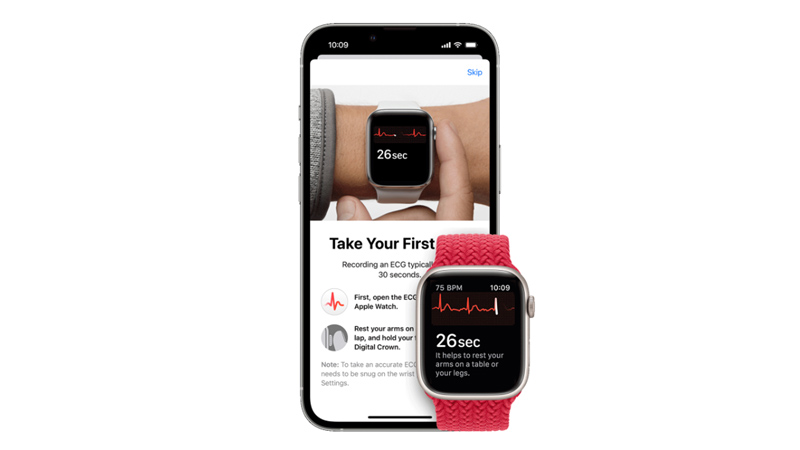
To take an ECG scan on your Apple Watch, follow these steps:
- Firstly, open the ECG app on your Apple Watch while resting your arms on a table or in your lap.
- Then hold your finger on the Digital Crown for 30 seconds but don’t press it.
- Wait for the session to end and check your ECG results
What do the Results Mean?
After you take an ECG on your Apple Watch, you will see one of these results:
- Sinus rhythm – This means that your heart is beating in a normal pattern.
- Atrial fibrillation (AFib) – This means that your heart is beating in an irregular pattern. AFib is a common type of arrhythmia that can increase your risk of stroke and other heart problems.
- Low or high heart rate – This means that your heart rate was below 50 beats per minute or above 120 beats per minute during the session. This could be due to various factors, such as physical activity, stress, medication, or health conditions.
- Inconclusive – This means that the app could not determine a clear result. This could be due to poor contact between your finger and the Digital Crown, motion during the session, or other factors.
The ECG app also measures your heart rate during the measurement and displays it along with your heart rhythm category. A normal resting heart rate for adults is between 60 and 100 beats per minute (bpm), but it can vary depending on various factors, such as age, fitness level, medication use, and emotional state.
You can view all your ECG recordings and results in the Health app on your iPhone. You can also export them as PDF files and share them with your doctor or anyone else.
That’s everything covered on how to take an ECG scan on Apple Watch. You can also, check out our other guides, such as How to track HRV on Apple Watch.
