As you might be knowing, with the launch of iOS 10, Apple brought a new function in its Music app that allows its users to automatically display the lyrics of the songs they are listening to. However, while playing the songs in Apple Music, sometimes the lyrics are not showing. Other times the lyrics icon might be grayed out. Well, there are various reasons for this problem. So, in this guide, I will show you how to fix Apple Music Lyrics not showing on your device.
How to fix Apple Music Lyrics Not Showing (2023)
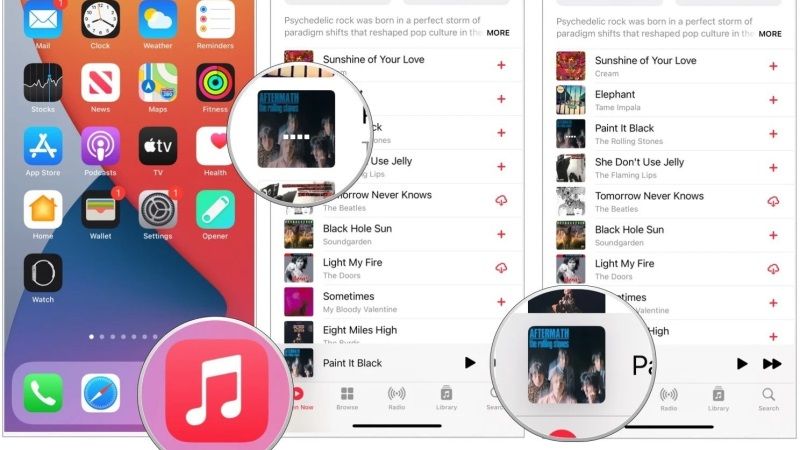
After the release of iOS 10 to the general public, the features offered with Apple Music and the Music app has been significantly improved. Among the improvements launched we find the new Lyrics function now implemented directly in the Apple Music app, although perhaps some users having trouble with Lyrics not showing up every now and then.
Before explaining how to use the feature, it is important to point out that it is only available to Apple Music subscribers. So it won’t work if you are not subscribed to Apple Music Subscription or with iTunes purchased song libraries.
Additionally, Apple is still working on adding lyrics for some songs and albums in its databases, which means that not all tracks and albums have already been updated to support the new feature. So, it could be possible that new songs will not be having lyrics added to the Apple Music.
In any case, if Apple Music is a service you use to satisfy your musical needs, there are two ways to quickly call up the new lyric feature.
Method 1:
- To get started, first of all, open the Music app and start playing one of your favorite songs or any other track from Apple Music (not one of the songs purchased on iTunes).
- From the playback screen, just swipe up to bring up a submenu containing the list of songs in the queue and, where available, the command to view the song’s text.
- Click on the button next to Lyrics and you will see the lyrics of the song being played appearing in that menu.
- To expand the window containing the text, as well as to move it up, simply swipe up or down. By clicking on Hide, you will close the window.
Method 2:
- Open the Music app and play any song from Apple Music.
- You will notice a button located in the lower right corner represented with three dots.
- Click on it to bring up a menu.
- In the displayed menu you will find a series of options regarding the track being played, including “Download”, “Added to Playlist…”, etc.
- Below you will also notice the function to recall text. To use the function, all you have to do is click on the relative button.
- The text will then be displayed on a transparent screen all over on that of the song, through which you can also move it with a swipe.
- If you want to close the window containing the text, click on the Done button, located in the upper right corner.
That is everything you need to know about how to fix Apple Music Lyrics not showing on your device. If you are interested in more Apple Music Tips and Tricks, then check out our other guides on How to Queue Songs on iPhone via Apple Music, and How to Share Apple Music Playlist with Friends on Mac.
