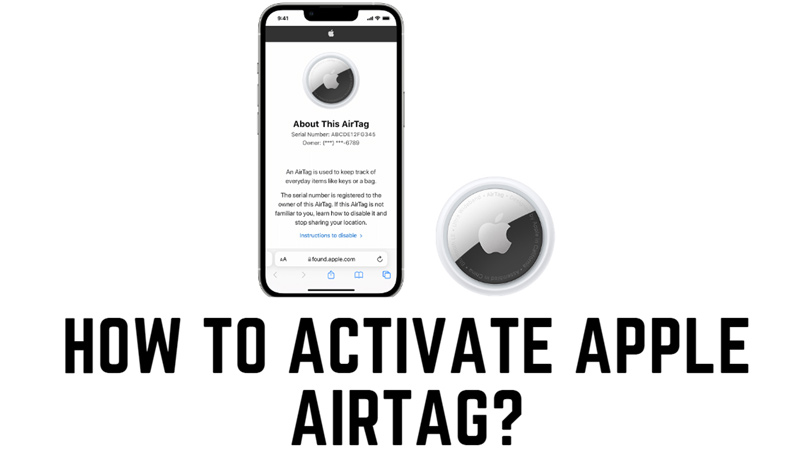
Apple AirTags are a revolutionary device that doesn’t use any GPS technology instead they use age-old Bluetooth connectivity along with Ultra-Wideband technology to communicate with the nearby Apple devices to help you find your lost items. Once attached to keys or luggage it can be used as a tracker to locate lost items. AirTags are quite helpful when you are traveling does not want to lose valuables. Here is a detailed guide on how to Link Apple AirTags with iPhone or iPad devices.
How To Link AirTag with iPhone?
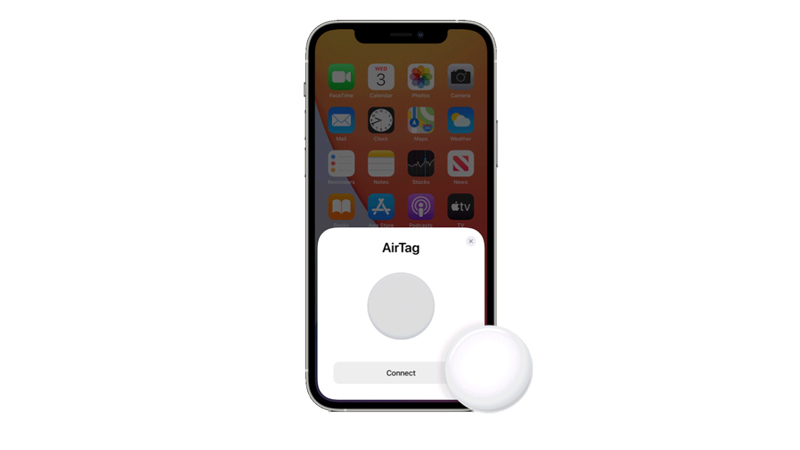
To Activate Apple AirTag, you need to have iOS 14.5 or iPadOS 14.5 installed on your iPhone or iPad. Also, you should have Bluetooth, and cellular or Wi-Fi network enabled. If you fulfill these requirements you can register your AirTag by following these steps:
- Firstly, go to Settings, tap on your name card, then tap on Find My from the list and enable it by tapping on its toggle.
- Also, enable location services from the Settings app, then on the same location page, scroll down and tap on Find My > Precise Location.
- Take out your AirTag and remove the plastic cover on it and remove the battery tag. This will activate the battery.
- Now keep your AirTag closer to your iPhone or iPad. Your device will detect the AirTag, and you will hear a beep with a small AirTag animation playing on your screen.
- Then tap the ‘Connect’ button on your iPhone or iPad screen.
- Name your AirTag and select an emoji for it and tap the ‘Continue’ button.
- A prompt will appear on the screen asking you to share your device location.
- Tap ‘Use this iPhone’ or ‘Use this iPad’ to pair your location with your AirTag.
- Now a confirmation prompt will appear on your screen, tap the ‘Continue’ button to register your AirTag with your Apple ID.
AirTag not Activating Error Fix:
Here are the following reasons why your AirTag might not register with your Apple ID:
- If there are too many AirTags nearby your device, your device might show a “More than one AirTag detected” message on your screen. In such cases remove all the AirTags from your device or move to some other location and try pairing again.
- Make sure you have iOS 14.5 and iPadOS 14.5 or above version installed.
- Move to a high-internet connectivity area for better connectivity. Also, make sure your Bluetooth is turned on.
That’s everything covered on how to activate Apple AirTag. Also, check out our other guides, such as How to find the lost AirTag in the house or How to find AirTag near me on iPhone.
