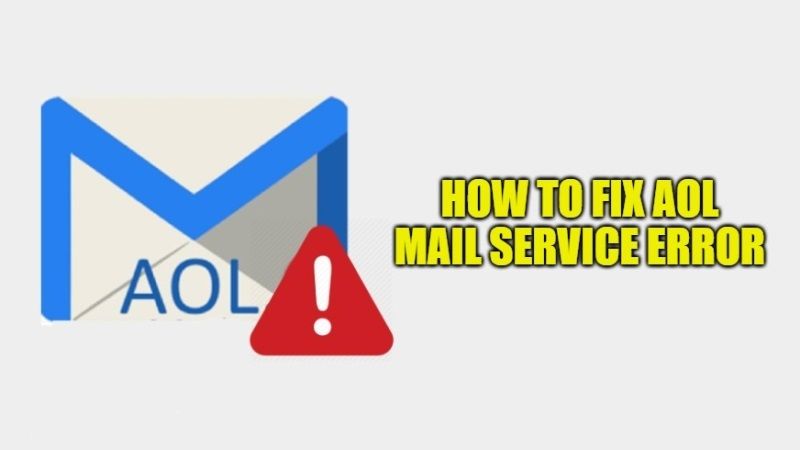
AOL mail is considered to be one of the pioneers in Email services that started with Yahoo. It is considered to be the safest email service and provides high-end security to its users. It also offers its users, a quick email feature that helps them to easily connect with their friends among other features. With time AOL has also developed an app so that its users can access their accounts from any device. But, some users reported facing many errors while using the services of AOL Mail. Hopefully, in this guide, we have mentioned some solutions to fix AOL Mail Service Error.
Steps to Fix AOL Mail Service Error
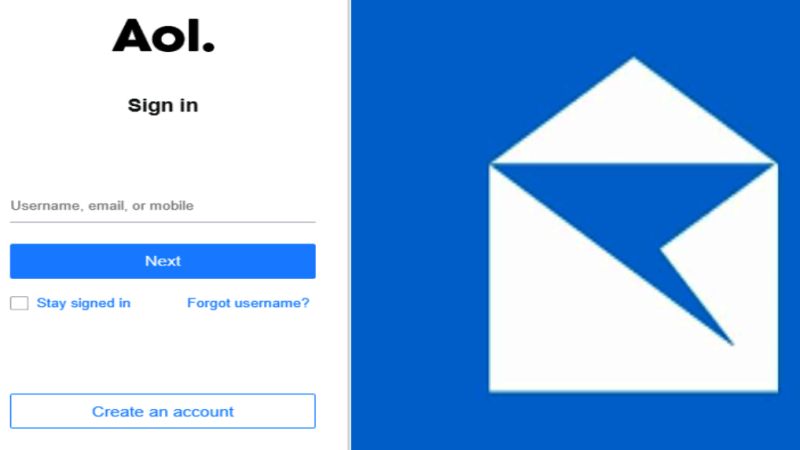
There are many reasons that might trigger this error code like poor internet connection, wrong credentials, and incompatible web browser. If there is no such problem then here is a workaround to fix the AOL Mail service error:
Servers are down
There might be a server outage that may cause this issue. You can wait for the servers to work properly. AOL conducts a maintenance check on its servers from time to time. These outages are not frequent and last only for a while.
Update your Browser
You might be using an outdated web browser on your device that interrupts your email service. You need to update your web browser and then check whether the issue is resolved or not.
Problem in Receiving Mail
If you are not receiving mail from a particular sender and if you are successful in accessing your account, you can try troubleshooting this problem through these steps:
- Check Filter Settings
Check whether you have created a filter to edit your inbox. You might have set a filter setting for that particular sender. If this is the situation you need to disable that filter to receive email from that sender.
- Check your Blocklist
You might have mistakenly added that sender to your block list in the email settings. You need to remove that sender from the block list to receive emails. If in case you have checked the box against “Block all senders except contacts”, it is recommended to uncheck the box to receive all the emails from different senders.
- Delivery Delays
Sometimes you are not able to receive emails due to heavy traffic on servers or routing problems. For this, you can only wait for the issue to be resolved or request your sender to send it again to check the status of the problem after some time.
Facing problems in reading and retrieving Email
If you are facing problems in reading and retrieving emails, you can use these steps to resolve this issue:
- Clear Browser Cache
Sometimes your browser installs some corrupt cookies that may interrupt the proper functioning of your mail service. It is better to remove all the stored cookies from your browser to ensure the proper functioning of AOL Mail on your browser.
- Disable Firewall
This can be an issue if you are using a third-party security app. To resolve this you need to either disable your firewall or contact your firewall provider. If you have an option to add trusted sites then you can add the AOL Mail to that list.
- Pop-ups
If you have set new messages to pop up while using AOL on your browser, try disabling the function from the browser settings to check whether it is helpful or not.
These are some tips to resolve AOL Mail Service errors. If the problem still persists you can contact AOL Mail to resolve this issue. If you are facing a service error in the app you can simply try to reinstall the app on your phone.
That is everything you need to know about how to fix AOL Mail Service Error. While you are here, do not forget to check out our other guides on How to Fix Critical Process Died Blue Screen Error in Windows 10, and How to fix CRITICAL SERVICE FAILED Blue Screen on Windows 11.
