There is no doubt that Android Auto is a great application that has become the companion of many car owners now. You can use it with your smartphone as a dashboard, and take advantage of different Android features like GPS or music, is very convenient. However, sometimes the technology does not work exactly the way we want it to. For example, you have small sound problems where you cannot increase the volume on the app. In this guide, we will tell you how to fix Android Auto volume control not working issues in detail below.
Fix: Android Auto Volume Control Not Working
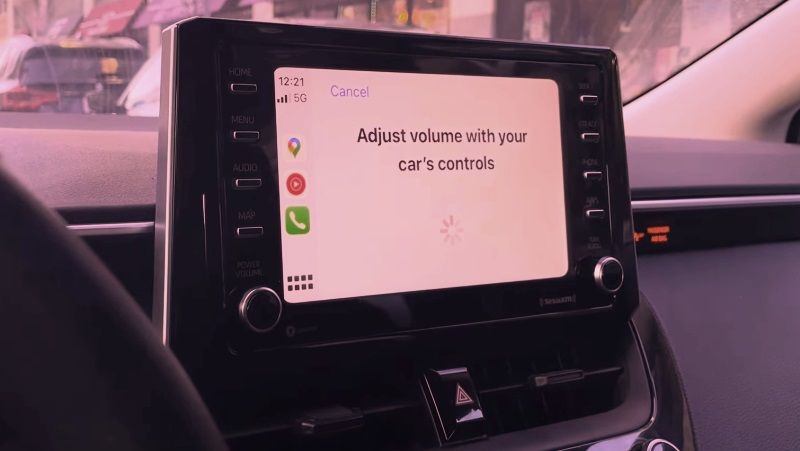 Source: Ab Nass YouTuber
Source: Ab Nass YouTuber
In the various methods listed below, we are going to discuss several solutions to show you how to fix Android Auto volume control not working issues, some of which you must have already tried.
- You first need to increase the volume by using the sound buttons on your smartphone. If they don’t work or the sound is out of order, let’s see what else we can offer you.
- Controlling Volume from your vehicle: Try controlling the volume directly on your vehicle. The settings are different on every car model, so go to sound settings, apart from using Android Auto. It might be possible that the sound is too low for the time being, and with Android Auto you cannot get the volume up high enough when connected.
- GPS Sound too low compared to the music: Many people have reported this issue in different communities, whether it was noticed that even though the music was at a normal volume, the GPS sound was too low. So, try to increase the same volume but only at the time when the voice speaks when using GPS. You, therefore, have to increase the volume from the steering wheel sound controls, at the same time when the GPS speaks, so that the adjustment affects the GPS and not the music.
Download Applications to Increase Sound on Android Auto
There are many apps that can increase the sound on Android Auto, so check out the list of apps that will work best for your specific case.
- Extra Volume Booster Equalizer
- App Volume Control
- Volume Control
- Precise Volume (+ EQ/Booster)
That’s all there is to know about how to fix Android Auto volume control not working issues. If you are searching for more Android Auto Guides, check out similar articles here: How to Use Google Maps with Android Auto, and How to Download the Latest Version of Android Auto.
